Text Report
All tokens in a Text Report will be written to a text file, with custom separator (see below the Encoding Options). By default, each token will be reported in its own column, while the values for each iteration will be reported in its own row. The first row of the text file will contain the column header of each exported item (see below the Header Options).
Note: Pictures cannot be exported to this type of report.
Exporting items to a Text Report is a two-step process:
1. Add the Text Report to the Batch Actions list by selecting it from the Add Action drop-down menu of the Batch Actions and Reports window. A properties dialog will appear (Figure 8.42). Once the properties are set, the Text Report action will be added to the list of Batch Actions.
2. Add the item(s) to be exported to the Text Report (please see the Adding Items to Reports chapter).
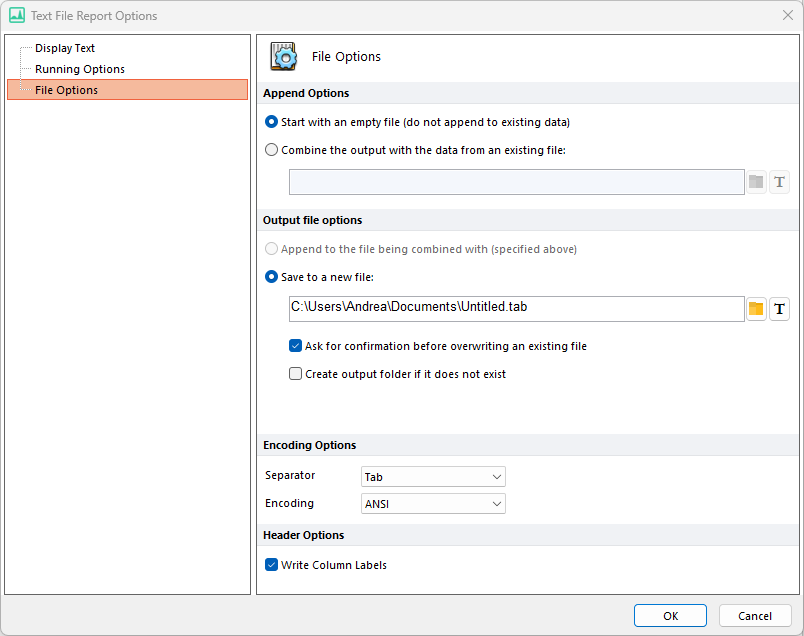
Figure 8.39 Text Report File Options
Text File Report Options dialog is comprised of three sections:
•File Options
This section (Figure 8.43) has four sub-sections:
oAppend Options
With the radio buttons, you can choose to Start with an empty file or Combine the output with the data in an existing file. If you combine data from an existing file, FCS Express will join the Batch Processing output with the data that exists in the text file entered in the text box. The final output (new iterations plus existing data) will be written to another text file.
oOutput file options
This option goes along with the previous one.
When Start with an empty file is selected in the Append Options, a file name must be specified. See Save Layout - File Options for a description of batch generated filenames.
Available file extensions are .tab, .prn and .csv. To generate a Txt file, the .txt extension needs to be manually specified in the file name. When combining data with an existing file, the destination file can be a new file or the existing text file.
Other options available in this sections are:
▪Ask for confirmation before overwriting an existing file
▪Create output folder if it does not exist
oEncoding Options
Two drop-down menus allow to select the desired Separator (Tab, Space or Comma) and the Encoding (ANSI or Unicode (UTF8)).
oHeader Options
This check box defines whether the first exported raw will contain the column header of each exported item.
