Using Flags
During analysis, you will most likely encounter data that needs to be reviewed or re-analyzed. In FCS Express, you can designate iterations for review by Flagging them.
An Iteration can be flagged in two ways:
•at any time by using the Flag This Iteration button ![]() at Data tab→Change Data on All Objects (Figure 8.73).
at Data tab→Change Data on All Objects (Figure 8.73).

Figure 8.64 The Flag Iteration Tool Showing a Flagged Iteration.
•during Batch Processing (either during Run or during Review), directly from the Batch Processing progress window (Figure 8.74) but only if a pause has been defined in the Batch Processing Options.
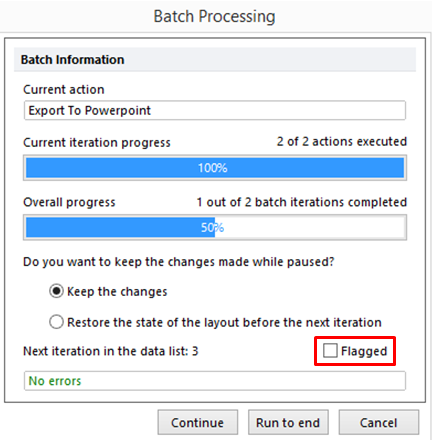
Figure 8.65 The Flag option to flag the current Iteration diring during Batch Processing.
Flagged Iterations can be recognized in two ways:
•by looking at the Flag button in the Data tab (see screenshot at the beginning of this chapter). If the current iteration is flagged, the flag button will look like ![]() (instead of like
(instead of like ![]() )
)
•by looking at the Data List (Figure 8.75) if the option for Show Flagged Column is checked within the Data List options. The Data List can be formatted to show this column by clicking on the Format ![]() button and by then check the Show Flagged Column checkbox (Figure 8.76). After selecting the Show Flagged Column option, a Flag will appear in front of the iteration that was flagged .
button and by then check the Show Flagged Column checkbox (Figure 8.76). After selecting the Show Flagged Column option, a Flag will appear in front of the iteration that was flagged .
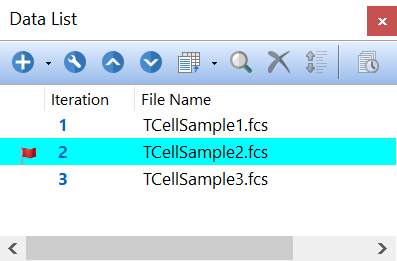
Figure 8.66 The Data List displaying Flagged Iterations
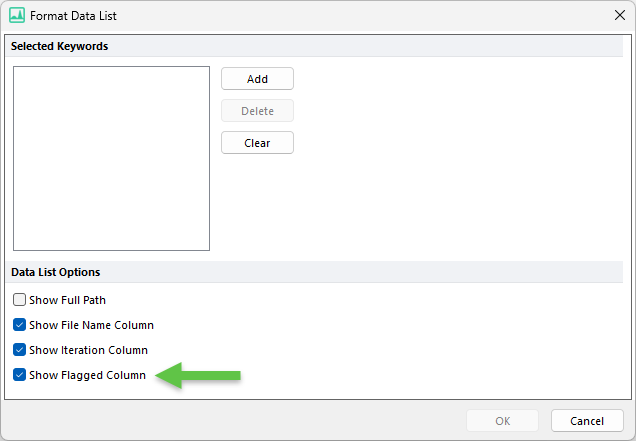
Figure 8.67 Choosing to Show the Iteration Column within the Data List.
TIP 1: You may also report the status of an iteration as flagged or not flagged by using the Flag Status of Current Layout Iteration token.
TIP 2: If any iterations are flagged it is possible to selectively review those iterations during Batch Processing (either during Running and Reviewing) by adjusting the Batch Processing Options to Pause on flagged iterations (Figure 8.77).
