Using the Z-Prime Function
In high-throughput screens, experimenters often compare a large number (hundreds of thousands to tens of millions) of single measurements of unknown samples to positive and negative control samples. Large screens are expensive in time and resources. Therefore, prior to starting a large screen, smaller test (or pilot) screens are used to assess the quality of an assay, in an attempt to predict if it would be useful in a high-throughput setting. The Z-factor is an attempt to quantify the suitability of a particular assay for use in a full-scale, high-throughput screen.
FCS Express provides two ways to calculate the Z-Prime function easily: using Custom Tokens or Spreadsheets.
We will use the HighContent_CalculatingZPrime.fey layout, which has embedded data for the positive and negative control .fcs files. We will utilize tokens and custom tokens in this section. For a more detailed explanation of tokens, please view the Using Text Boxes and Tokens tutorial.
1.Open the HighContent_CalculatingZPrime.fey layout located in the Tutorial Sample Data directory.
The layout will resemble T20.49. It contains a negative control file on the left and a positive control file on the right. There is also a text box where we will place the formula for the Z-Factor and a classification.
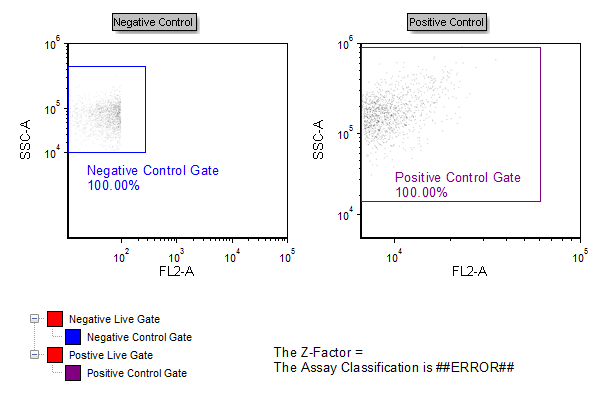
Figure T20.49 High Content Calculating Z-Prime Layout
2.In the Custom Tokens window, click on the ![]() button to create a new custom token.
button to create a new custom token.
3.Name the new custom token "Z Factor."
4.Click in the Enter the Custom Token formula below field.
5.Enter an equals sign ("=").
6.Right-click after =.
7.Choose Insert Function→Statistics.
8.Choose ZPrime(mean negative, SD negative, mean positive, sd positive) from the Statistics list (Figure T20.50).
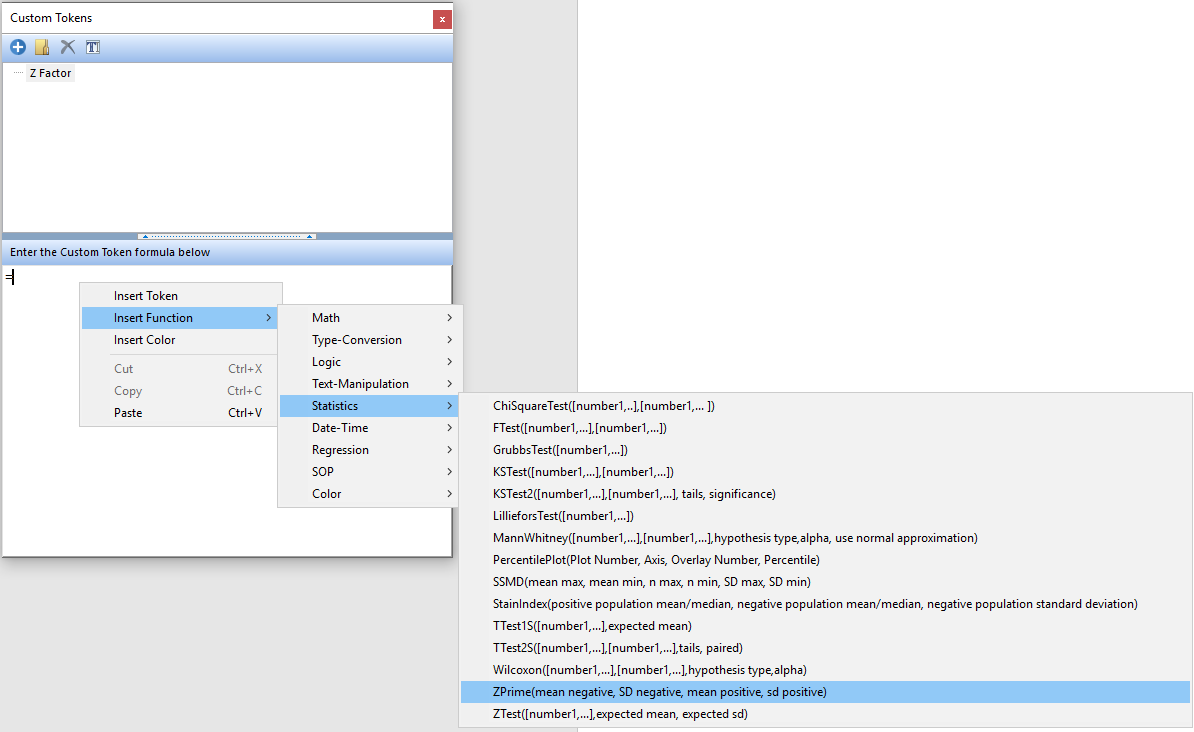
Figure T20.50 Choosing the ZPrime function from the Functions List for a Custom Token
9. Highlight "mean negative" text in the formula field (Figure T20.51, blue highlighted text).
10. Right-click with the text highlighted and choose Insert Token (Figure T20.51, indicated by cursor).
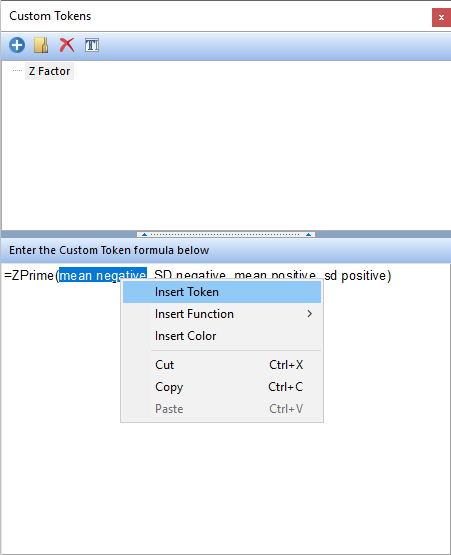
Figure 20.51 Inserting Token
11. Double-click Statistic in the Insert a Statistic dialog.
The Create Statistics window appears (Figure T20.52).
12. For the Data Source category, choose Negative Control for the Select a Plot subcategory (Figure T20.52, red arrow).
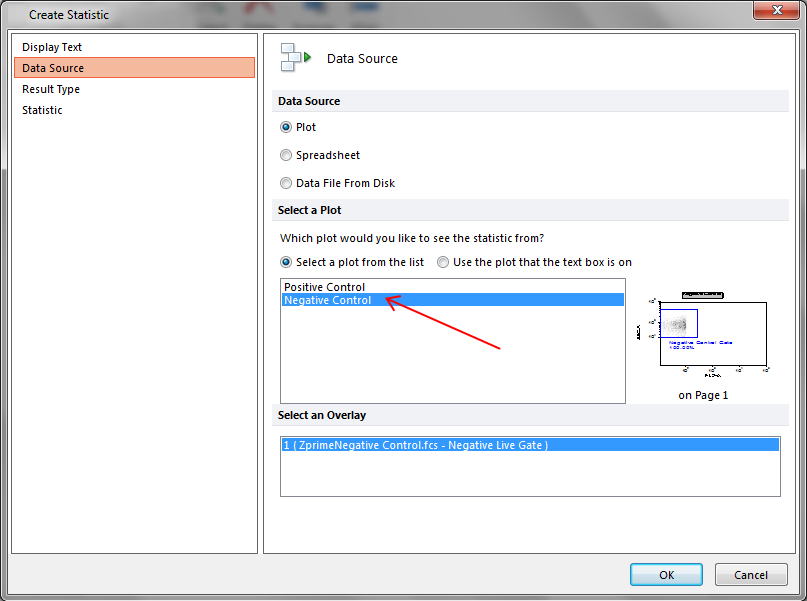
Figure T20.52 Create Statistics Dialog
13. Choose Statistic category.
14. Choose Negative Control Gate from the Gate list (Figure T20.53, ![]() ).
).
15. Select X Arithmetic Mean from the Statistic list (Figure T20.53, ![]() ).
).
16. Click OK (Figure T20.53, ![]() ).
).
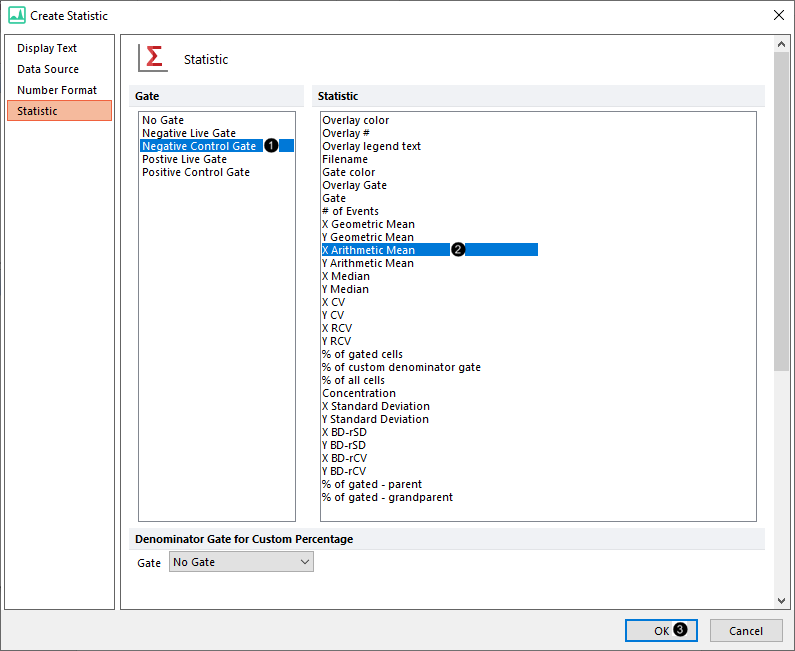
Figure T20.53 Choosing Token Properties
--
Note: the order the gates are displayed in the dialog was changed in version 7.20 onwards. Now, all shown gates (i.e. those whose outline is displayed on the plot of interest) are set to be on top of the list.
--
17. Highlight "SD negative" text in the formula field.
17. Right-click with the text highlighted and choose Insert Token.
18. Double-click Statistic in the Insert a Token dialog.
19. Choose the Negative Control plot under Select a Plot subcategory for the Data Source category.
20. Click the Statistic category.
21. Choose the Negative Control Gate from the Gate list.
22. Choose X Standard Deviation from the Statistic list.
23. Click OK.
24. Repeat steps 9-24 with "mean positive" and "SD positive" using the Positive Control plot as Data Source and the Positive Control Gate for the Statistic.
The formula for the Z Factor custom token match Figure T20.54, where each of the four original text placeholders have been replaced with the representative tokens.
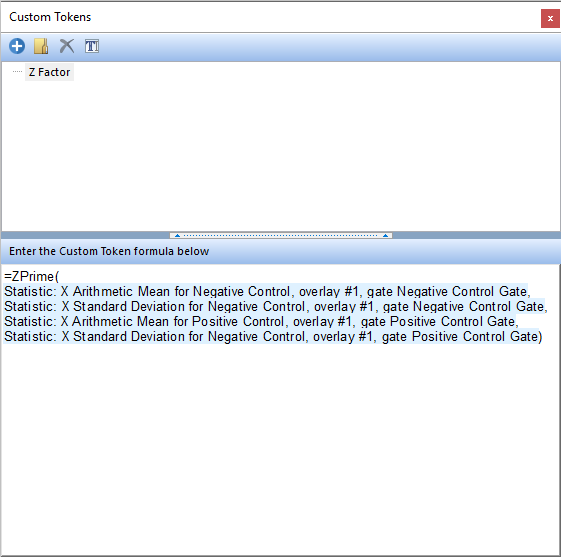
Figure T20.54 Z Factor Represented by the Z-Prime Function in Custom Token
25. Right-click after "The Z-Factor =" in the text box on the layout.
26. Choose Insert Token.
27. Double-click on Z Factor under Custom in the Insert a Token dialog.
The Z-Factor custom token will appear in the text box with a value of 0.00.
To interpret the Z-factor, we will use the guidelines from Zhang JH, Chung TD, Oldenburg KR, A Simple Statistical Parameter for Use in Evaluation and Validation of High Throughput Screening Assays. J Biomol Screen. 1999;4(2):67-73.
•A Z-factor of 1, ideal. Z-factors can never be greater than 1.0.
•A Z-factor between 0.5 and 1.0 is an excellent assay.
•A Z-factor between 0 and 0.5 is marginal.
•A Z-factor less than 0 means that the signal from the positive and negative controls could overlap, rendering the assay impractical for screening purposes.
A Custom Classification Token has been defined already in this layout to classify the Z-Factor. To enable the classification token:
28. Right-click on ##ERROR## next to "The Assay Classification is".
29. Choose Format Token from the pop-up menu. The Edit Statistic Classifier window appears.
30. Choose the Classification category.
31. Click on the ![]() symbol in the Enter a value to classify field.
symbol in the Enter a value to classify field.
32. Double-click on Z Factor under Custom.
The Edit Statistic Classifier dialog should resemble T20.55.
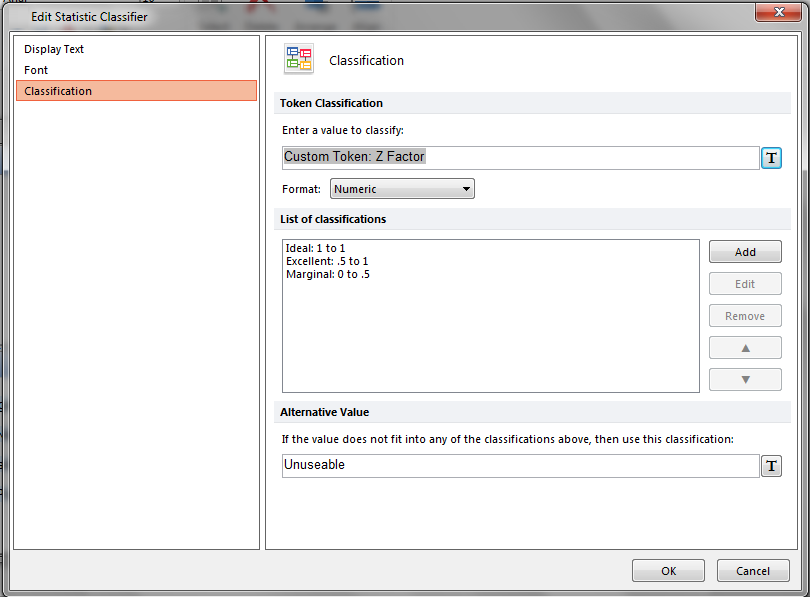
Figure T20.55 Changing the Classification Token to Z Factor
33. Click OK.
The layout will resemble Figure T20.56. The Assay Classification will read Marginal since the value is 0.00.
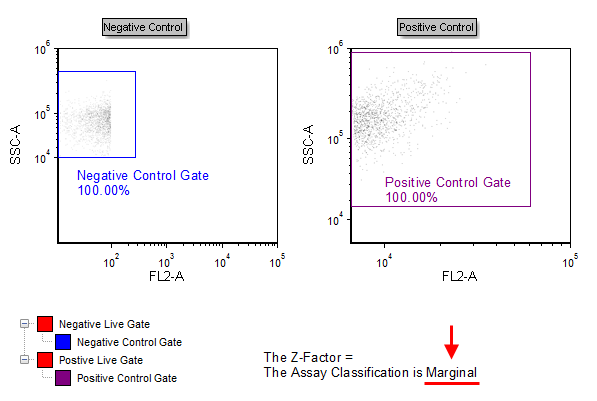
Figure T20.56 Calculating Z-Prime Layout with the Classification Token
Adjusting the Positive Control gate to contain different portions of the sample will cause the Z Factor and Assay Classification to update in real-time (Figure T20.57).
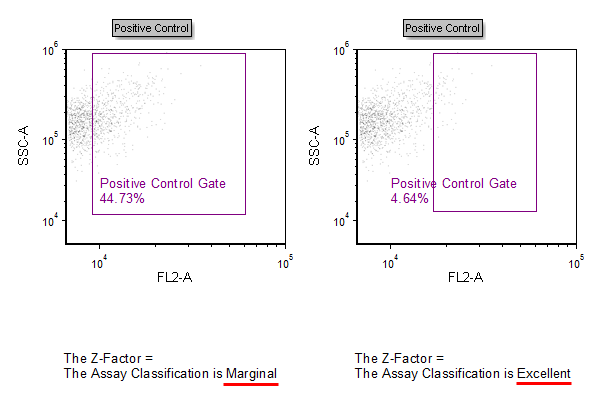
Figure T20.57 Gating on the Sample Data Causes the Z Factor and Classification to Update in Real-Time
