Pictures
In addition to plots and text boxes, FCS Express allows you to insert pictures into layouts. For working with images from Image Cytometry experiments please see the topics on Picture Plots and Image Galleries.
The following graphics file types are supported: Windows Bitmaps (*.bmp), Portable Network Graphics (*.png), JPEG files (*.jpg), GIF (*.gif), Device-Independent Bitmaps (*.dib), PCX Images (*.pcx), TIFF (*.tif), Icons (*.ico), Windows Metafiles (*.wmf), and Windows Extended Metafiles (*.emf).
To insert a picture onto a layout page, use the Insert→General→Picture command. Click on the layout where you would like to place the picture and the Insert Picture dialog will appear, allowing you to select the picture you want to insert.
Once the picture has been selected, click on the Open button. An Embed Picture Message (Figure 5.155) will appear. If you choose Yes, the picture will be saved as part of the layout file. If you choose No, the picture will not be saved as part of the layout and the file will be smaller. However, if the layout file is moved to another computer, or the picture is moved to another location, the linked picture will no longer be visible when the layout file is opened.
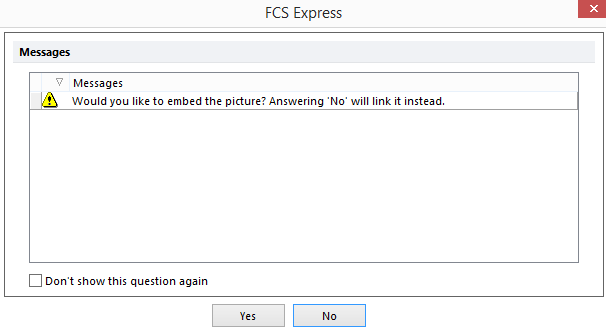
Figure 5.155 - Embed Picture Message
To format a picture, select the picture and choose the appropriate command from the Format tab. Alternatively, right-click on the Picture and select Format from the pop-up menu to select the appropriate command from the drop-down. General, Size, Border/Line and Authorizations settings can be customized for pictures.
