Defer Layout Changes
When using the Panels feature in FCS Express, a user needs to load data into the Data List as it pertains to the panel.
FCS Express will automatically load the data into the plots to which the files were assigned. If a panel set of data files were placed in the wrong order, you can easily re-arrange the order of the tubes by selecting the file, then, clicking the ![]() button or the
button or the ![]() button to place the files in the correct sequence.
button to place the files in the correct sequence.
However, if the data files are large in size and they needed to be moved Up or Down in sequence, the amount of time needed for FCS Express to correctly display the data in their proper plots and to recalculate statistics and tokens can be significant.
Users can make changes to the sequence of tubes within their panel and have FCS Express defer those changes until all the changes have been made rather than recalculate each time a file is moved in the Data List.
In the example illustrated below, we can see how this tool is utilized by using a 3-tube panel dataset.
1. Open the Data List.
2. Load the data specific for the panel.
3. Select the Defer Layout Changes ![]() icon.
icon.
4. Once the icon is selected, a grey play button icon and a red "X" will appear next to the Defer Layout Changes icon ![]() .
.
5. Move a tube within the sequence Up or Down using the arrows within the Data List toolbar (Figure 6.28).
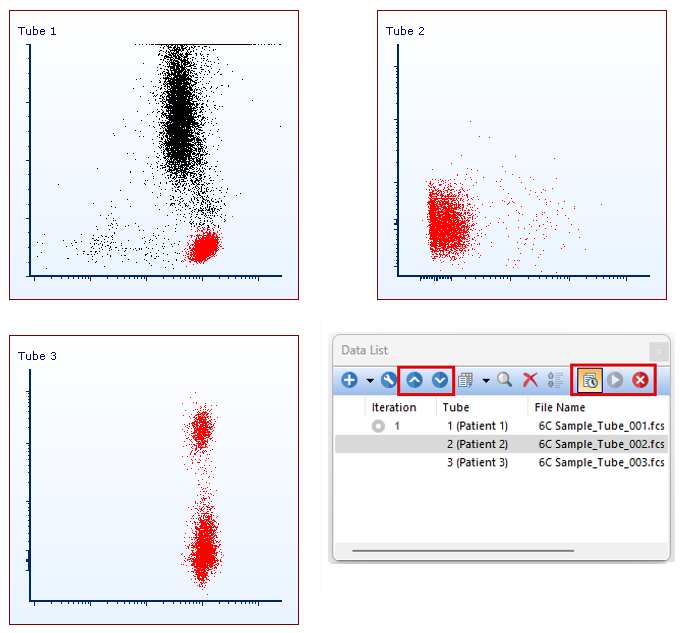
Figure 6.27 - Panel Data Before Deferring Layout Changes
6. Once the tube is moved to the correct sequence, click the blue play button icon to accept the changes ![]() .
.
7. FCS Express will now display the data in the appropriate plots (Figure 6.29).
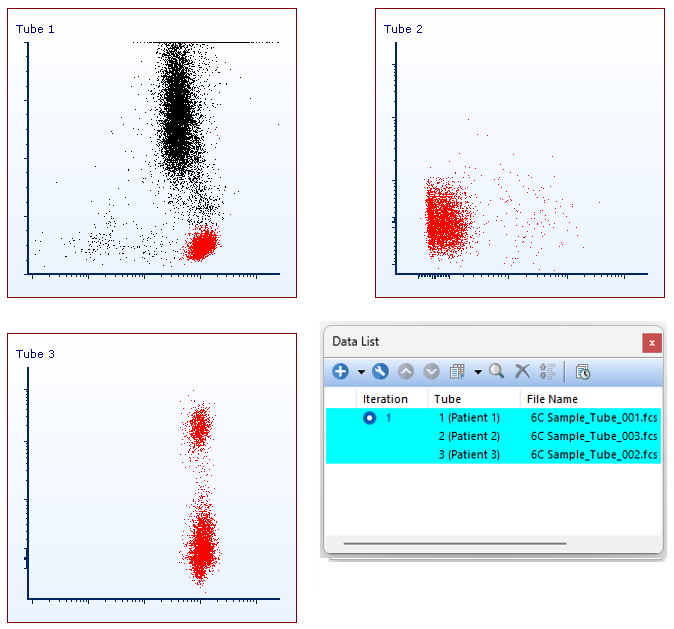
Figure 6.28 - Panel Data After Deferring Layout Changes
