Display Text Token Property
When you insert or edit a Token in a text box, you have the option to select what text will be displayed by changing the Display Text property. All tokens can display one of the following three items:
•Token Value
The token value is the default setting when a token is inserted into a text box. The token will display the current evaluated information for the selected statistic, keyword, etc. For example:
oThe "number of pages on the layout" token would display the number "2" if the layout consisted of 2 pages. If a page was added, the number displayed would change to "3".
oThe token value representing the number of events on a particular plot would display "3043" in the text box if there were 3043 events in that plot.
oThe token value for the data collection date (e.g., for an .fcs file on the layout) would display "January 1, 2005" if the data was collected on the first day of 2005.
•Token Description
Displays the description of the token rather than the value. This is the default setting when a token is used as part of a formula, for instance when creating custom token. For example:
oThe "number of pages on the layout" token would display the description "Number of Pages".
oThe "number of events" token for the first overlay on the second plot would display the description "Statistic: # of Events for Plot #2, overlay #1".
•Text
Displays user-defined text for the token. For example:
oIf you enter the text "apple" then the token will display "apple" in the text box.
oIf you enter the text "My first draft" then the token will display "My first draft" in the text box.
The following example will demonstrate how to change the Display Text property:
1. Follow steps 1 – 5 from the example given in Inserting a Page Layout Token.
2. Double-click on the highlighted "1", which is the token value for the number of pages token you inserted. The Edit Number of Pages dialog will appear (Figure 12.5). Note that the three options are listed with the Token Value selected by default.
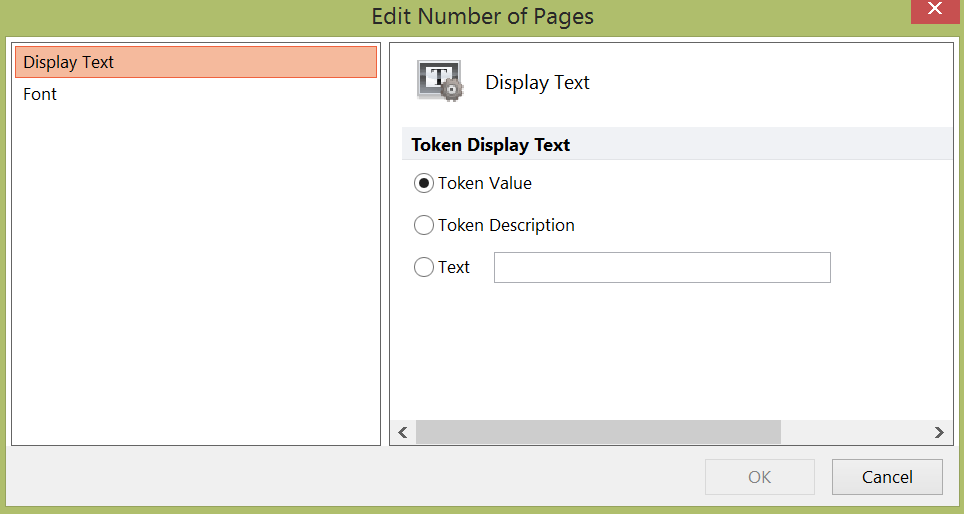
Figure 12.5 Edit Number of Pages Dialog
3. Choose the Token Description radio button and then click OK. The token now displays the token description, "Number of Pages" as shown in Figure 12.6 rather than the token value "1".

Figure 12.6 Display Text - Token Description
4. Double-click on the highlighted "Number of Pages" token to return to the Edit Number of Pages dialog.
5. Click on the Text radio button, and then enter "# of Pages on my Layout" in the edit field.
6. Click OK.
The token now displays the text just entered on the previous screen (Figure 12.7).

Figure 12.7 Display Text - User Defined Text
The Display Text option can also be changed by right-clicking on the text box token and changing the Display Text option from the pop-up menu (Figure 12.8). The user-defined Text option is primarily useful when creating custom tokens.
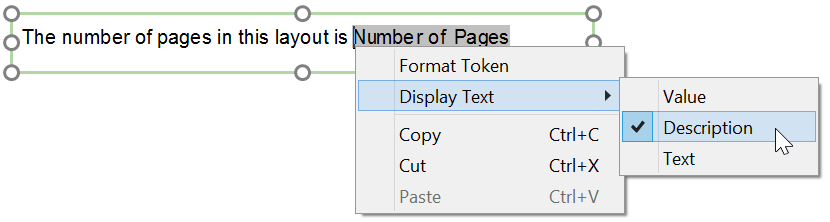
Figure 12.8 Display Text Pop-up Menu
