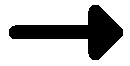Displaying Signature Information
Once you have created and set up your signatures in FCS Express, you may want to display their details and signing status on your layout pages.
By default, the signature details and status do not appear on a layout page. However, you can easily display the information about the signatures using signature tokens.
A signature token can display the following kinds of information (Figure 16.7):
1. Signature Name 2. Signature Description Never Signed|Signed|Unsigned 4. Signature Date 5. Signature Time 6. Signature Signer Never Signed or Name 7. Signature Stamping Notes |
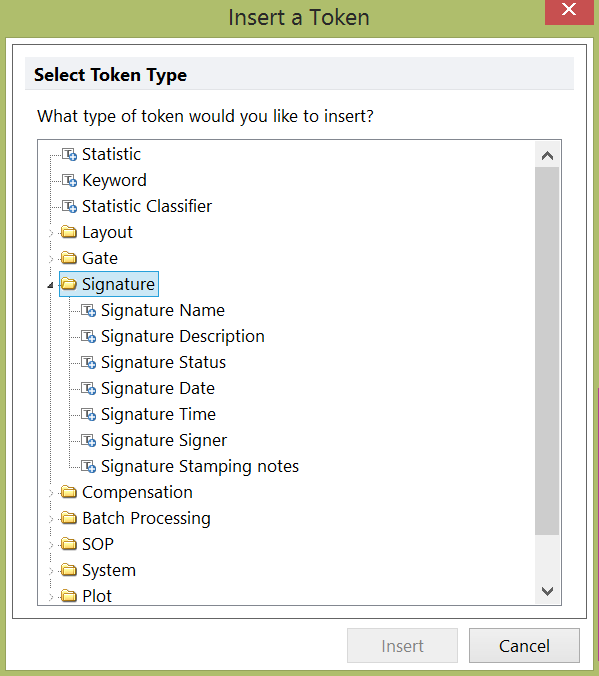 Figure 16.7 Signature tokens available in FCS Express. |
To display the signature tokens, you need to first create a text box. Once you have the text box, there are two ways to insert signature tokens into the text box:
1. Using the signature table
Right-click in the text box, and select Insert Signature Table. A table will be created inside the text box, as shown below (Figure 16.8).
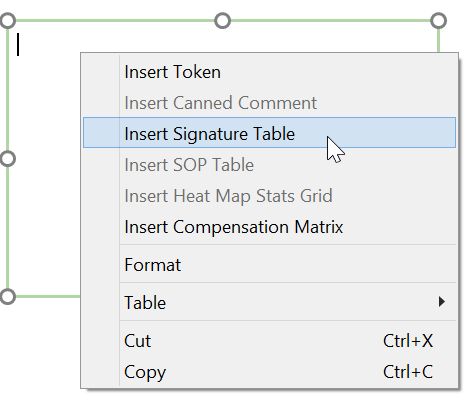 Figure 16.8 Inserting a signature table. |
|
|
2. Using individual signature tokens
a. Right-click in the text box, and select Insert Token. The Insert a Token window will appear (Figure 16.9).
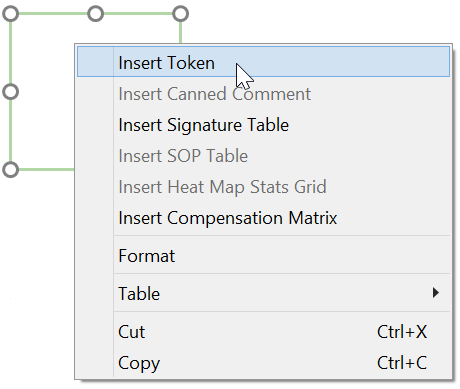
Figure 16.9 The insert token window.
b. In the Insert a Token window, expand the Signature node then select the type of signature information you want to display, and press Insert (in this example we will choose Signature Name) (Figure 16.10). The token editor will appear.
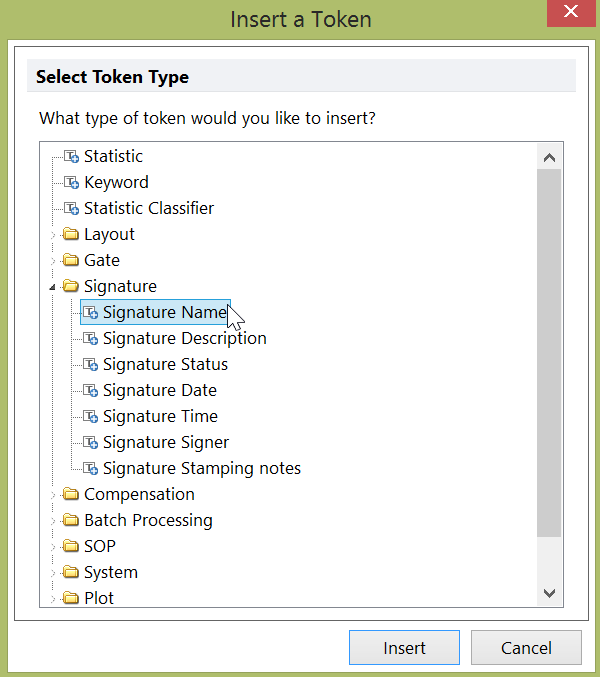
Figure 16.10 Inserting a token.
c. In the token editor click on the Signature information category to confirm your choice (Figure 16.11).
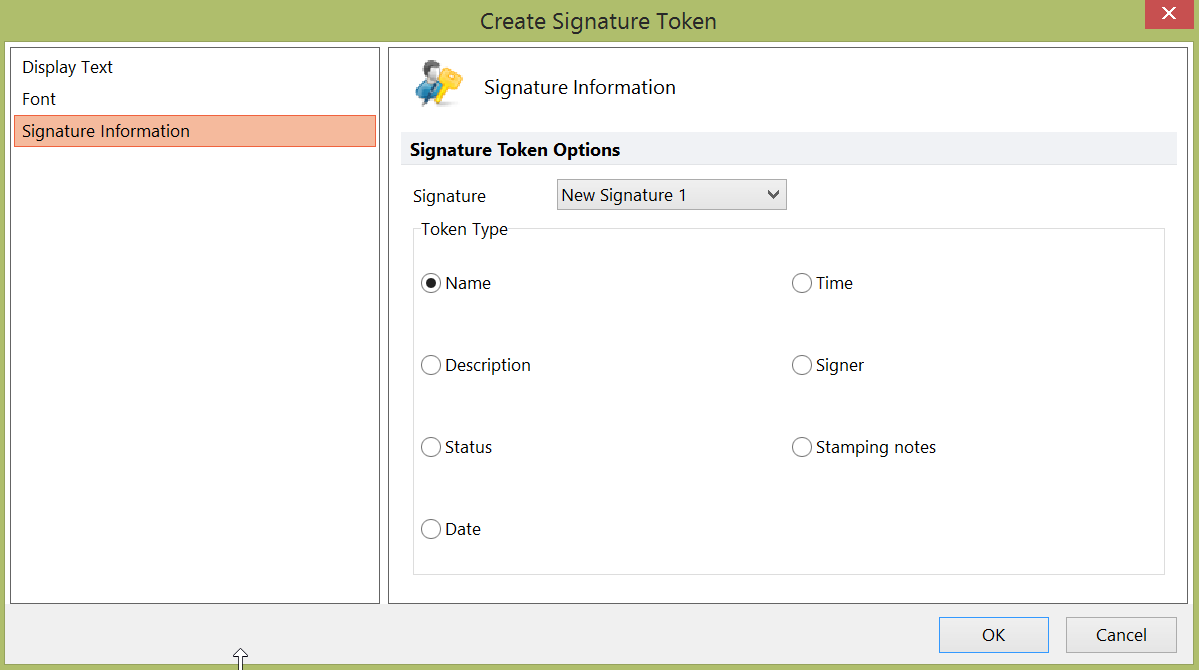
Figure 16.11 Signature information in the Create Signature Token window.
Note: You will notice in the Signature information category you have the option to choose any defined signature from the Signature drop down. You can choose which signature token you would like to insert from the Token Type radio buttons. This is useful if you would like to edit or change the token in the layout without deleting and inserting a new token.
d. Click OK to insert the token. The new signature token will appear in the text box (Figure 16.12).
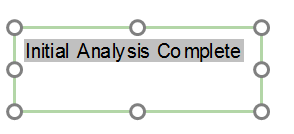
Figure 16.12 The signature token inserted in a text box.
As with other tokens, you can change the formatting of individual signature tokens, for instance to mimic a typical signature section on a printed report.