Exporting FCS File Data from a Single File
To export the data from an open FCS file:
•Select a plot displaying the file to be exported.
Note: the compensation applied to the selected plot will also be applied to the exported data.
•Use the Data tab→Save/Load Data→Save from Plot command to bring up the Save from Plot dialog (Figure 14.10).

Figure 14.9 - Save from Plot dialog
You must assign a name and file type for the data you are exporting. It is recommended to click the folder icon to the right of the Export file name field. This will bring up a Save As dialog (Figure 14.11) where you can choose the folder to save the data in, enter a file name, and choose the file type from a drop down menu.

Figure 14.10 - The file export Save As dialog. Note the files of type dropdown list.
The Options button will be activated when an .fcs file type has been selected and populated in the Export file name field. (Figure 14.12)

Figure 14.11 - When Export file name is populated with .fcs file type the Options button (highlighted with red box) is activated.
Utilizing the Options button will allow you to set the specific options for the selected data format. Figure 14.13 depicts the saving options when FCS files (*.fcs) is selected as file type.
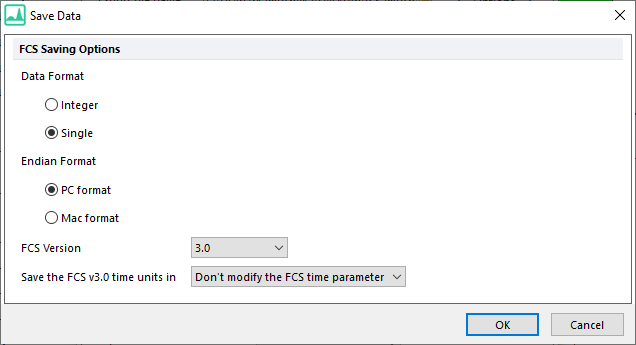
Figure 14.12 - The Save Data dialog allows you to choose the format of the data file saved.
The following table lists the options available when exporting data as FCS files.
Option |
Explanation |
Data Format |
Select the data format to use: Integer or Single Precision Floating Point. The default option is to export the data with Single Precision Floating Point. |
Endian Format |
Select the Endian format to use: PC format (little-endian) or Mac Format (big-endian). The default option is to export the data in PC format. |
FCS Version |
Select the Flow Cytometry Standard (FCS) format version: 2.0 or 3.0. The default option is to export the data as FCS 3.0. |
Save the FCS v3.0 time units in |
Select the units to use for the Time Parameter (it only applies if 3.0 is selected in the FCS Version in the option above). Possible choices: Don’t modify the FCS time parameter, milliseconds, seconds, minutes or hours. The default option is Don’t modify the FCS time parameter. |
In addition to the FCS file (*.fcs) format, you can export the data as a text file (*.txt), comma separated values file (*.csv), tab separated values file (*.tab), space separated values file (*.prn), ICE file (*.ice), or a DNS data stream file (*.dns). After assigning the file name and type, click Save.
The Export Data dialog allows to select also additional options:
•Export Split on Classification. Files can be split during export by selecting a Classification Identifier from the dropdown list. The classification identifier keyword may be set in the users options. The file name chosen for the export will prepend to the text of the Classification Identifier.
•Select keywords to export. Keywords can be selectively exported using the Keywords to export button.
•Parameters to Export. Select which parameters to export in the Parameters to Export list box.
•Export Cell Range. Choose which cells to export, by cell number in the Export Cell Range field. The format is [first cell number-last cell number]. By default, the numbers represent the first and last cells in the file. The events exported will be those as indicated in the Export Cell Range field, for instance 1-4000 will export event number 1 through event number 4000, and will not export a randomly generated, or interval defined, set of events.
•Export cells in Gate. Use the Export cells in Gate drop-down list, to export cells only within the specified gate.
When you are ready to export, press OK.
