Formatting 3D Options
FCS Express also allows you to view your histogram in 3D, which will be completed using the layout from the previous section.
In the course of this example, we will:
•Acquire an overview of the 3D options.
•Turn 3D on.
•Change the 3D percent.
We will use the histogram shown in Figure T3.30.
1.If Formatting dialog is not open, double-click histogram.
a.If open, select 3D category (Figure T3.34, blue highlighted text).
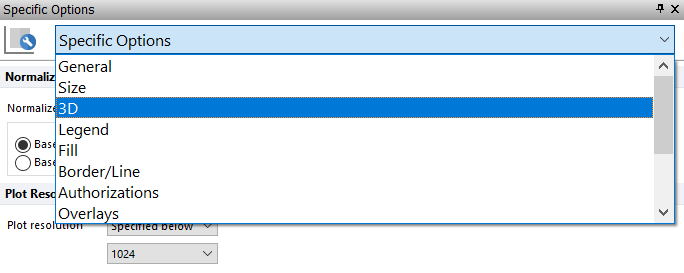
Figure T3.34 Selecting 3D Category
2.Check box next to View in 3 Dimensions (Figure T3.35, ![]() ).
).
3.Change the 3D % to 100% (Figure T3.35, ![]() ). Use arrow keys if needed after clicking slider to adjust more easily.
). Use arrow keys if needed after clicking slider to adjust more easily.
4.Adjust the Zoom slider to 85% (Figure T3.35, ![]() ). Use arrow keys if needed after clicking slider to adjust more easily.
). Use arrow keys if needed after clicking slider to adjust more easily.
5.Adjust the Vertical offset slider to approximately 10% (Figure T3.35, ![]() ). Use arrow keys if needed after clicking to adjust more easily.
). Use arrow keys if needed after clicking to adjust more easily.
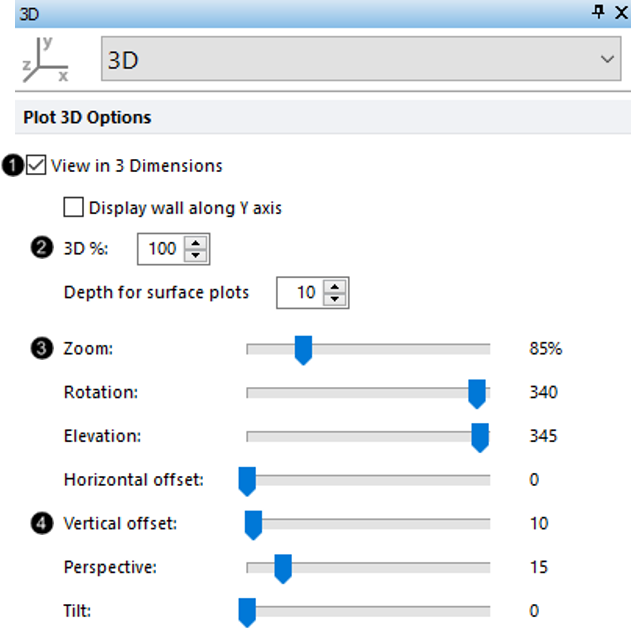
Figure T3.35 Formatting 3D Options
The plot before modification Figure T3.36.
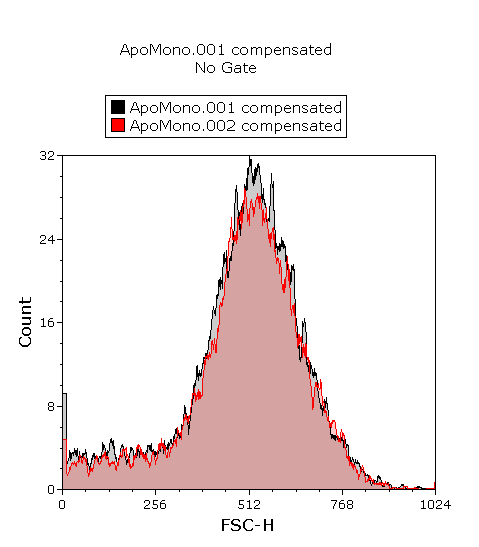
Figure T3.36 Histogram with two Overlays before using 3D feature.
The plot should now resemble Figure T3.37.
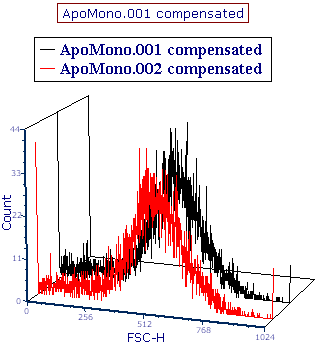
Figure T3.37 Histogram with 3D Overlays
