Opening a Previously Created Layout
Recently used Documents and Places will appear in the File tab→Recent category (Figure 4.3).
To open a recently used document, simply click on the document. Right-clicking on a recent Document, will give access to additional actions such as Open, Open file location, Delete file, Copy path to clipboard, Pin from list, Remove from list (see the right-click menu in the screenshot below).
Documents and Places may also be pinned using the pushpin icons.
Recent item lists can be cleared using the File tab→System→Restore Options→Clear All Recent Items command.
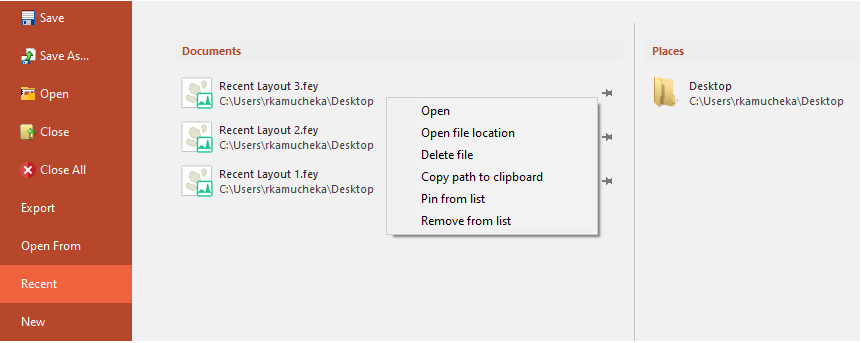
Figure 4.3 Recent Documents Appear on the Right
If the layout you want to open is not listed in the Recent items list, it can be opened by using either the File tab→Open command, or the File tab→Open From→Open command.
These commands bring up the Load Layout dialog which will allows you to navigate to the file you wish to open.
If the layout you are opening has linked data and FCS Express cannot find these .fcs file(s), you will be notified in a Select the Data Directory dialog, and will be given the opportunity to load the file(s) from a different folder (Figure 4.4). More details can be found here.
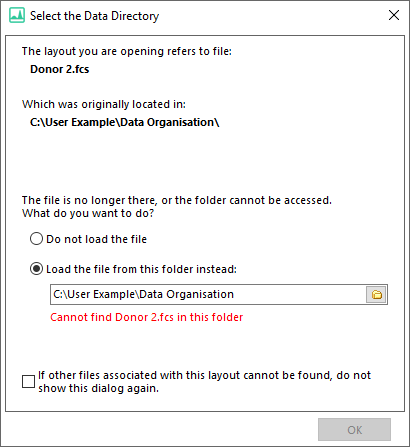
Figure 4.4 Missing Linked Data
