Selecting Multiple Objects
To select multiple objects using the mouse (Figure T1.8):
1.Place the cursor outside the border region near a corner of one of the objects you would like to select.
2.Press and hold the left mouse button.
3.Move the cursor. A gray highlighted box will appear as you move the cursor around the layout.
4.Size the gray highlighted box until all the objects to be selected are contained within the box.
5.Release the left mouse button.
All of the objects will now be selected as seen by the presence of a red border around each one.
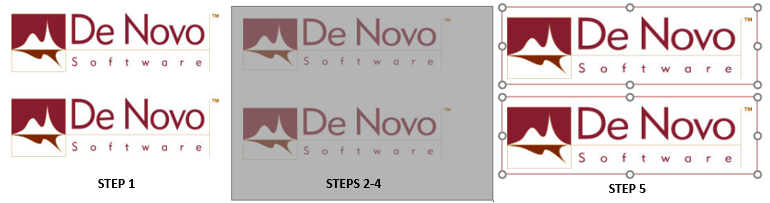
Figure T1.8 Selecting mulitple Objects
To select multiple objects using the keyboard:
1.Hold down the Control or Shift key on the keyboard.
2.Click inside or on the border of an object that you want to select. When the object is selected the border will change to red.
3.Continue holding down Control or Shift and move the cursor to another object you want to select.
4.Click inside or on the border of this object. You may also deselect during this multiple selection process by shift-clicking an already selected object.
5.Continue following steps 3 & 4 until all the objects that you want to select are selected.
6.Release the Control or Shift key. All the objects you have selected will have a red border.
To select all objects using the keyboard:
1. Hold down the Control and A key on the keyboard.
2. All objects in the layout will be selected and have a red border.
The next section is copying objects.
