Using Parameter Math
Often, it is useful to define a ratio when examining kinetics data. This can be a ratio of two different dyes or the ratio of the same dye in two different emission wavelengths. The parameter math feature of FCS Express allows the user to define mathematical operations from simple ratios to complex formulas. Unlike some other software programs, FCS Express will calculate and display the actual ratio values rather than an arbitrarily scaled multiplied integer.
In this section, you will learn how to create parameter math formulas for use in Kinetics Plots.
Although any kinetics data files of your own can be used to follow along in this tutorial, you have the option of using the same sample data files used in this tutorial. The sample data files are located in the Tutorial Sample Data archive. The KineticsTutorial.fey, kinetics10.010, and kinetics25.025 data files have been embedded and will be used here.
1. Select File tab→Open Layout.
2. Select the "KineticsTutorial.fey" layout file located in the Tutorial Sample Data folder.
In the KineticsTutorial. fey layout, the two samples (kinetics10.010 and kinetics25.025) are displayed in kinetics plot.
The following steps open the transformation window and create a new Parameter Math transformation:
3. Open the Transformation window by selecting the Tools tab→Transformations group→Transformations command (Figure T23.1, ![]() ).
).
4. Click on the down arrow adjacent to the blue plus ![]() button in the Transformations dialog (Figure T23.1,
button in the Transformations dialog (Figure T23.1, ![]() ).
).
5. Click on Parameter Math in the drop-down list (Figure T23.1, ![]() ).
).

Figure T23.1 Selecting the Parameter Math Transformation
A New Parameter Math transformation is created and listed in the upper part of the Transformation Window. The Parameter Math dialog now appears in the lower part of the Transformation window as seen in Figure T23.2. Note that the kinetics10.010 sample has been automatically selected as template file in this example. However, this can be changed by clicking the ellipsis icon ![]() to the right of the Template File field.
to the right of the Template File field.
6. Click New button in the Parameter Math dialog to define a new formula (Figure T23.2, red outline).
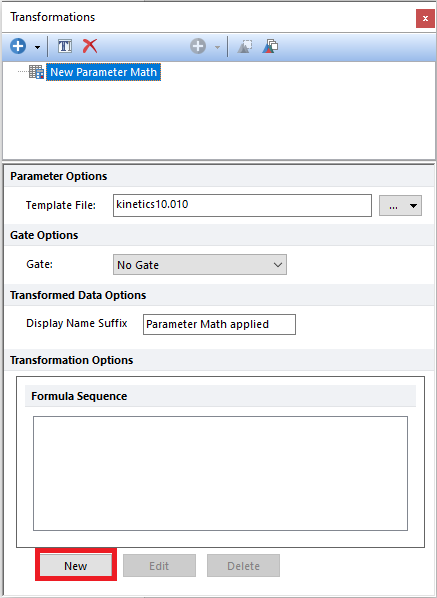
T23.2 Creating Parameter Math in Transformations Dialog
A Create New Sequence Item window will appear (Figure T23.3).
7. Enter Ca++ Ratio in the Output Parameter Name box (Figure T23.3, ![]() ).
).
8. Change the First Input Parameter to Fluo 3 (Figure T23.3, ![]() ).
).
9. Change the mathematics operator to "/" for division (Figure T23.3, ![]() ).
).
10. Change the Second Input Parameter to Fura Red (Figure T23.3, ![]() ).
).
11. Click OK (Figure T23.3, ![]() ).
).
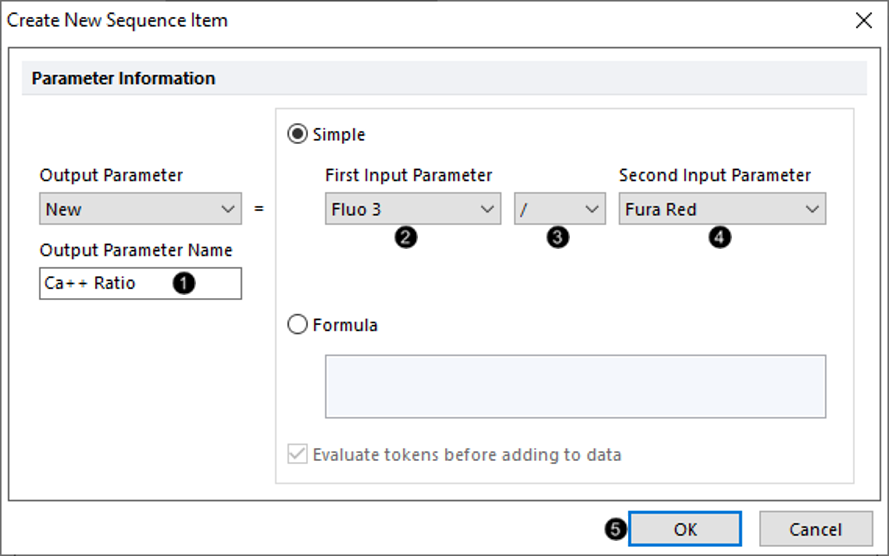
Figure T23.3 Defining a Parameter Math Sequence Item Formula
The Parameter Math dialog in the Transformation window now displays the formula sequence we defined (Figure T23.4). Please note, although in this example the New Parameter Math transformation contains only the Ca++ Ratio formula, a Parameter Math transformation can contain more than one formula.

Figure T23.4 Parameter Math Sequence Dialog with Formula Displayed
The Parameter Math transformation has been defined and now can be applied to plots for display and analysis.
We now will apply the New Parameter Math transformation (containing the Ca++ Ratio formula) to the histograms displayed in the layout.
Please note that the New Parameter Math transformation has been created using the kinetics10.010 sample as Template File. Since the kinetics25.025 data file has the exact same parameters in the same exact order, we can apply the New Parameter Math transformation to this sample as well.
10. Click the New Parameter Math text in the Transformation window and hold mouse button down.
11. While holding mouse button down, drag the New Parameter Math transformation out of the Transformation window and release button when on top of each of the 1D plot (Figure T23.5).
12. Release mouse button when plot has light blue outline.
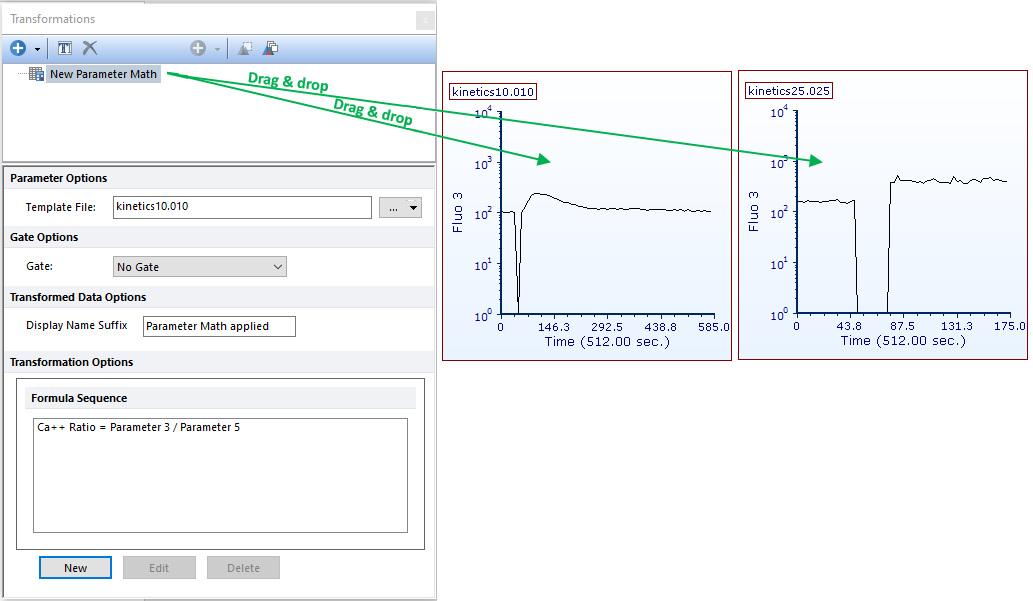
Figure T23.5 Applying the Parameter Math for Ca++ Ratio to Plots by Drag and Drop
The two 1D plots should resemble Figure T23.6. Note the suffix Parameter Math applied was added automatically to the plots' titles.

Figure T23.6 Kinetics Plots after Applying New Parameter Transformation for Ca++ Ratio
The newly-calculated Ca++ Ratio parameter can be accessed as a standard parameter from the axis labels.
We now will display the Ca++ Ratio parameter on the y-axis of both 1D plots simultaneously via the formatting windows.
13. Key Ctrl+A to select all plots.
14. Choose the Format tab→Plot Options group→Overlay command.
15. Change the Y Parameter to Ca++ Ratio, the new parameter created in steps above, in the drop-down list (Figure T23.7)

Figure T23.7 Changing the Y Axis to the Ca++ Ratio Defined by the Parameter Math
The plots on the layout should resemble Figure T23.8. Since the first parameter of the parameter math calculation was a logarithmic parameter, FCS Express assumed the new parameter should be a log parameter as well. While this is typically as-expected, it is not correct in this scenario. Since the plots display the real ratio value, we will have to adjust the axis settings to display the data on a linear scale.
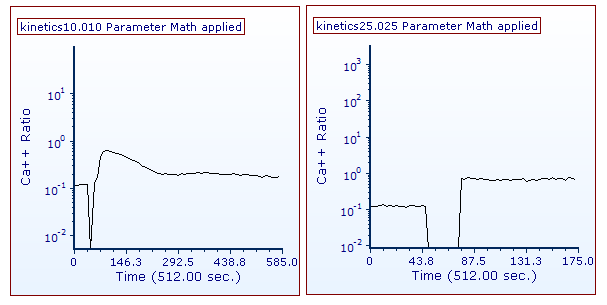
Figure T23.8 Ca++ Ratio vs Time
16. Key Ctrl+A to select all plots.
17. Choose Axes category in the Formatting dialog (Figure T23.9).
18. Under the Select Axis section, confirm Y Axis is selected (Figure T23.9, ![]() ).
).
19. Under the Scale section, uncheck the box next to Automatic (Figure T23.9, ![]() ).
).
20. Change the Scale to Linear (Figure T23.9, ![]() ).
).
21. Under the Range section, uncheck the box next to Automatic (Figure T23.9, ![]() ).
).
22. For Minimum, enter 0 (Figure T23.9, ![]() ).
).
23. For Maximum, enter 1 (Figure T23.9, ![]() ).
).
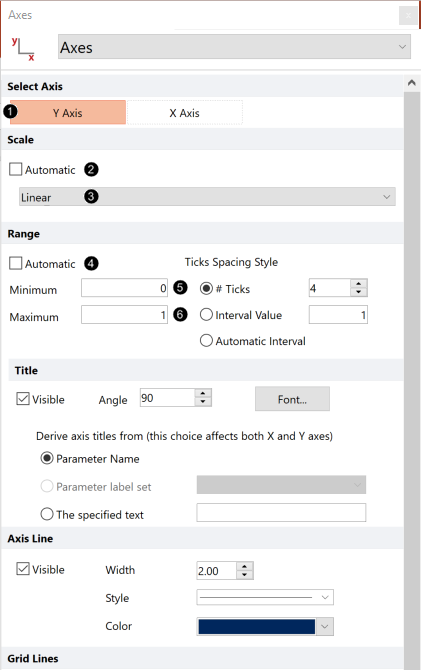
Figure T23.9 Formatting Axes Dialog
The plots should resemble Figure T23.10.
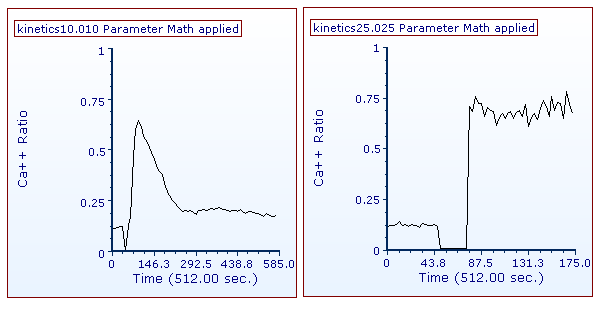
Figure T23.10 Plots Scaled Correctly to Display the Ca++ Ratio
In the next section, we will apply gating and statistics to kinetics plots.
