输入基于细胞盘多个域位置的图片数据
在CellProfiler中调整了导出设置并运行了管道后,你可以把数据导入到FCS Express第5版中。FCS Express只需要关于实验设置的另外一项信息 。CellProfiler现在还不能以实验中用到的细胞板格式导出。一些标准的细胞盘格式定义可以在FCS Express网站下载。在本例中,我们将使用一个6孔细胞盘模板,用户可在Tutorial Sample Data archive(教程样本数据库)中的Multiple Field Location Plate Imaging (多个域位置的细胞盘图像)文件夹中找到这个模板,其名称是Experiment.ini。细胞盘格式定义文件必须被命名为Experiment.ini,并且放置于您在CellProfiler中定义的Default Output Folder(默认输出文件夹)中。
| 1. | 请从Tutorial Sample Data archive(教程样本数据库)中的Multiple Field Location Plate Imaging (多个域位置的细胞盘图像)文件夹中下载样本数据。 |
| 2. | 导入MultipleFieldLocationPipelineCOMPLETED.cp管道文件导入到CellProfiler中。 |
| 3. | 请在CellProfiler中选择默认输入和输出文件夹,以便导入和存储数据,如图T24.56所示。 |
| 4. | 在CellProfiler中分析图片。 |
| 5. | 请确保Experiment.ini文件,位于Tutorial Sample Data archive(教程样本数据库)中的Multiple Field Location Plate Imaging (多个域位置的细胞盘图像)文件夹下,该文件夹包含您输出的CellProfiler数据。 |
输入基于细胞盘多个域位置的图片实验到FCS Express中
在开始以下步骤之前,我们先对FCS Express Preferences(FCS Express设置)做一点解释:
File selection(文件选择)对话框必须激活:
| A. | 通过File(文件)→Options(选项)来打开FCS Express User Options(FCS Express用户选项)。 |
| B. | 选中“When creating a new plot, always display the selection dialog(当创建一新绘图时,总是显示选择对话框)”复选框, 它位于Files/Directories(文件/路径)项目类别下。 |
(启用这个功能不是使用FCS Express的必需条件, 在本教程中选择这个功能只是为了方便。)
| 6. | 打开FCS Express第五版。 |
| 7. | 通过选择File(文件)→Options(选项)来打开FCS Express User Options(FCS Express用户选项)。 |
| 8. | 从Data Loading(数据导入)项目类别中选择Cell Profiler Options(Cell Profiler选项)(图T24.61)。 |
| 9. | 从delimiter(分隔符)下拉列表中选择csv(逗号分隔符)。 |
| 10. | 选中Load Images(导入图片)复选框。 |
| 11. | 取消对Load path names from Cell Profiler table of contents file(从文件内容Cell Profiler表格中,导入路径名)复选框的选择。 |
| 12. | 点击OK,来关闭FCS Express User Options(FCS Express用户选项)对话框。 |
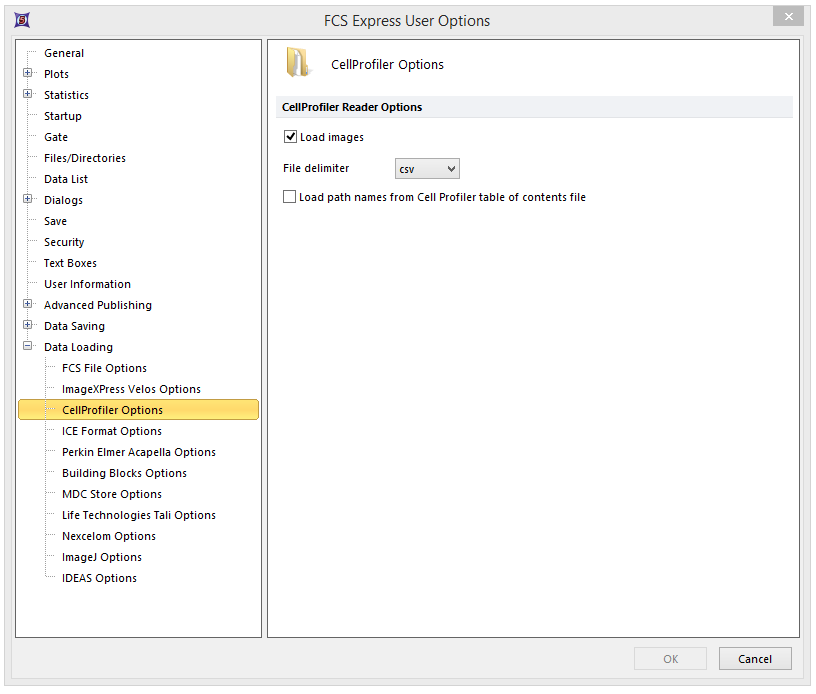
Figure T24.61 CellProfiler Data Loading Options for Importing Plate Based Multiple Field Location Imaging Data.
| 11. | 请选择Insert(插入)→Other Plots(其它绘图)→Heat Map(热图)命令 (图T24.62)。 |

Figure T24.62 Choosing to Insert a Heat Map
| 12. | 请在版面上任意位置点击,Select a Data File(选择一数据文件)对话框将出现。 |
| 13. | 请来到你保存CellProfiler输出数据的Default Output Folder(默认输出文件夹)。 |
| 14. | 在Files of type(文件类型)下拉列表中,更改文件类型为Cell Profiler (*.cpout)(图T24.63)。现在,只会显示由CellProfiler输出的文档。在本例中,它们的名称分别为cells.cpout和nuclei.cpout。 |
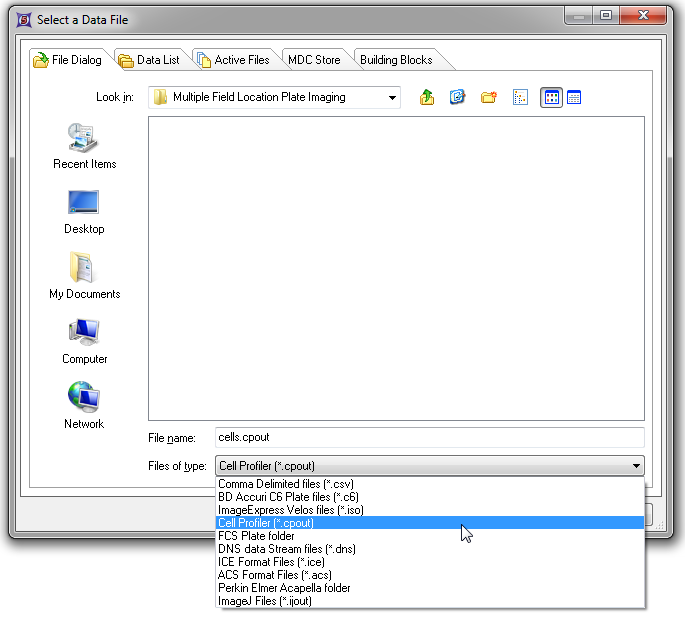
Figure T24.63 Choosing CellProfiler Files
| 15. | 高亮显示cells.cpout。 |
| 16. | 点击Open(打开)。 |
注意:在本例中,我们将使用cells.cpout文件,该文件将显示在CellProfiler中归为IdentifySecondaryObjects(确认次要对象)模块中的数据,这一模块对应于整个细胞面积。文件nuclei.cpout将显示CellProfiler中归为IdentifyPrimaryObjects(确定主要对象)模块中的数据,这个模块对应细胞的细胞核区域。
| 17. | 请在Open2D Plots(打开二维绘图)对话框中,点选你希望在热图中 查看的Y-Axis Parameter(Y-轴参数)。对本例来说,我们选择Intensity_MeanIntensity_Cytoplasm(强度_平均强度_细胞质)(图T24.64)。 |
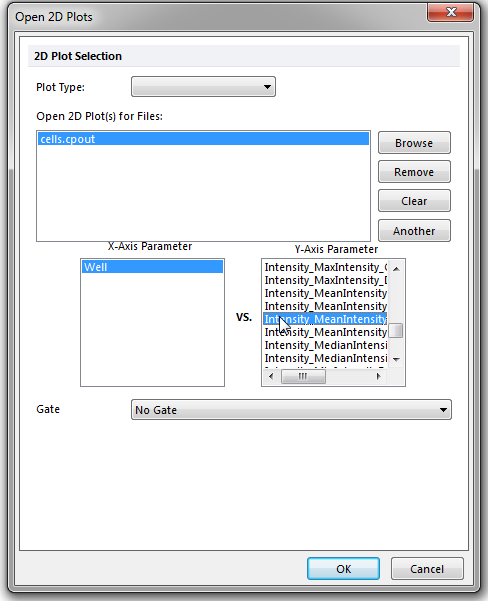
Figure T24.64 Opening a Heat Map and Choosing the Y-Axis Parameter from the Open 2D Plots Dialog
| 18. | 点击OK。 |
这时在版面上会出现一个热图,表明数据被成功导入(图T24.65)。
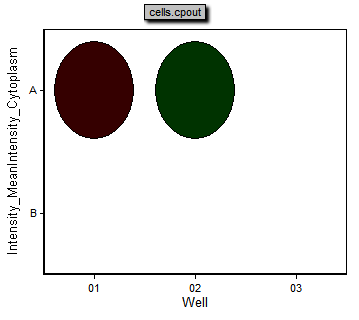
Figure T24.65 Example of a Heat Map Generated from a 6 Well Plate Based Multiple Field Location Imaging Data.
| 19. | 请右键点击热图。 |
| 20. | 选择Create Gate(创建门)→Well(细胞孔)。 |
| 21. | 请为C3细胞孔创建一个细胞孔门,命名为Gate 1。 |
| 22. | 请选择Insert Tab(插入标签)→2D Plots(二维绘图)→Picture Plot(图片绘图)。 |
| 23. | 在版面上的任何位置点击,来插入图片绘图。 |
| 24. | 从Select a Data File(选择一数据文件)对话框中选择cells.cpout文件。 |
| 25. | 点击Open(打开)。 |
| 26. | 从Gate(门)下拉菜单中选择Gate 1。 |
| 27. | 点击OK。 |
现在,图片绘图展示了来自A01细胞孔的4个域,就如微孔门Gate 1定义的一样(图T24.66)。
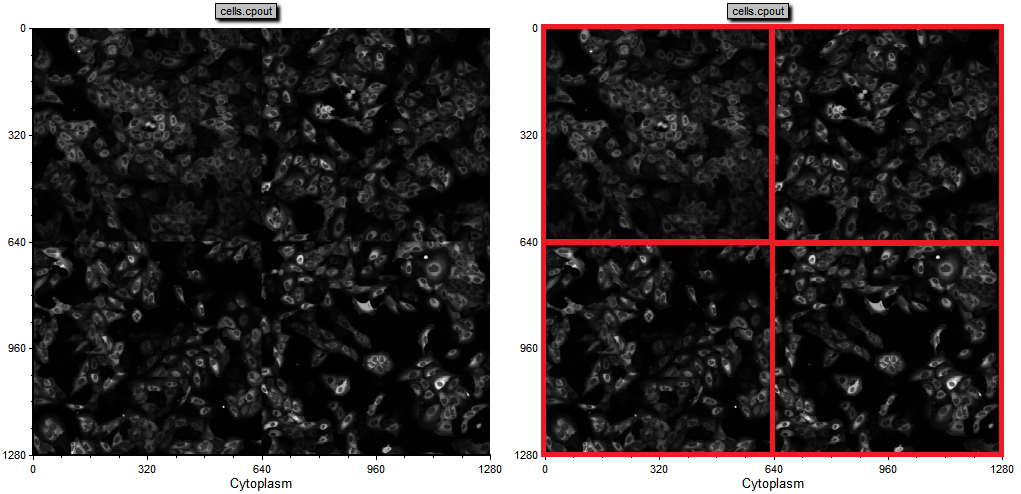
Figure T24.66 The picture plot has been gated on Gate 1, well A01, of the heat map. Four image fields may be observed in the image (left) or as marked by the red boxes (right).
在下一节中,我们将讨论CellProfiler FCS Express知识库的常见问题。
