定义一个PCA(主成分分析)转换
在FCS Express 5中通过Compensations(补偿)窗口,来执行PCA(主成分分析)。下面的步骤展示了如何在您的数据上,创建一个新的PCA转换。
| 1. | 通过选择Data(数据)标签→Data Info(数据信息)→Compensations(补偿)命令,来打开Compensations(补偿)窗口。 |
| 2. | 点击绿色加号旁边的 |
| 3. | 在下拉列表中点击PCA(主成分分析)(图1622)。 |
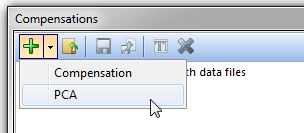
Figure 16.22 Choosing to create a PCA transformation from the Create a New Compensation icon
此时,PCA对话框将出现在Compensations(补偿)窗口中,如图16所示23。
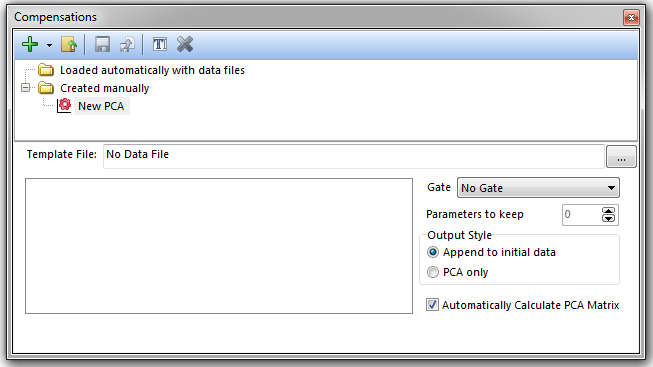
Figure 16.23 The PCA dialog in the Compensations window
| 4. | 通过点击Template File(模板文件) 文本框右边的省略号,来选择一个模板文件用于PCA转换。 |
此时,PCA对话框将被一列可用的参数列表填充,基于模板文件中可用的参数,来执行一个PCA转换(图1624))。
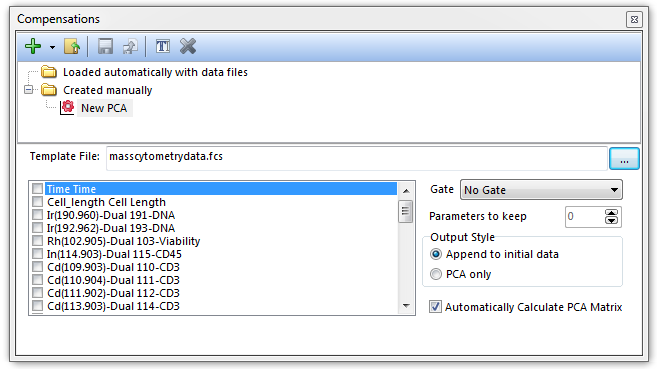
Figure 16.24 A template file has been chosen which subsequently populates the list of possible parameters to perform a PCA transformation.
| 5. | 通过选中参数名称旁边的复选框,来选择参数对转换进行定义(图1625)。 |
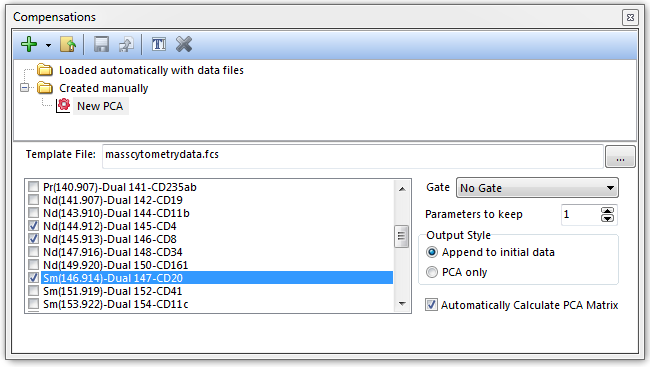
Figure 16.25 Parameters for the PCA transformation are selected by checking the boxes next to the parameter names.
现在,PCA转换就被定义好了,且通过默认设计,自定进行了计算。现在,在FCS Express中,此PCA转换可被应用于任何绘图(请参见“应用一个PCA(主成分分析)转换”教程)。
请注意以下选项:
| • | 可以从Gate(门)下拉菜单中,选择一个门来只评估位于门中的事件的矩阵。 |
| • | 此Parameters to keep(保持参数)选项,来决定用户可为数据集定义多少个主成分。 |
| • | 此Output Style(输出格式)选项有: |
| o | Append to initial data(添加到初始数据)当PCA应用时,将新创建的主成分(PC)参数添加到数据文件最有一个参数列表中(图1626,左边)。 |
| o | PCA only(仅主成分分析)当PCA应用时,只在绘图上显示PC参数(图16,下边和右边)。 |
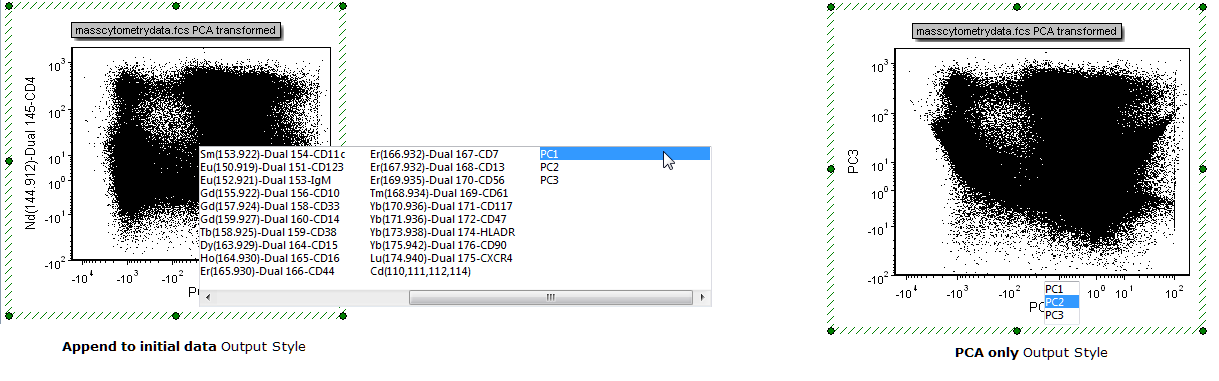
Figure 16.26 PCA transformation Output Styles
如果要推迟计算PCA矩阵,就取消对Automatically Calculate PCA Matrix(自动计算PCA矩阵)复选框的选择。这样做后,将对您展示Calculate the PCA Matrix(计算PCA矩阵)按钮(图16)27)。
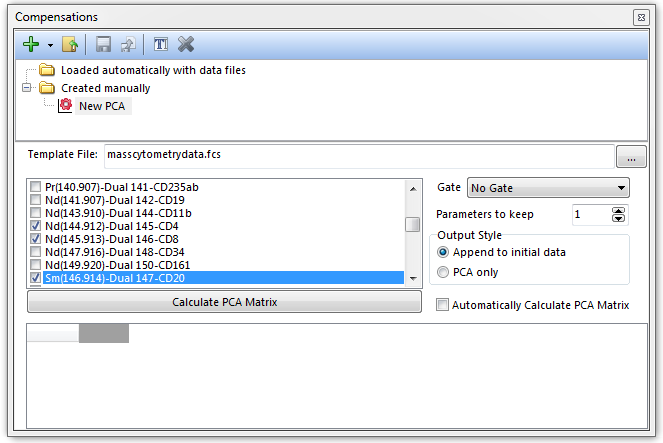
Figure 16.27 Unchecking the Automatically Calculate PCA Matrix box will defer calculating the PCA matrix.
按下Calculate the PCA Matrix(计算PCA矩阵)按钮后,该矩阵将展示在窗口的下面板中(图16)28)。
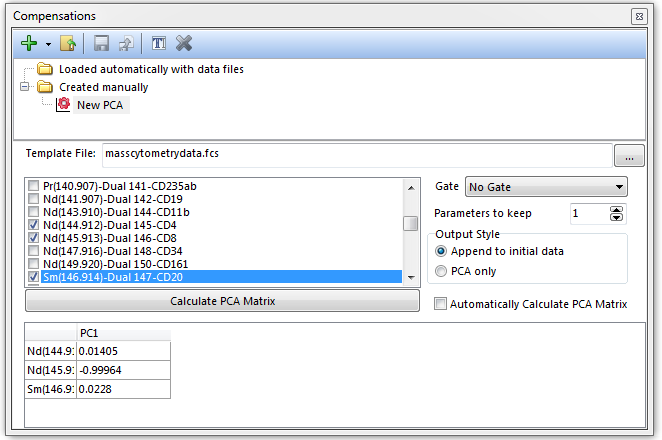
Figure 16.28 Once the Calculate PCA Matrix button is pressed the matrix will be calculated and shown in the dialog.
