输入带有图片的ImageXpress VelosTM图片数据
设置好导出文件的配置后,分析ImageXpress Velos文件数据时,, ,你便可以把数据导入到FCS Express中。
此ImageXpress Velos,文件,可在Tutorial Sample Data archive(教程样本数据库)中找到。.
| 1. | 选择File(文件)→Options(选项)→Data Loading(数据导入)→ImageXpress Velos Options(ImageXpress Velos选项). |
| 2. | 选中Load Images(导入图片)Check box(复选框) |
| 3. | 选中Load as Plate(作为细胞盘导入)Check box(复选框) |
| 4. | 点击OK. |
此ImageXpress Velos options(ImageXpress Velos选项)在Data Loading(数据导入)页,看上去应如图T25.2所示。
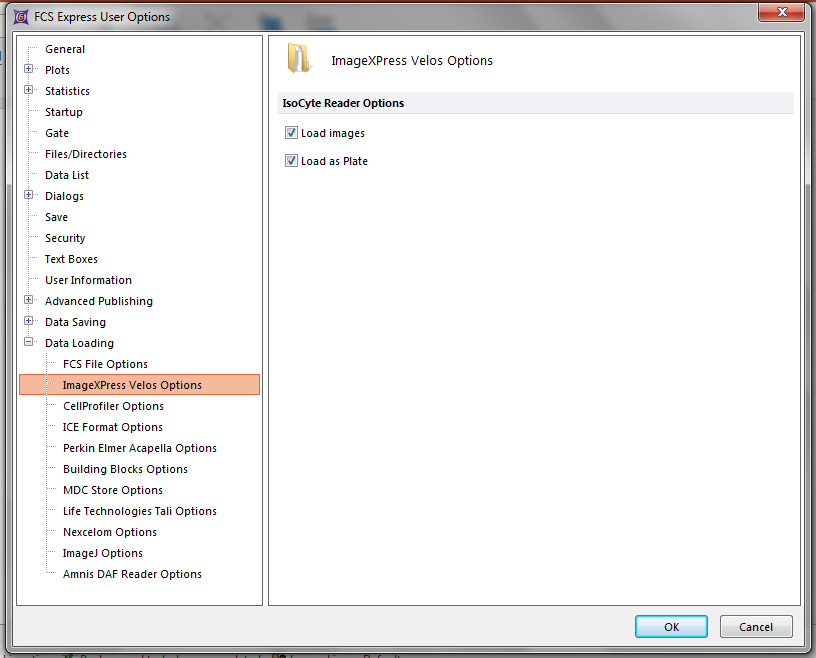
Figure T25.2 Setting up ImageXpress Velos Data Loading Preferences in FCS Express
| 5. | 请选择Insert(插入)→Other Plots(其它绘图)→Heat Map(热图)命令(图T25.3)。 |

Figure T25.3 Inserting a Heat Map
| 6. | 请在版面上任何位置点击。 |
| 7. | 选择ImageXpress Velos files (*.iso)文件类型;从Select a Data File(选择文件)的下拉菜单中进行选择(图T25.4)。 |
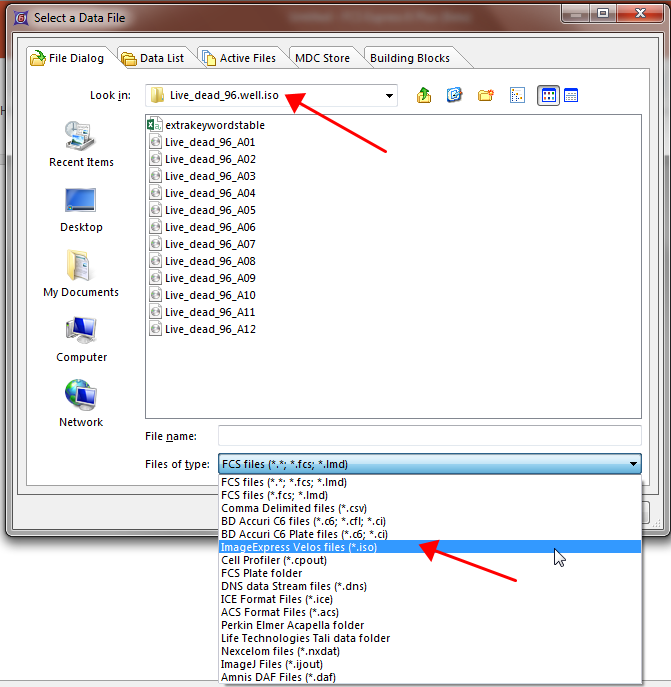
Figure T25.4 Choosing an ImageXpress Velos file for a Heat Map
| 8. | 请来到Sample Data(样本数据)→ImageXpress Velos With Images(带图像的ImageXpress Velos)→Live_dead_96.well.iso文件夹。 |
| 9. | 选中Live_dead_96_A01.iso文件。 |
| 10. | 点击Open(打开). |
这时会出现一个包含你的数据的热图,表明数据被成功导入(图T25.5)。本章节中,我们使用的数据组,只包含一行样本。
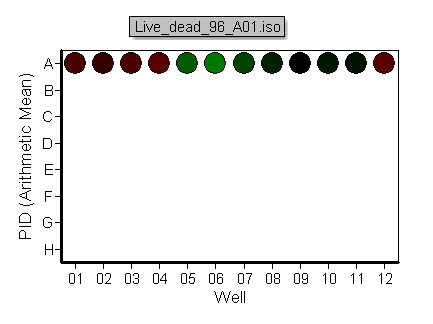
Figure T25.5 A Heat Map Generated from ImageXpress Velos Data
要查看和每个细胞孔关联的图像
| 11. | 插入一个图片结果选择Insert(插入)→2D Plots(2D 绘图)→Picture Plot(图片绘图)(图T25.6)。 |

Figure T25.6 Insert a Picture Plot
| 12. | 请在版面上任何位置点击。 |
这时,版面上会出现一个图像绘图,如图T25.7所示。此图像绘图展示了来自细胞盘第一个孔的所有图像。现在,我们要创建一微孔门,并将其应用到图像绘图上,来显示与图像相关联的特定微孔。
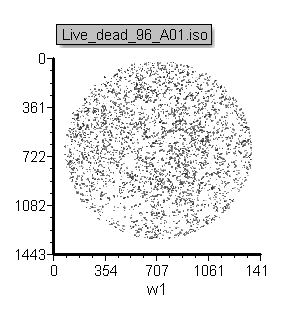
Figure T25.7 A Picture Plot displaying the image from the first well in the plate.
| 13. | 在您的热图上,为孔A6创建微孔门。(图T25.8)。 |
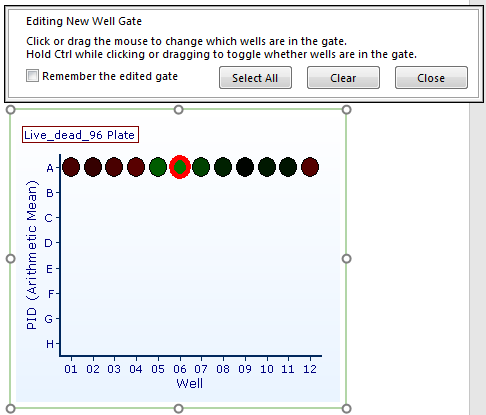
Figure T25.8 Gating a Heat Map
| 14. | 将Well Gates(微孔门)应用到图片结果(图T25.9)。要详细了解门的应用,请参见“门操作”章节. |
现在,图像绘图看上去应如图T25.9所示(右边版面)。
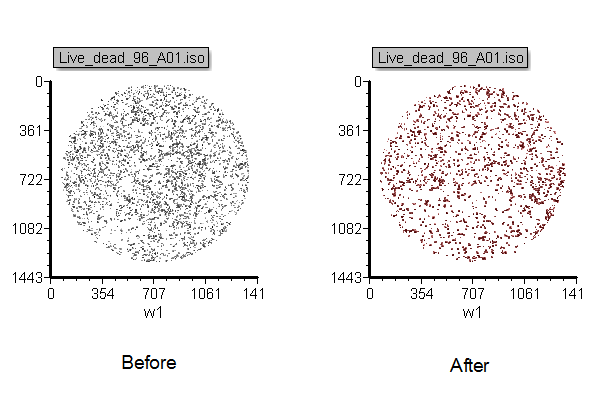
Figure T25.9 Picture Plot with Well Gate Applied
现在,图像绘图中图片结果是基于我们刚才定义的微孔门的。对Well Gates(微孔门)进行编辑,选择不同的微孔,图像绘图也会相应发生改变。.
