Well Gates(微孔门)
可以在热图的一个或多个微孔上画门。这些微孔不一定是要连续的。要创建一个WellGate(微孔门):
| 1. | 请选择Gating(门操作)标签→Create Gates(创建门)→Well(微孔)命令。(或者,右键点击热图,然后选择Create Gate(创建门)→Well(微孔))。 |
| 2. | 请在热图上任何位置点击。此时,Editing New Well Gate (编辑新的微孔门)对话框(带有指示)会在热图上方显示(图3211)。 |
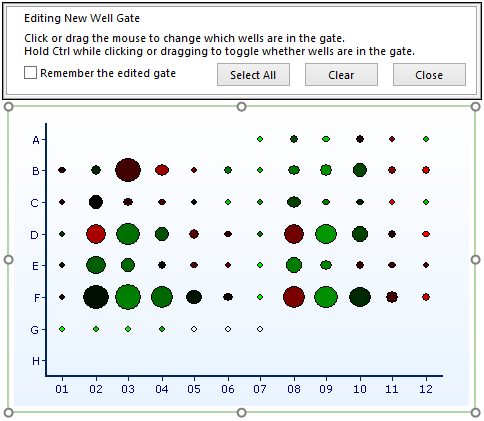
Figure 32.11 Setting a Well Gate
要设置一具体的门,请执行以下操作之一:
| • | 点击一个微孔,将其选为门的一部分。 |
| • | 按住Ctrl键,点击多个微孔。 |
| • | 点击并拖拽出一个包括多个微孔的矩形来将矩形中所有的微孔选为门的一部分。 |
此时Create New Gate (创建新门)对话框将出现。选择一名称和颜色,然后点击OK。
门里的微孔会由和门相同的颜色圈起来(例如亮蓝色框住的微孔,图3212)。
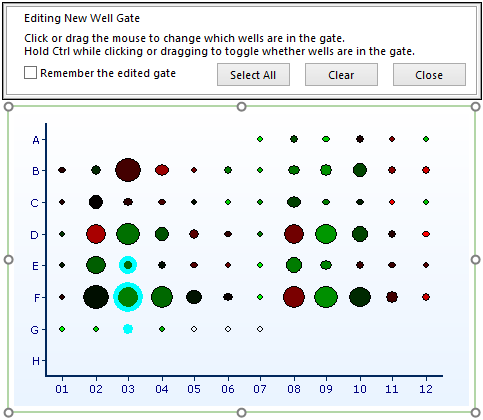
Figure 32.12 - Well Gate. Three wells are outlined in blue (rows E-G, column 03)
要修改创建好的门,在新的微孔上点击或点击拖拽。以前选择的微孔便不再是门的一部分了。
要延伸刚创建的门来包含额外的微孔,在点击单个微孔时(或在一组微孔上拖拽)按住Ctrl键不放。新的微孔会添加到门中以前的微孔中。请注意,现在不连续的区域被选中了(图3213)。
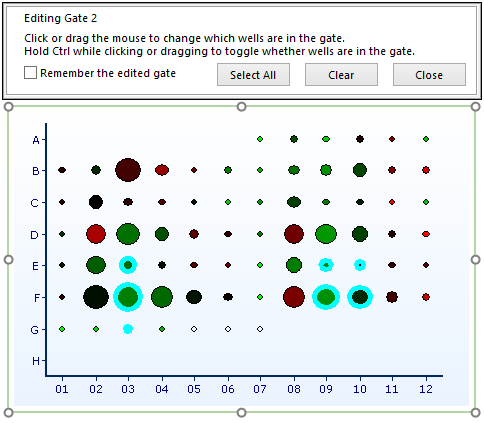
Figure 32.13 Well Gates. Four new wells (rows E-F, columns 09-10) have been added to the previous gate by holding down the Ctrl key when dragging across the new wells.
点击Close(关闭)按钮。
要激活(或编辑)一个已有的Well(微孔)门,右击热图。选择Edit Gate(编辑门),然后从子菜单选择要激活的门。
