“定义一个PCA(主成分分析)转换”教程
FCS Express通过执行主成分分析Transformation(转换)窗口
下面的步骤展示了如何在您的数据上,创建一个新的PCA转换。
| 1. | 通过选择打开转换窗口Tools(工具)Tab→转换→转换命令。此转换窗口将打开(图29)。{ FX0 },步骤1)。 |
| 2. | 单击与蓝色加号相邻的下拉箭头 |
| 3. | 点击PCA(主成分分析)在下拉列表中(下图,第3步)。 |
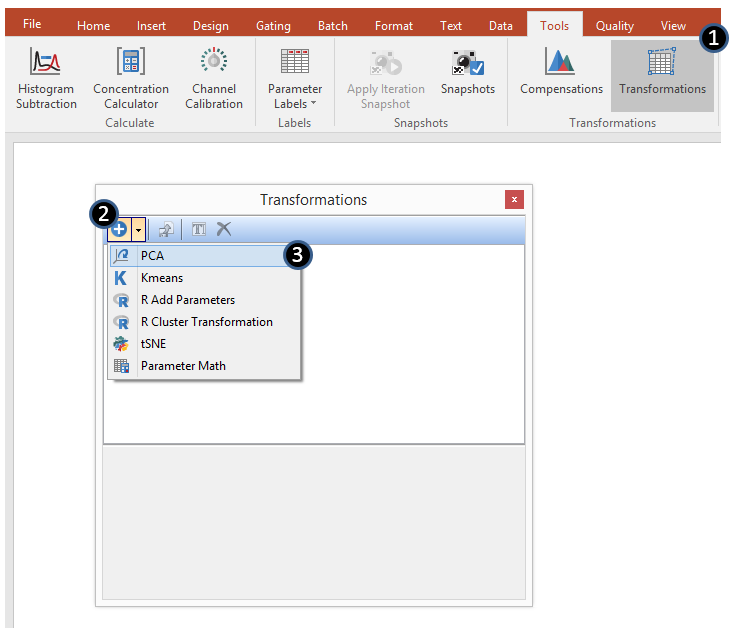
Figure 29.16 Initial steps to create a new PCA transformation.
此时,PCA对话框将出现在Transformation(转换)窗口中,如图29所示16。
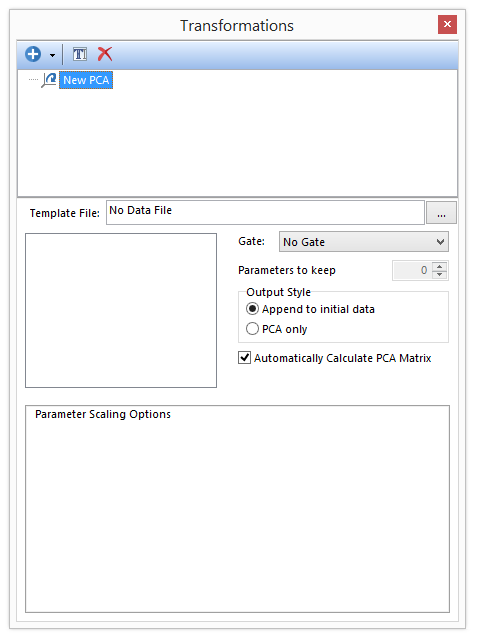
Figure 29.17 The PCA dialog in the Transformations window
新的PCA转换被命名为New PCA默认情况下,它可以很容易地重命名),方法如下::
| • | 右击需要重命名的PCA转换→选择Rename(重命名)。 |
| • | 选择需要重命名的PCA转换,通过左击并按下F2在你键盘上 |
| • | 选择需要重新命名的PCA转换通过左击并单击 |
| 4. | 选择一个模板 File(文件)对于PCA转换可通过单击右边的省略号一个模板文件文本框(图29 { FX0 })。 |
此时,PCA对话框将被一列可用的参数列表填充,基于模板文件中可用的参数,来执行一个PCA转换(图16
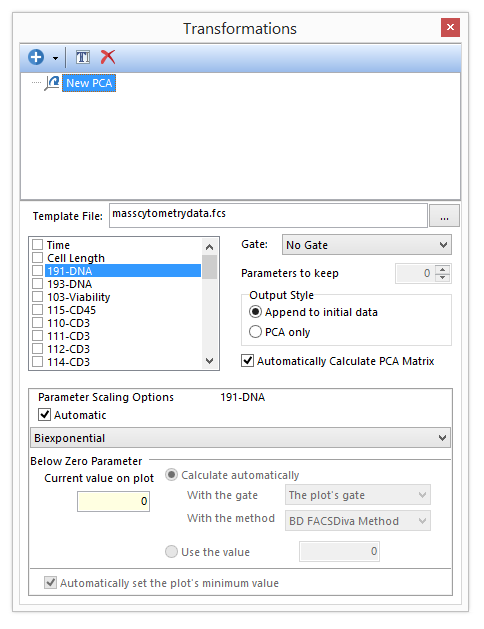
Figure 29.18 A template file has been chosen which subsequently populates the list of possible parameters to perform a PCA transformation.
| 5. | 通过检查参数名旁边的框来选择参数来定义转换(图29)。{ FX0 },步骤1)。 |
| 6. | 选择或更改合适的参数扩展设置如果需要,对于每个选择的参数(下图,步骤2)。 |
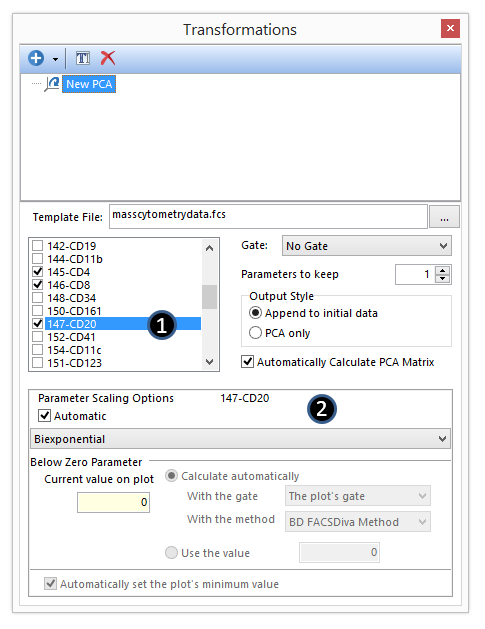
Figure 29.19 Parameters for the PCA transformation are selected by checking the boxes next to the parameter names.
现在,PCA转换就被定义好了,且通过默认设计,自定进行了计算。现在,在FCS Express中,此PCA转换可被应用于任何绘图(请参见Applying a PCA Transformation(应用PCA(主成分分析)转换)).
请注意以下选项:
| • | 可以选择一个门来评估在门内发生的事件矩阵Gate(门)下拉菜单。 |
| • | 此参数 对于 keep(保持参数)选项允许您定义为数据集定义了多少主组件(下图描述了保存了3个参数的示例)。 |
| • | 此Output Style(输出格式)选项有: |
| o | Append to initial data(添加到初始数据)当PCA应用时,将新创建的主成分(PC)参数添加到数据文件中参数列表的末端(图29)。17,左). |
| o | PCA only(仅主成分分析)当PCA应用时,只在绘图上显示PC参数(图16,下边和右). |

Figure 29.20 PCA transformation Output Styles
如果要推迟计算PCA矩阵,就取消对Automatically Calculate PCA Matrix(自动计算PCA矩阵)复选框的选择。。这样做后,将对您展示Calculate the PCA Matrix(计算PCA矩阵)按钮(图29
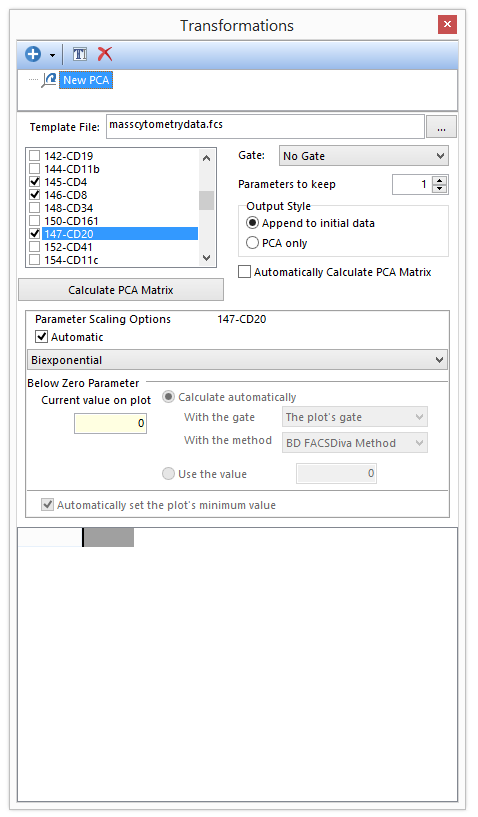
Figure 29.21 Unchecking the Automatically Calculate PCA Matrix box will defer calculating the PCA matrix.
按下Calculate the PCA Matrix(计算PCA矩阵)按钮该矩阵将展示在窗口的下面板中(图29))。
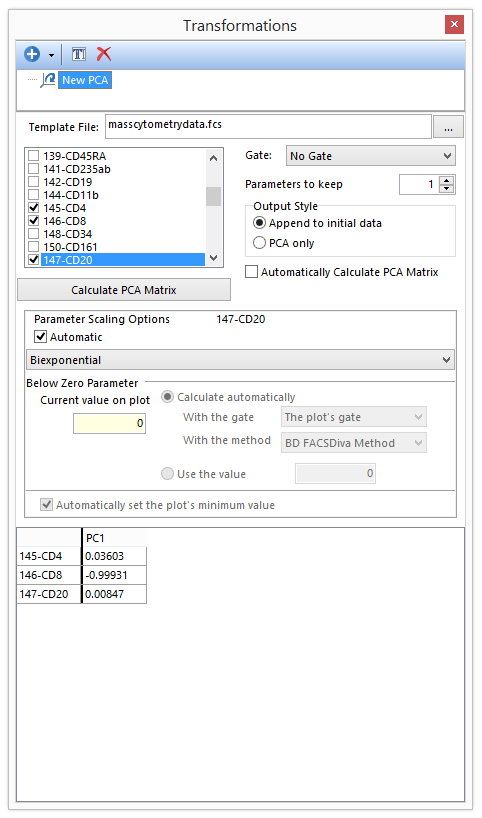
Figure 29.22 Once the Calculate PCA Matrix button is pressed the matrix will be calculated and shown in the dialog.
