使用数据特定门
从Gating(门操作)中来完成设定数据特定门。步骤如下:
1.在绘图中10,通过点击门来使转变成数据特定门(图9.-Number 1)。
2.点击Gating(门操作)选项。
3.选择Create Gates(创建门)→Data Specific Gates(数据特定门)(图 below-Number 2)。
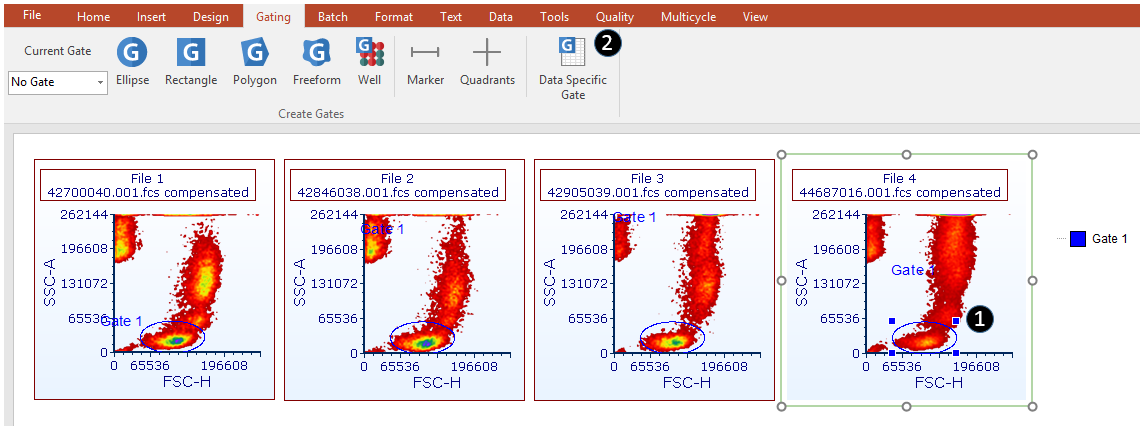
Figure 9.10- Data File Specific gates are created using the Data Specific Gate button from the Gating tab > Create Gates section.
现在,Gate Navigator(门导航窗口)将映射文件4(ApoMono.004 compensated)中数据特定门的百分比(图9.)11)。
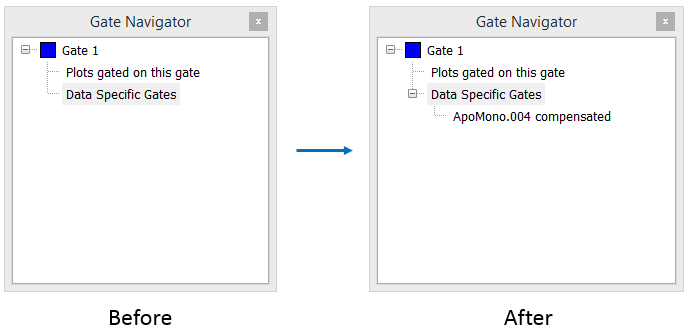
Figure 9.11 - The gate navigator before and after creating a data file specific gate on File 4 (ApoMono.004).
现在,File 4上的Gate 1的形状和位置能够独立于主门而进行修饰(图9.)12。
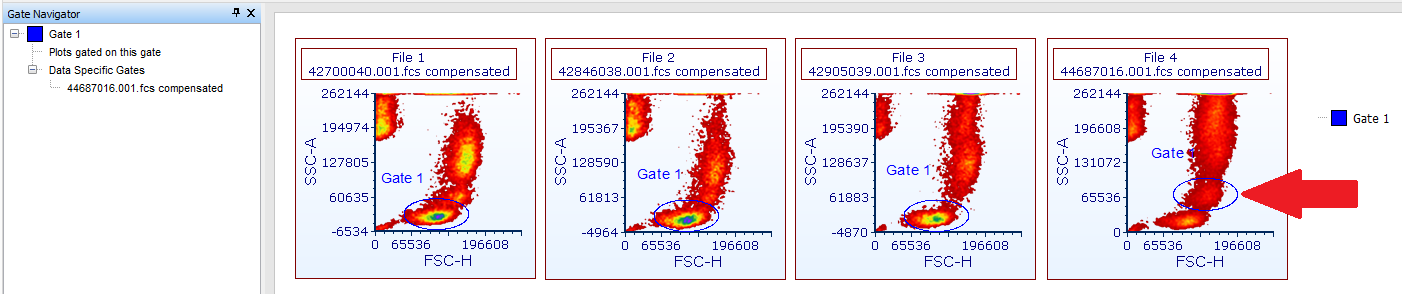
Figure 9.12 - An example of a data file specific gate for Gate 1 that has been made Data File Specific for File 4.
Deleting Data Specific Gates(删除数据特定门)
有三中方法可以使Data Specific Gate(数据特定门)再次回归于Master gate(主门)(取消数据的特定性):
方法1:
| 1. | 1.点击需要回归于主门的门(图9.13- Number 1)。 |
2.点击Gating(门操作)选项。
3.选择Create Gates(创建门)→Data Specific Gates(数据特定门)(图 below- Number 2)。
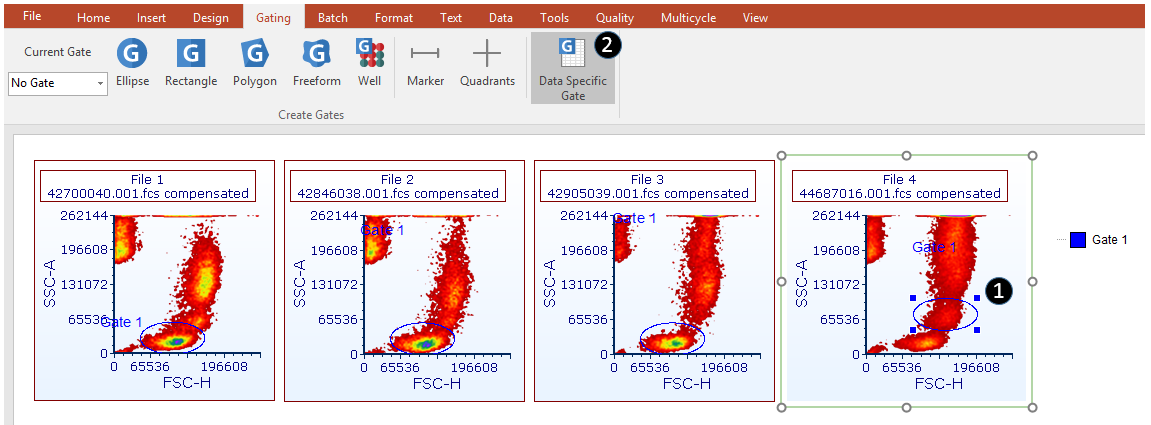
Figure 13 - DSG can be deleted using the Data Specific Gate button from the Gating > Create Gates ribbon bar.
方法2:
1.在Gate Navigator(门导航窗口)中选择Data Specific Gates(数据特定门)。
2.点击Delete(删除)。
方法3:
| 4. | 右击Gate Navigator(门导航窗口)中的Data Specific Gate(数据特定门)。 |
| 5. | 选择Delete Data Specific Gate(s)(删除数据特定门)(图9.14)。 |
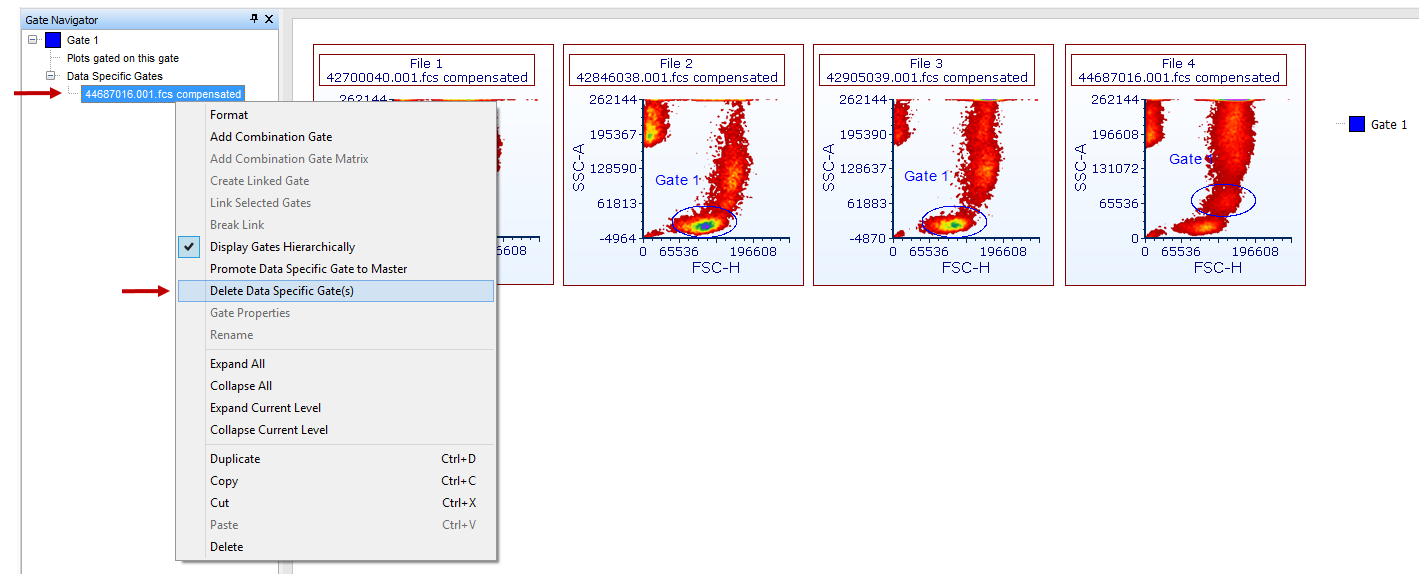
Figure 9.14- A Data File Specific Gate can be removed using the right click menu in the Gate Navigator.
当Data Specific Gate(数据特定门)被删除后,主门将应用于所有包括应用过数据特定门的文件。
将Data Specific Gate(数据特定门)转变成Master Gate(主门)。
可以通过Gate Navigator(门导航窗口)将Data Specific Gate(数据特定门)转变成Master Gate(主门):
1.右击Gate Navigator(门导航窗口)中的Data Specific Gate(数据特定门)。
2.从右击菜单中选择Promote Data Specific Gate to Master(数据特定门升级到主门)(图9.15)。
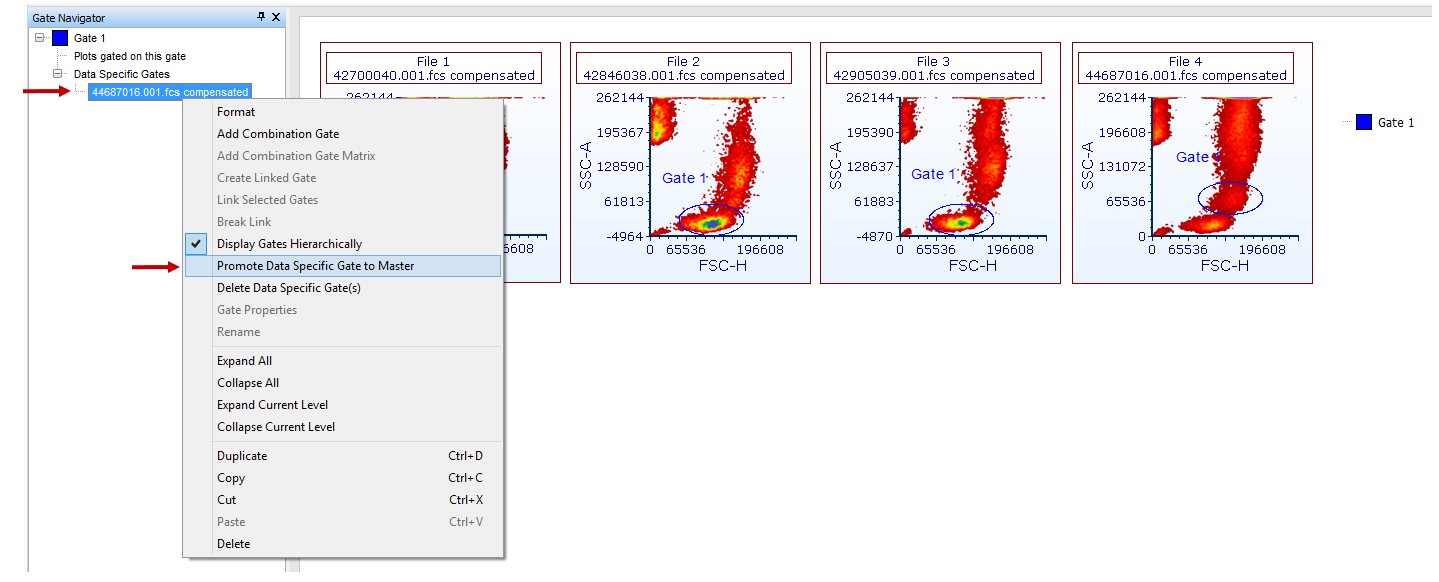
(Figure 9.15) - Selecting promote data specific gate to master gate in the gate navigator.
当将Data Specific Gate(数据特定门)转变成Master Gate(主门)后:
| • | 所有应用之前Master Gate(主门)的文件都将应用Data Specific Gate(数据特定门)。 |
| • | 之前的Data Specific Gate(数据特定门)将会从Gate Navigator(门导航窗口)中移除(图9.16)-left)。 |
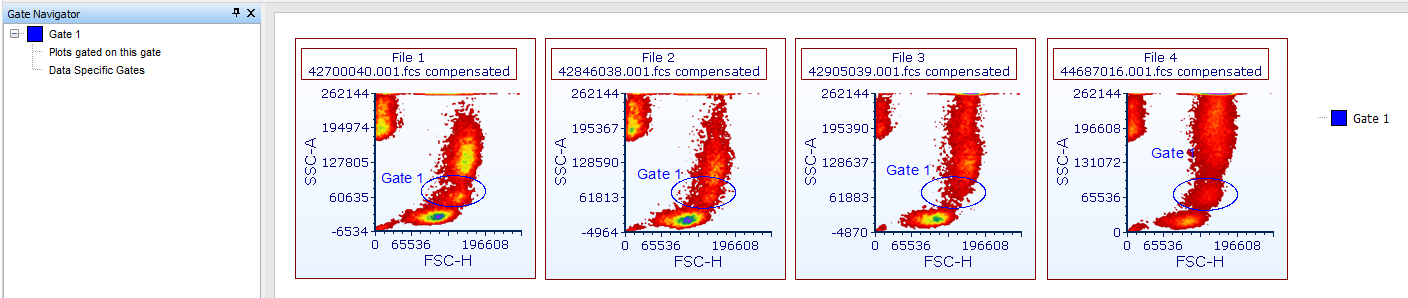
Figure 9.16 - A data specifc gate was promoted to a new master gate. Note the original data specific gate is no longer present.
