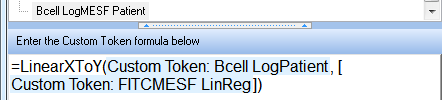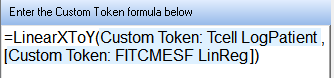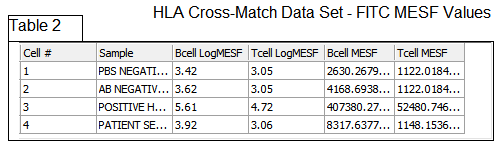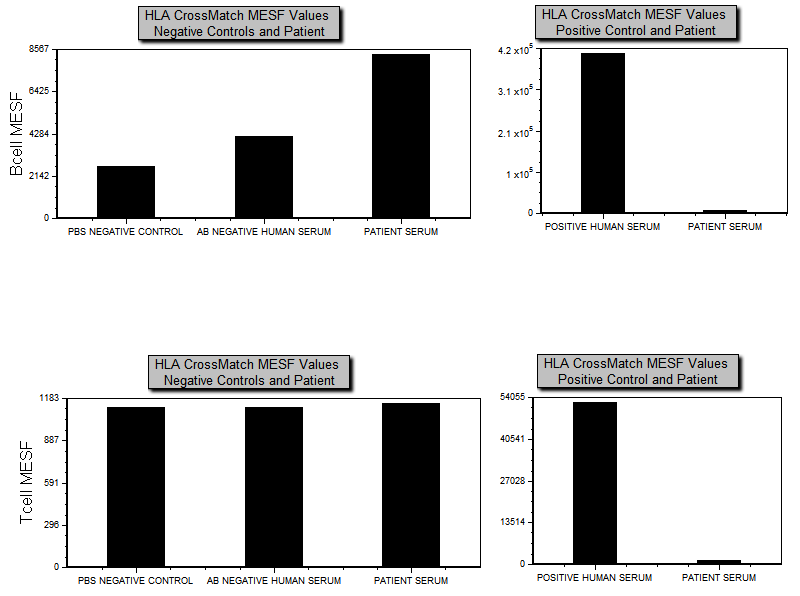We will now use a linear regression formula to calculate MESF data. In the following example, the linear regression has been saved as a Custom Token as described in the previous section. It has also been added to the data files as a keyword as described in the Save a Regression section. We will complete a table for calculating MESF values using the custom token and keyword version of the regression formula, as well as create a scatter plot based on these values.
The layout we will be using contains four pages. The first two pages define the negative and positive controls along with the patient sample. The MESF Calculations page is where we will be working to complete the linear regression and MESF data. The Bar Plots page will be used to easily visualize the data once it is complete.
| 2. | Click on the MESF Calculations page tab of the layout. |
We will now create custom tokens to assess the amount of IgG that is present in the patient's serum that is binding to the B- and T-cells of the potential donor. We will do this is two steps: First, the formula will convert B cell Median values from Table 1 to log base 10 values; and then this log value will be used to calculate the Y, or MESF, values for our line based on the FITCMESF LinReg Custom token. The FITCMESF LinReg custom token contains a regression formula that has been determined from the Creating a Linear Regression Token section of this tutorial.
For convenience, custom tokens to convert the linear median values to log median values have been predefined as seen in Table 1. We will now proceed to create custom tokens for use in Table 2 for the FITC MESF values.
| 3. | Click on the plus symbol  in the docked Custom Tokens window to create a new custom token. in the docked Custom Tokens window to create a new custom token. |
| 4. | Name the new custom token 'Bcell LogMESF Patient'. |
| 5. | Right-click in the Enter the Custom Token formula below area of the Custom Tokens window. |
| 6. | Choose Insert Function→Regression→LinearXtoY(x, [modelParameters]) from the pop-up menu. |
| 7. | Highlight the text 'x' in the formula brackets as in Figure T27.22. |

Figure T27.22 Highlighting the x Parameter for Replacement by a Token Value
| 8. | Right-click on the highlighted text. |
| 9. | Choose Insert Token from the pop-up menu. |
| 10. | Insert the Bcell LogPatient token from the Custom category. |
| 11. | Highlight the text modelParameters in the formula. |
| 12. | Right click on the highlighted text. |
| 13. | Choose Insert Token from the pop-up menu. |
| 14. | Insert the FITCMESF LinReg token from the Custom category. |
| 15. | Enter an = sign before the formula. |
The formula should now look like Figure T27.23.
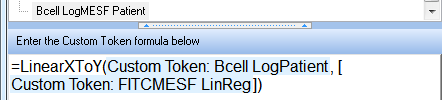
Figure T27.23 Formula for Calculating the Log MESF Value for the Patient Sample
| 16. | Drag and drop the Bcell LogMESF Patient token from the Custom Tokens window to Row 4 of the Bcell Log MESF column in Table 2. |
The table will now display the B-Cell Log MESF value created from the Custom Token formula we just created. We will now create the same formula for the Tcell LogMESF.
| 17. | Click on the plus symbol  in the Custom Tokens window to create a new custom token. in the Custom Tokens window to create a new custom token. |
| 18. | Name the new custom token Tcell LogMESF Patient. |
| 19. | Right-click in Enter the Custom Token formula below area of the Custom Tokens window. |
| 20. | Choose Insert Function→LinearXtoY(x, [modelParameters]) from the pop-up menu. |
| 21. | Highlight the text 'x' in the formula. |
| 22. | Right-click on the highlighted text. |
| 23. | Choose Insert Token from the pop-up menu. |
| 24. | Insert the Tcell LogPatient token from the Custom category. |
| 25. | Highlight the text modelParameters in the formula. |
| 26. | Right-click on the highlighted text. |
| 27. | Choose Insert Token from the pop-up menu. |
| 28. | Insert the FITCMESF LinReg token from the Custom category. |
| 29. | Enter an = sign before the formula. |
The formula will now look like Figure T27.24.
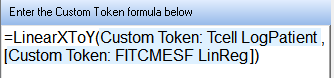
Figure T27.24 The Completed Custom Token Formula for Tcell LogMESF Patient
| 30. | Drag and drop the Tcell LogMESF Patient token from the Custom Tokens window to Row 4 of the Tcell Log MESF column in Table 2. |
The table now displays the T-Cell Log MESF value created from the custom token formula we just created.
We will now create a custom token to calculate the linear MESF values for the Bcell MESF and Tcell MESF columns of Table 2 (the regression was calculated in log space, and we need to report the linear values).
| 31. | Click on Row 4 of the Bcell MESF column in Table 2. |
| 32. | Enter the formula '= 10^' in the data grid editor. |
| 33. | Right-click after 10^. |
| 34. | Choose Insert Token from the pop-up menu. |
| 35. | Insert the Bcell LogMESF Patient token from the Custom category. |
The formula will look like Figure T27.25.

Figure T27.25 Formula for Converting Log MESF Values to Linear MESF Values
| 36. | Repeat steps 31 through 35 in Row 4 of the Tcell MESF Column in Table 2 with the Tcell LogMESF Patient token from the Custom category. |
The table will now be complete and look like Figure T27.26.
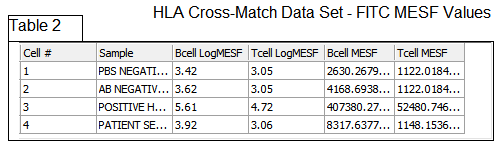
Figure T27.26 The Completed HLA Cross Match FITC MESF Data Table
To see the results of the table expressed in a bar plot (Figure T27.27), please click on the Bar Plots page tab (for instructions on creating bar plots, please visit the Bar and Scatter Plots tutorial). You will see that the B-Cell MESF values for the Patient Serum are slightly elevated over negative controls yet well below the positive control. The T-Cell MESF values for the Patient Serum fall within the negative control range and are also well below the positive control value.
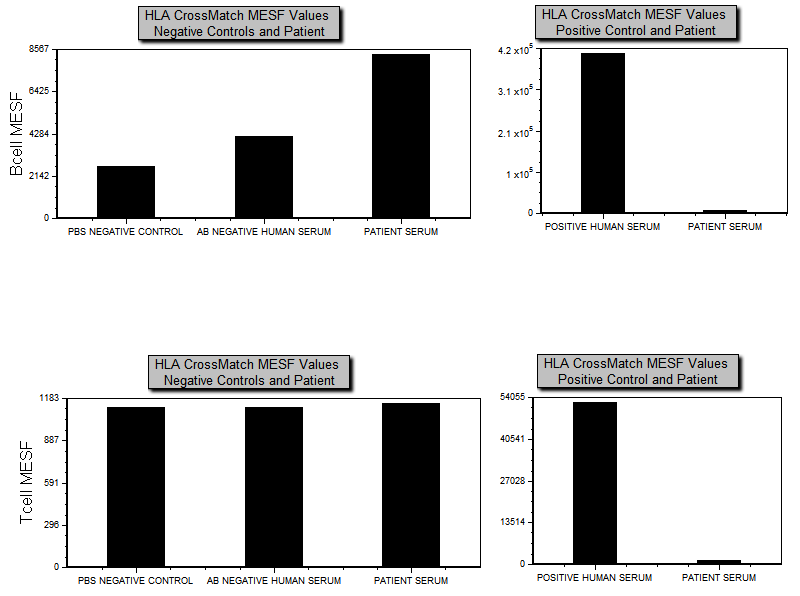
Figure T27.27 Bar Plots Displaying the FITC MESF HLA Cross Match Data from B- and T-cells
Next, we will save a previously created regression for use in another layout.