Complete a Custom Data Grid and Insert a Scatter with Regression Plot
For this tutorial we will be using a layout file that has plots of FITC MESF beads and a custom data set, with custom tokens.
| 1. | Open the layout FITC MESF Beads.fey found in the Tutorial Sample Data archive. |
The following layout should appear as shown in Figure T27.1.
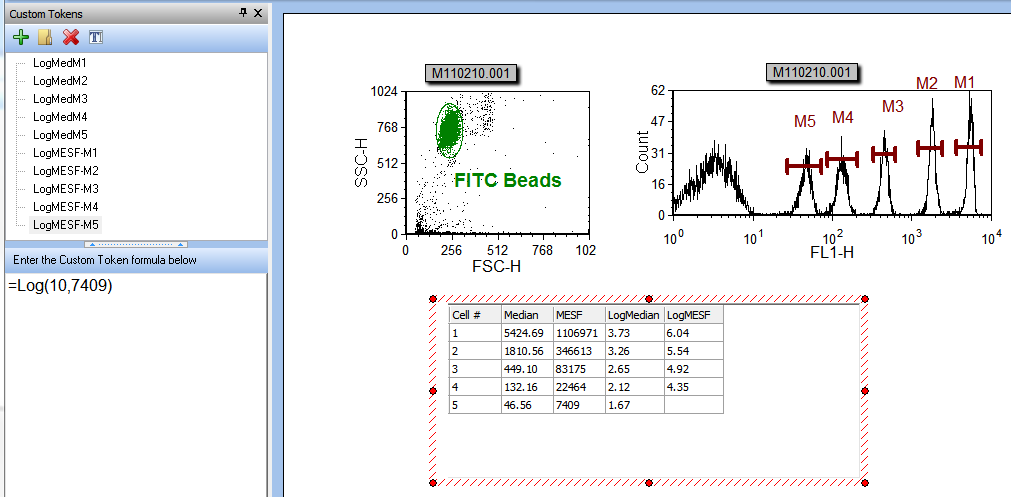
Figure T27.1 The FITC MESF Beads.fey Layout
In the upper left corner of the layout, is a Color Dot plot of the FITC beads with a gate around the single bead events. To the right of this plot, is the FITC histogram plot, gated with the 'FITC Beads'gate, with markers defining each of the five FITC bead populations.
Under both plots, is a Custom Data Grid, named 'FITC MESF'. Please take a moment and click on an entry in each column of the Data Grid and examine the data entry in the Data Grid editor. The first column is the median value for each of the defined markers on the histogram, and is defined using a statistics token. The second column is the MESF FITC value assigned to each of the bead populations, and is a manually entered data value. The third and fourth columns are the Log values of the median and MESF bead populations, and are defined by custom tokens. For more details on how to create a custom data grid, please see our Custom Data tutorial.
On the left side of the screen is the docked Custom Tokens window. All the custom tokens use the Log function to convert linear values to log base 10 values. If you click on one of the custom tokens, the definition of that token appears in the lower half of the docked window. The Log function has two variables: the first variable indicates the Log base, in this case 10, and the second variable is the value you wish to find the logarithm of.
Notice that the bottom right cell of the Data Grid, under the 'LogMESF' column, is empty. We will now drag the custom token 'LogMESF-M5' from the docked Custom Tokens window into the empty cell to complete the custom data set.
| 2. | Place the cursor over the custom token 'LogMESF-M5', shown highlighted in blue in Figure T27.2, |
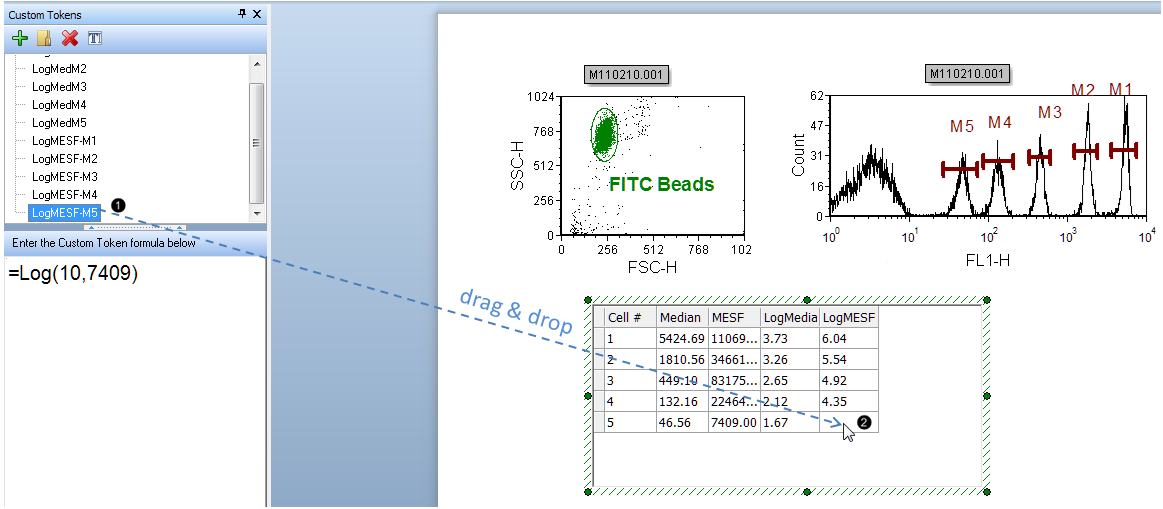
Figure T27.2 Dragging and Dropping the LogMESF-M5 Custom Token to the Custom Data Grid
| 3. | Drag the LogMESF-M5 custom token from the Custom Tokens window and drop it in Row 5 of the LogMESF column (Figure T27.2, |
We have now completed the custom Data Grid as shown in Figure T27.3.
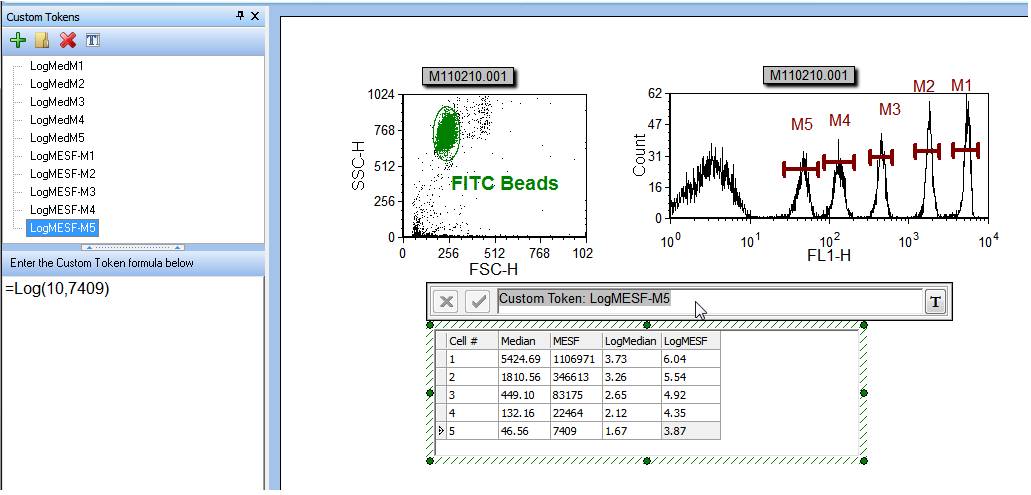
Figure T27.3 Custom Token Successfully Placed in the Custom Data Grid
Now, we will insert a Scatter with Regression plot using the FITC bead data in the Custom Data Grid.
| 4. | Select the Custom Data Grid; it should now have a green border. |
| 5. | Select the Insert tab→2D Plots→Scatter with Regression command. |
| 6. | Click on a blank area of the layout below the Custom Data Grid. |
A 2D Scatter with Regression plot using the data from the first two columns, 'Median' and 'MESF' of the custom Data Grid appears in black, along with a best-fit regression curve in red, as shown in Figure T27.4.
Note: The regression curve type has defaulted to the first option (Linear), which is appropriate for this dataset. When working with other datasets, the Regression Type can be chosen from the Formatting options of the Scatter with Regression plot. The smoothness of the curve can also be adjusted. See this section of the manual for details.
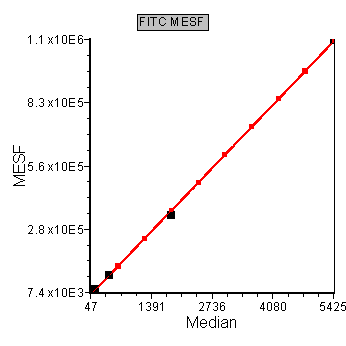
Figure T27.4 Scatter with Regression Plot of Median and MESF Data from the Data Grid
We will now format the Scatter with Regression plot to display the log Median and MESF data from the Data Grid.
| 7. | Place the cursor over the y-axis 'MESF' label. |
| 8. | Press and hold the left mouse button and the list of parameters from the Data Grid appears, as shown in Figure T27.5. |
| 9. | Release the button when the cursor is over 'LogMESF', shown highlighted in blue and indicated by the cursor in Figure T27.5. |
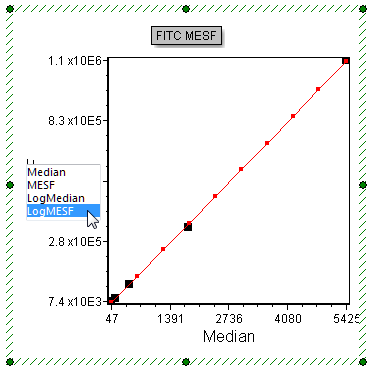
Figure T27.5 Selecting 'LogMESF' Data for the Y-axis
The Scatter with Regression plot now updates to reflect the selection of the 'LogMESF' data for the Y-axis. We will now change the X-axis parameter to the 'LogMedian" data.
| 10. | Place the cursor over the x-axis 'Median' label. |
| 11. | Press and hold the left mouse button and the list of parameters from the Data Grid appears. |
| 12. | Release the button when the cursor is over 'LogMedian'. |
The Scatter with Regression plot now updates to reflect the selection of the 'LogMedian' data for the X-axis and appears as in Figure T27.6.
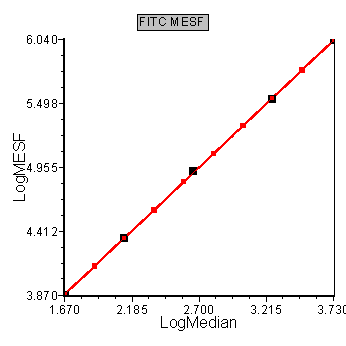
Figure T27.6 Scatter with Regression Plot with Log Median and MESF Values from the Custom Data Grid
We will now format the Scatter with Regression plot to better visualize the five data points.
| 13. | Right-click on the Scatter with Regression Plot. |
| 14. | Choose Format from the pop-up menu. |
| 15. | Choose the Axis category (Figure T27.7, |
| 16. | Change the Y Axis Range Minimum to 3 and Maximum to 7 (Figure T27.7, |
| 17. | Click on X Axis under Select Axis (Figure T27.7, |
| 18. | Change the X Axis Range Minimum to 1 and Maximum to 4. |
| 19. | Click on the Overlays category (Figure T27.7, |
| 20. | Click on the second overlay ("2-Linear") from the 2D Unbinned Overlays list (Figure T27.7, |
| 21. | Choose Do Not Show from the Point Shape dropdown menu (Figure T27.7, |
| 22. | Click OK (Figure T27.7, |
The Scatter with Regression plot will now look like Figure T27.7, bottom. It has been formatted to bring all of the data points into range and to remove the red dots along the red regression curve.
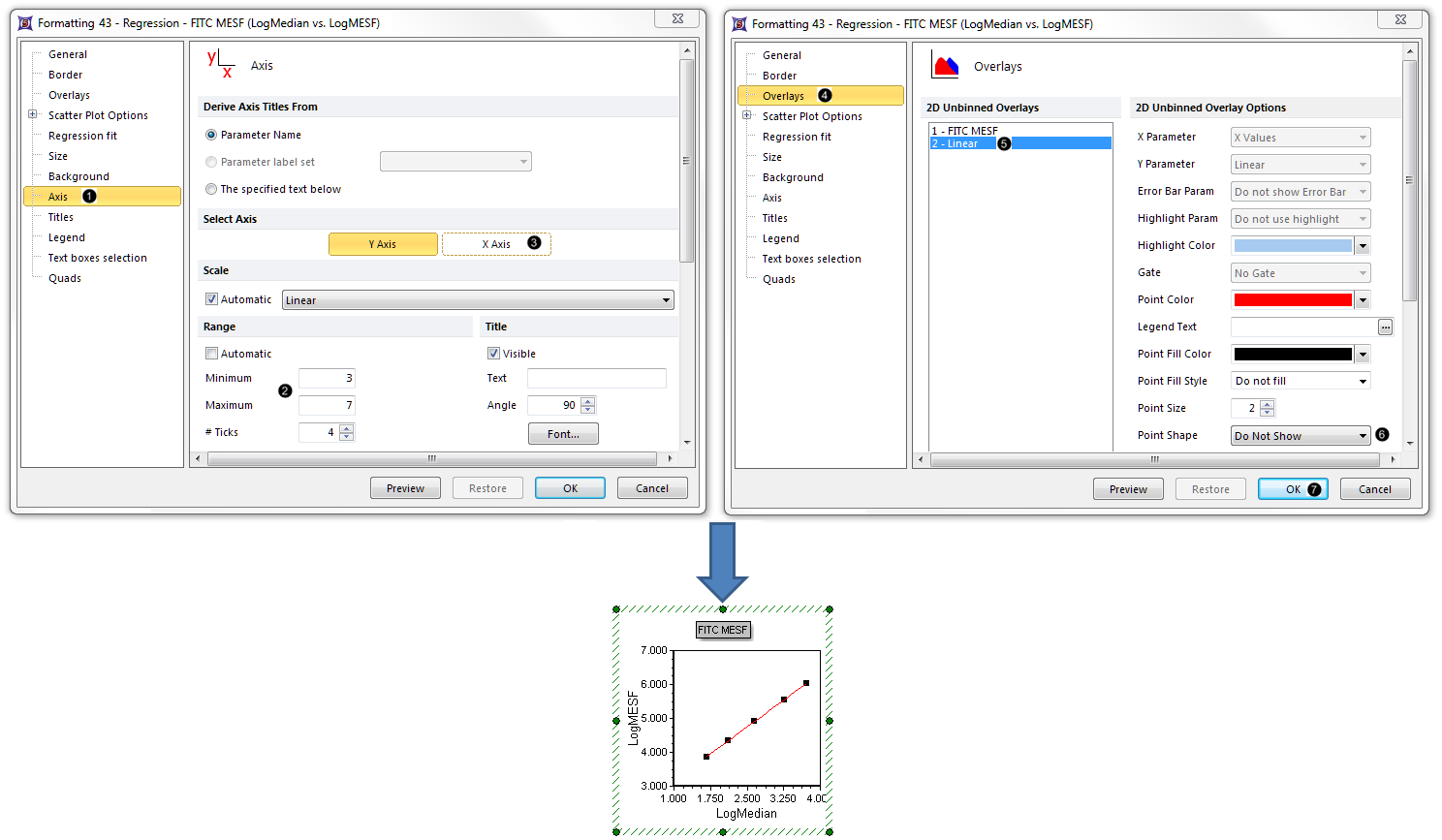
Figure T27.7 Scatter with regression plot with reformatted axis range and red dots of regression line removed
Next, we will insert and view a linear regression token for the data set.
