Creating Custom Data
In this section, we will:
| • | Insert keyword and statistic tokens into the Data Grid. |
| • | Explore various ways of entering information into the Data Grid. |
We will insert a keyword token in the cells of 'Sample' column. The FCS keyword $SRC will be used because it has a good description of the sample. In fact, the plot titles are all using the keyword $SRC rather than the filename.
| 1. | Click inside the top cell in the 'Sample' column, shown highlighted in blue in Figure T15.10. |
The Data Grid editor window appears on top, as shown in Figure T15.10. We are now going to insert the keyword token into the cell.
| 2. | Click on the Token icon, indicated by the cursor in Figure T15.10. |
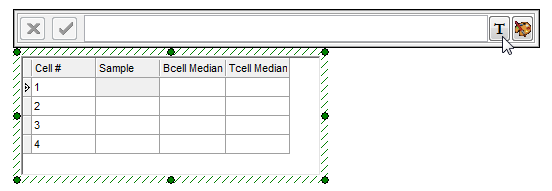
Figure T15.10 Data Grid with Editor
The Insert a Token dialog appears, as shown in Figure T15.11.
| 3. | Select Keyword. |
| 4. | Click Insert. |
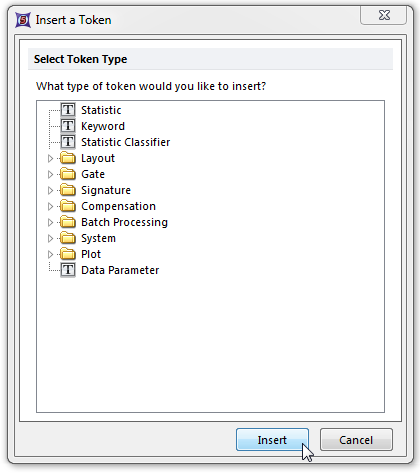
Figure T15.11 Insert a Token Dialog
The Create Keyword dialog appears, with the Data Source category displayed, similar to Figure T15.12.
| 5. | Select any of the plots associated with the data file XM110210-201.001 (PBS NEGATIVE CONTROL), shown highlighted in blue in Figure T15.12. |
| 6. | Select the Keyword category on the left. |
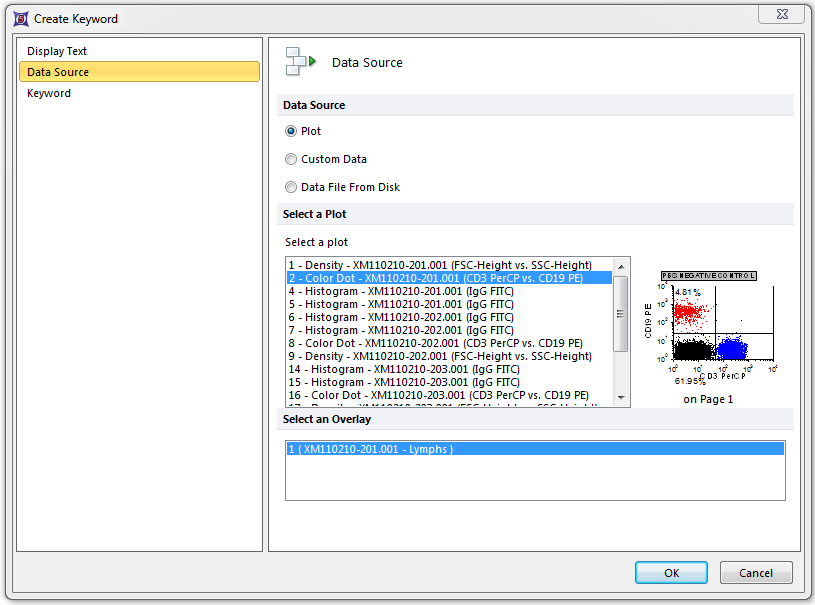
Figure T15.12 Create Keyword Dialog
The Keyword category of the Create Keyword dialog appears, similar to Figure T15.13.
| 7. | Type '$SRC' in the Select a keyword text field. |
| 8. | Click OK. |
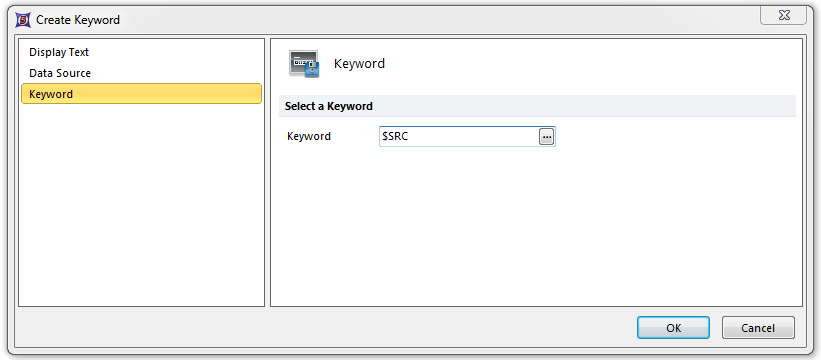
Figure T15.13 Create Keyword Dialog -- Keyword Category
Alternatively, click on the ellipsis icon, indicated by the cursor in Figure T15.13. The Please select a keyword dialog appears, as shown in Figure T15.14.
| • | Scroll down and select $SRC, shown highlighted in blue in Figure T15.14. |
| • | Click OK. |
| • | Click OK in the Create Keyword dialog. |
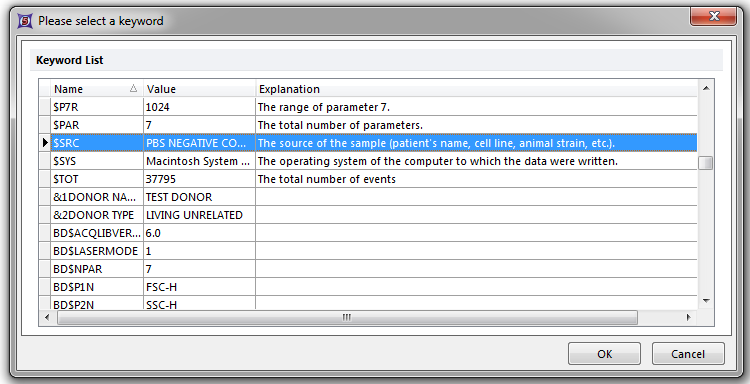
Figure T15.14 Please Select a Keyword Dialog
The Data Grid updates to reflect the insertion of the keyword, with the editor window filled in, as shown in Figure T15.15.
| 9. | Hit ENTER on the keyboard or click on the green check icon, indicated by the cursor in Figure T15.15, to accept the entry. |
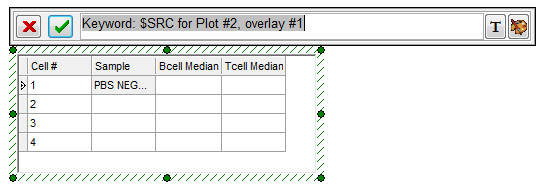
Figure T15.15 Accept Custom Data Entry
We will now fill in the rest of the 'Sample' Column. However, rather than repeating all the previous steps, we will simply drag and drop the appropriate plot onto the correct cell in the data grid.
| 10. | Place the cursor over one of the 'AB NEGATIVE HUMAN SERUM' 2D plots, shown highlighted in red in Figure T15.16. |
| 11. | Press and hold the left mouse button and drag the plot towards the Data Grid, as shown in Figure T15.16. |
| 12. | Release the left button when the plot is over the second cell of the Sample column, indicated by the cursor in Figure T15.16. |
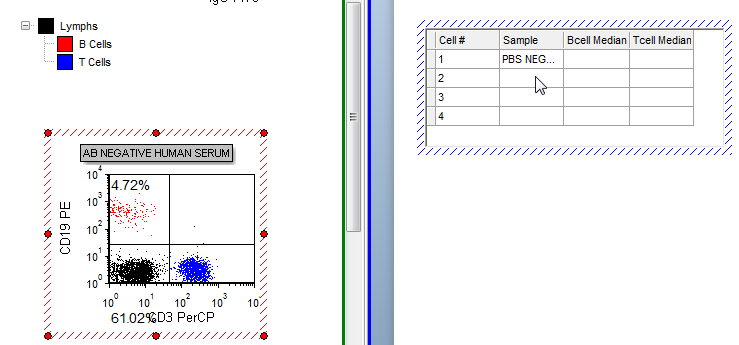
Figre T15.16 Dragging and Dropping the AB NEGATIVE HUMAN SERUM Plot onto the Data Grid
The Paste Special dialog appears, similar to Figure T15.17.
| 13. | Select Keyword token, shown highlighted in blue in Figure T15.17. |
| 14. | Click OK. |
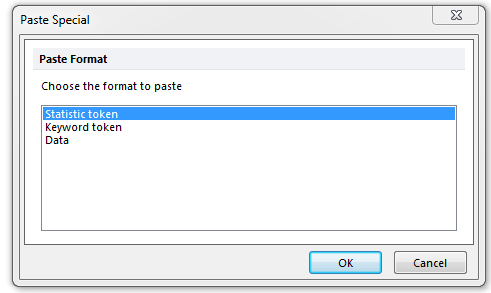
Figure T15.17 Paste Special Dialog
The Edit Keyword dialog appears, similar to the Keyword category of the Create Keyword dialog previously shown in Figure T15.13.
| 15. | Type '$SRC' in the Select a keyword text field. |
| 16. | Click OK. |
Note: Dragging a plot onto a place in your layout that can accept a token is a very convenient way of creating that token, since you do not have to manually select the data source for the token like you did in step 5 above.
The second cell of the Sample column updates to reflect the addition of the keyword for the AB NEGATIVE HUMAN SERUM plot. We will now fill the rest of the cells in the Sample column.
| 17. | Repeat steps 10 through 16 for the third cell in the Sample column using a POSITIVE SERUM plot. |
For the last cell in the Sample column, we will manually type in the sample information to demonstrate how to use the Data Grid editor.
| 18. | Click inside the fourth cell of the Sample column, highlighted in blue in Figure T15.18. |
The Custom Data editor appears on top of the data grid as shown in Figure T15.18.
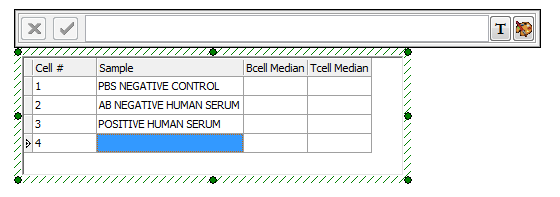
Figure T15.18 Selecting a Cell in the Data Grid
| 19. | Type 'PATIENT SERUM'. |
Once you begin typing the text will automatically appear in the Custom Data editor, as shown in Figure T15.19. Also notice in Figure T15.19 that the Accept icon, shown as the green check mark, and Delete icon, shown as the red X, are now in color, indicating they are active. We will now accept the information typed in the editor.
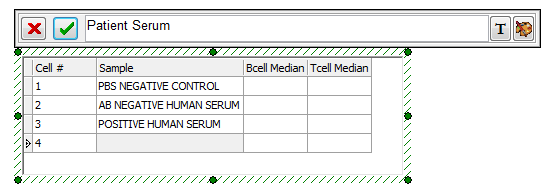
Figure T15.19 Manual Entry of Data in the Data Grid Editor
| 20. | Hit ENTER on the keyboard, or Click the Accept icon in the editor. |
Alternatively, you can click anywhere outside the Custom Data grid to accept the entry in the Custom Data editor. If you do not wish to save the data typed in the editor, you can select the Delete icon, or hit Esc on the keyboard and the changes will be canceled.
The Sample column of the Data Grid is now filled in and should appear similar to Figure T15.20.
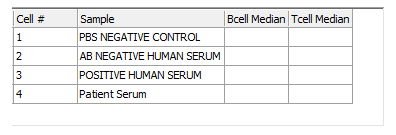
Figure T15.20 Sample Column Completed
We will now insert the 'Bcell Median' and 'Tcell Median' column values as token statistics. Because these median values are already being displayed as tokens in the histograms, we will simply copy and paste these tokens into the appropriate cells of the 'Bcell Median' and 'Tcell Median' columns.
| 21. | Place the cursor at the beginning of the B cell median token value in the PBS NEGATIVE CONTROL histogram, shown in red on the layout. |
| 22. | Select the B-cell median token text. You will know it is selected because the text will be white, indicated by the cursor in Figure T15.21. |
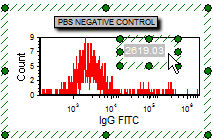
Figure T15.21 Token Value Selected
| 23. | Copy the text using Ctrl+C on the keyboard. |
Alternatively, after Step 21, the B-cell median token text can be copied using the pop-up menu.
| • | Right click to bring up the pop-up menu. |
| • | Select Copy from the pop-up menu, shown highlighted and indicated by the cursor in Figure T15.22. |
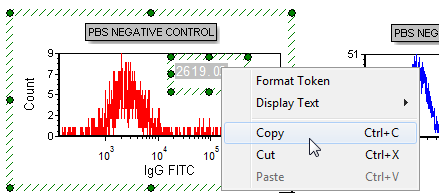
Figure T15.22 Copying a Token Using the Pop-up Menu
We will now paste the B-cell median token into the appropriate cell of the 'Bcell Median' column of the Data Grid.
| 24. | Click inside the first cell of the 'Bcell Median' column to select it. |
The Custom Data editor will appear on top the data grid.
| 25. | Click inside the Custom Data editor text window. |
| 26. | Paste the text using Ctrl+V on the keyboard. |
| 27. | Click anywhere outside the Data Grid to accept the entry. |
Alternatively, after Step 24, the token text can be pasted using the pop-up menu.
| • | Right-click inside the first cell of the 'Bcell Median' column to bring up the pop-up menu. |
| • | Select Paste Text from the pop-up menu. |
| • | Click anywhere outside the Data Grid to accept the entry. |
The rest of the 'Bcell Median' column can now be filled using copying and pasting by repeating Steps 20 through 26 using the B-cell histograms of the AB NEGATIVE HUMAN SERUM, POSITIVE SERUM, and PATIENT SERUM. The 'Tcell Median' column of the Data Grid can be filled in by copying the token median text displayed in the T-cell histograms, shown in blue on the layout. Again, repeat Steps 20 through 26, substituting the T-cell median tokens for the B-cell tokens. All the cells of the 'Bcell Median' and 'Tcell Median' columns of the Data Grid should be filled in and appear similar to Figure T15.23.
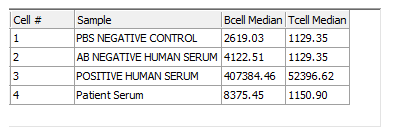
Figure T15.23 Data Grid with B- and T-Cell Median Values
In the next section, we will create and use custom tokens in the data grid.
