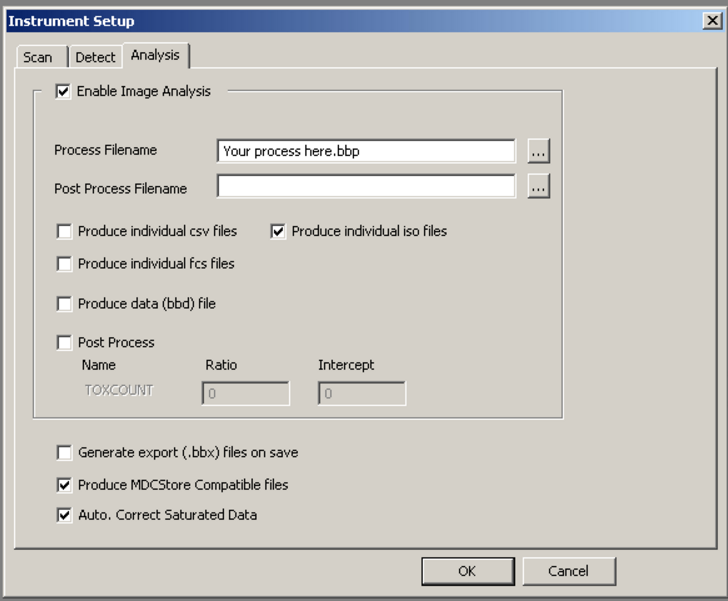In the course of this tutorial you will learn :
| • | How to save ImageXpress Velos data with images from an experiment. |
| • | How to import the data into FCS Express. |
ImageXpress Velos Setup – Saving Images and Object Data
| 1. | Select Instrument Setup from the menu bar. |
| 2. | Click on the Analysis Tab. |
| 3. | Click the Produce individual iso files check box. This saves the analyzed object data for each well. |
| 4. | Click the Produce MDCStore Compatible files check box. This saves the raw tiff image from each well. |
| 5. | Ensure the Auto. Correct Saturated Data check box is checked. |
The Instrument Setup window should look like Figure T25.1 when you are done.
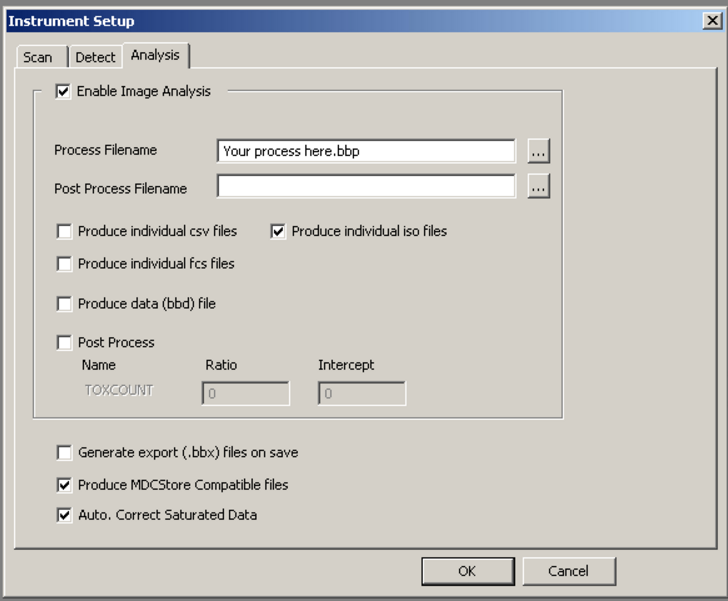
Figure T25.1 Instrument Setup for ImageXpress VelosTM
| 7. | Analyze your experiment in ImageXpress Velos. |
| 8. | Save your experiment in ImageXpress Velos. |
In the next section, we will import ImageXpress VelosTM Data with images into FCS Express.