Import ImageXpress VelosTM Data with Images
After adjusting the export settings and analyzing your data in ImageXpress Velos, you may proceed to import the data into FCS Express.
The ImageXpress Velos files used for this section are located in the Tutorial Sample Data archive.
| 1. | Select File→Options→Data Loading→ImageXpress Velos Options. |
| 2. | Check the Load images check box. |
| 3. | Check the Load as Plate check box. |
| 4. | Click OK. |
The ImageXpress Velos options page of the Data Loading preferences should look like Figure T25.2.
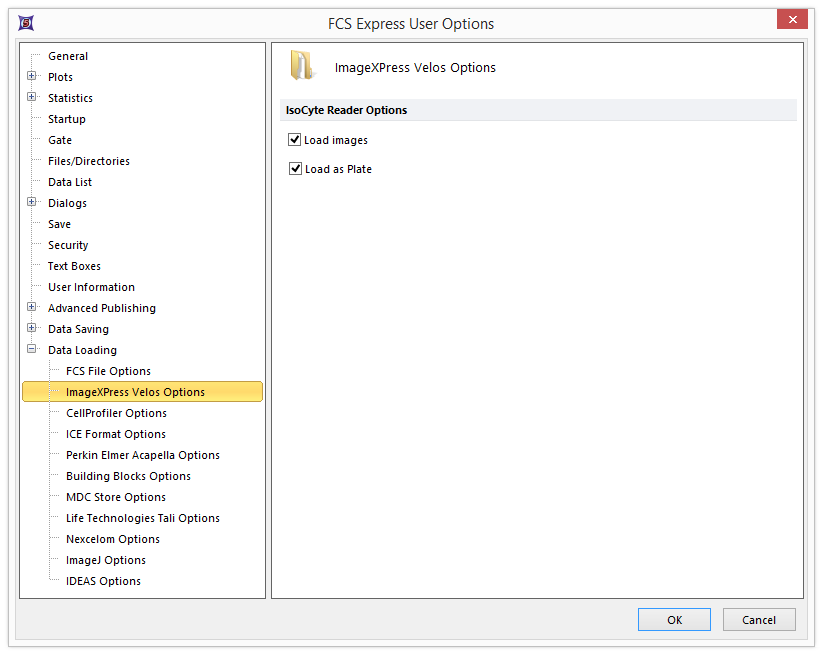
Figure T25.2 Setting up ImageXpress Velos Data Loading Preferences in FCS Express
| 5. | Select the Insert→Other Plots→Heat Map command (Figure T25.3). |

Figure T25.3 Inserting a Heat Map
| 6. | Click anywhere on the layout. |
| 7. | Choose ImageXpress Velos files (*.iso) from the files of type: drop-down list in the Select a Data File dialog (Figure T25.4). |
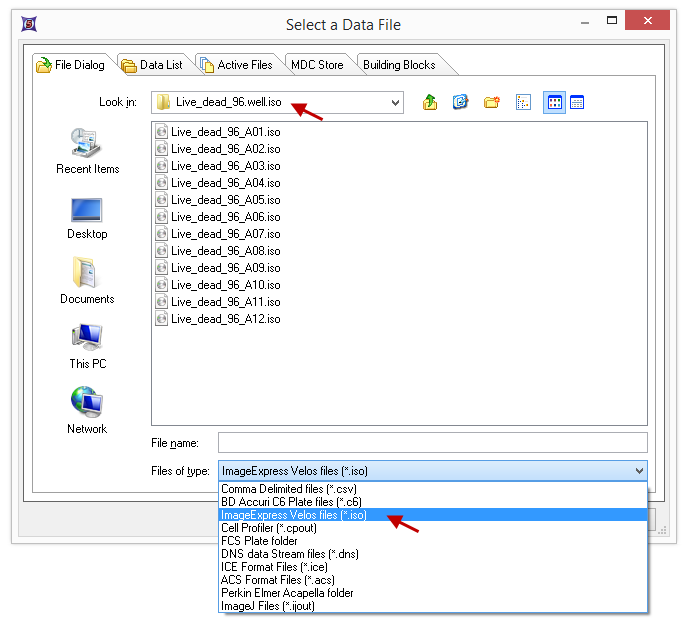
Figure T25.4 Choosing an ImageXpress Velos file for a Heat Map
| 8. | Navigate to the Sample Data→ImageXpress Velos With Images→Live_dead_96.well.iso folder. |
| 9. | Highlight the Live_dead_96_A01.iso file in the list. |
| 10. | Click Open. |
A heat map containing your data set will appear indicating your import was successful (Figure T25.5). The data set we are using in this section only contains one row of samples.
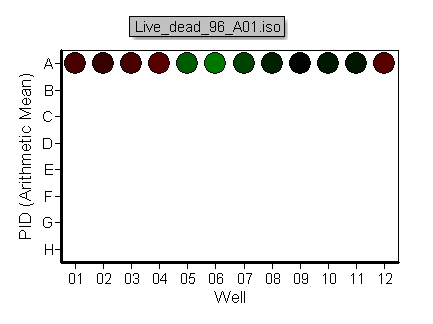
Figure T25.5 A Heat Map Generated from ImageXpress Velos Data
To view the images associated with each well
| 11. | Insert a Picture Plot by choosing Insert→2D Plots→Picture Plot (Figure T25.6). |

Figure T25.6 Insert a Picture Plot
| 12. | Click anywhere on the layout. |
A Picture Plot will appear on the layout (Figure T25.7). The picture plot is now displaying all the image from the first well in the plate. We will now create a well gate and apply it to the picture plot to display the image associated with a particular well.
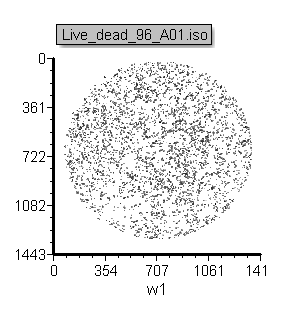
Figure T25.7 A Picture Plot displaying the image from the first well in the plate.
| 13. | Create a Well Gate for well A6 on your Heat Map (Figure T25.8). |
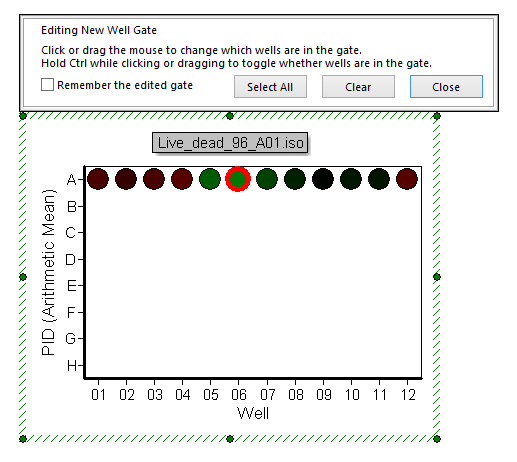
Figure T25.8 Gating a Heat Map
| 14. | Apply the Well Gate from the last step to the Picture Plot (Figure T25.9). For more information about applying gates, see the Gating tutorial. |
Picture plot should now looks as in Figure T25.9 (right panels).
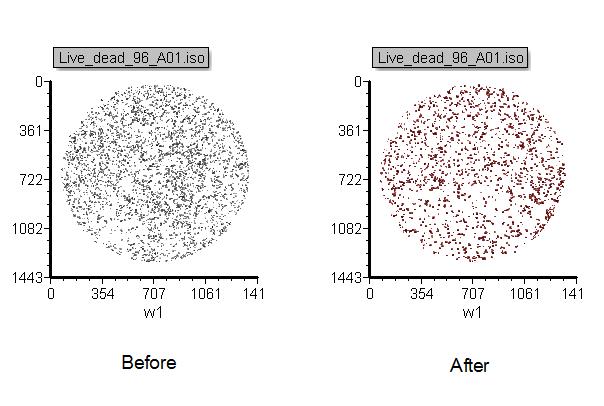
Figure T25.9 Picture Plot with Well Gate Applied
The image displayed in the Picture Plot is now based on the well gate that was defined. Editing the Well Gate and selecting different wells will change the image in the Picture Plot.
In the next section, we will set up ImageXpress Velos to export an experiment in numeric form (data only).
