Gate Tokens
Gate tokens display information related to the gates on the Layout. To see the list of available gate tokens:
| 1. | Right-click on a Text Box. |
| 2. | Select Insert Token from the pop-up menu. |
| 3. | Click on the triangle next to Gate on the Insert a Token dialog (Figure 19.17). |
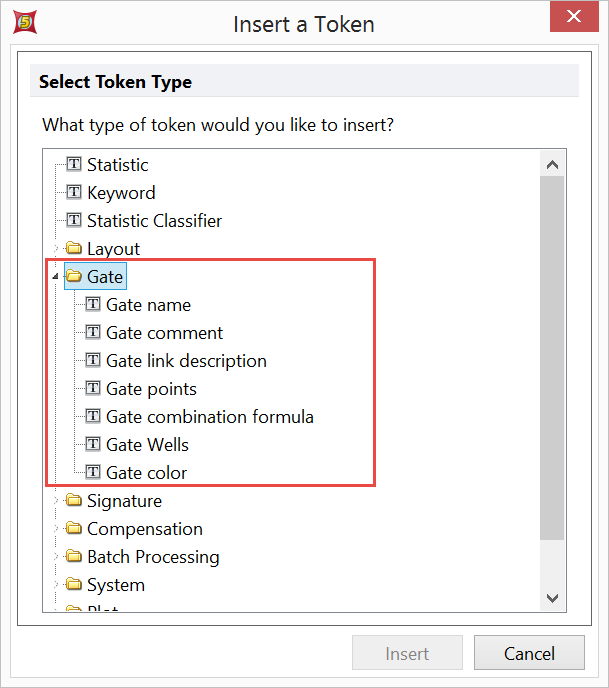
Figure 19.17 Choose a Gate Token
| 4. | Select a Gate token and click the Insert button. Or, double-click the Gate token. |
When you insert or edit a Gate token, the Create Gate Token dialog appears.
Use the Display Text page of the Create Gate Token dialog to choose a token value (default), description, or user-defined text to display in the token.
Use the Gate information page (Figure 19.18) to:
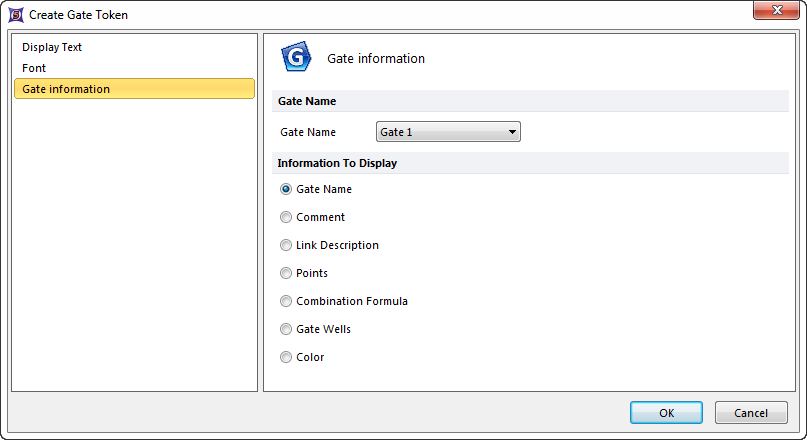
Figure 19.18 Gate Token Options
| • | Select the Gate Name (on which to base the token data) from the drop-down list. |
| • | Choose one of the following options for which Information to Display: |
Gate Token |
Definition |
Gate Name |
This is the name that you specified when the gate was created. This name that is used to reference the gate throughout FCS Express. |
Comment |
This is text that you can specify when you are editing the gate from the Gate View. |
Link Description |
If the gate is linked to a quadrant or a marker, this is the information that describes that link. |
Points |
If the gate is one of the basic shapes (elliptical, rectangular, polygonal, or freeform) and not a combination gate, then this is the set of points that define it on the plot. |
Combination Formula |
If the gate is a combination gate, this is the formula that you used to create it. |
Gate Wells |
If the Gate is a Well Gate, this information tells you which well, or wells, makes up the Gate. |
Color |
This token will describe the color used for the Gate. |
