General Options
The General category of the FCS Express User Options dialog (Figure 8.3) is used to control the overall functioning of FCS Express.
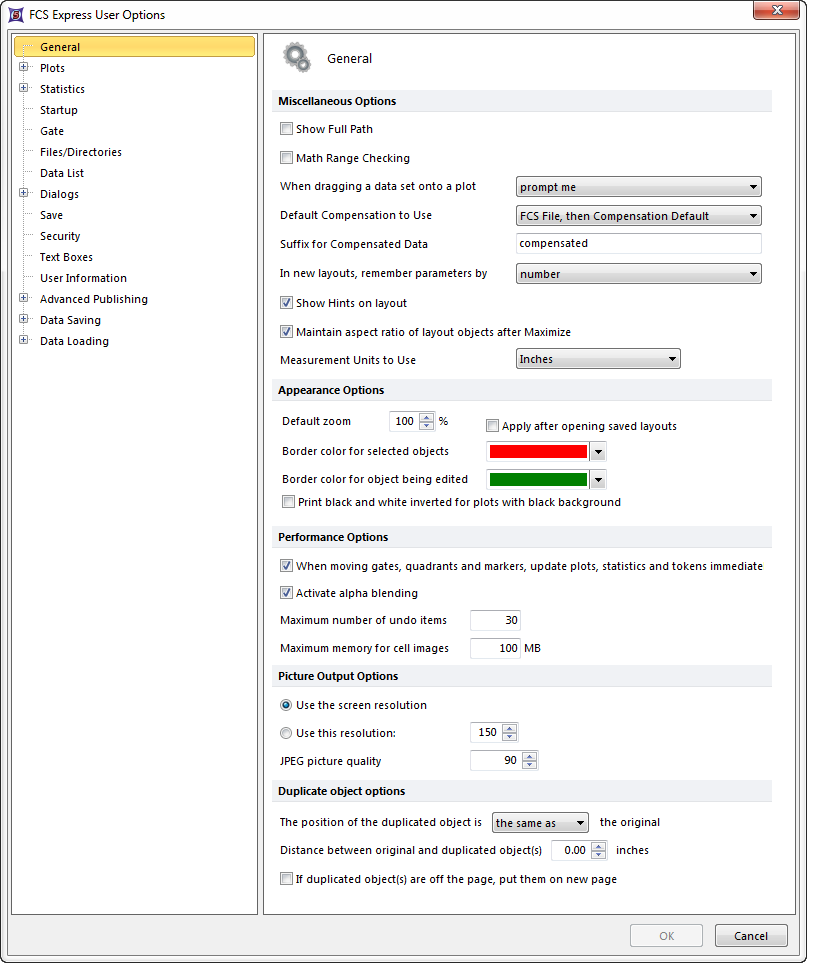
Figure 8.3 General options
The specific options are described in the table below.
Option |
Explanation |
||||||||
Show Full Path |
Under some circumstances, file names are displayed in FCS Express. This option allows you to choose whether the entire directory path and file name are displayed or only the file name. |
||||||||
Math Range Checking |
When performing parameter math, it is possible for the result of a mathematical operation to exceed the allowed range of the file. Storing out-of-range values may cause improper results to be displayed when using data analysis packages other than FCS Express. If Math Range Checking is on, values greater than the maximum allowed value will be stored as the maximum allowed value. If Math Range Checking is off, the real out-of-range value will be stored. |
||||||||
When dragging a data set onto a plot |
When dragging a dataset onto a plot, one of three possible actions will occur: replace existing overlays with the file being dragged onto the plot; add overlays to append the FCS file to the plot; or, prompt me to ask the user what action to take. To set the action, choose it from the drop-down list. |
||||||||
Default Compensation to Use |
To set Compensation for new overlays, select one of the options below. See Selecting the Default Compensation for additional details:
|
||||||||
When analyzing compensated data, the text typed into this box will be used as a suffix to describe the compensated data. This text can be viewed in the Title of a plot when using the keyword $FCSE_FILENAME or $FCSE_FILENAMENOPATH |
|||||||||
In new layouts, remember parameters by |
FCS Express can remember the arrangement of parameters in the plots displaying data by their Parameter Number (Parameter 1, Parameter 2, etc.) or by their Parameter Name (FITC-A, FL2-H, etc.). This option must be set prior to building the layout. |
||||||||
Show Hints on layout |
When this checkbox is enabled, a hint will appear showing the plot ID and names of the files currently displayed when the mouse is hovering over the plot. |
||||||||
Maintain aspect ratio of layout objects after Maximize |
When this checkbox is enabled, the aspect ratio (height vs. width) of objects will be maintained. |
||||||||
Measurement Units to Use |
Choose Inches, Centimeters, or Millimeters from the drop-down list. |
||||||||
Appearance Options |
These options allow you to chose the border colors for selected objects and objects that are being edited. |
||||||||
Default Zoom |
You can customize the default zoom for your layouts. Also, you can choose to Apply after opening saved layouts by default. |
||||||||
Border color for selected objects |
Choose the color of the border displayed when an object is selected from the drop-down color pallet. |
||||||||
Border color for object being edited |
Choose the color of the border displayed when an object is being edited from the drop-down color pallet. |
||||||||
Print black and white inverted for plots with black background |
When this option is selected, when displaying plots with black backgrounds, those plots will print out white, rather than black. |
||||||||
Performance Options |
These options allow you to define preferences that may increase the performance speed of FCS Express. |
||||||||
When moving gates, quadrants, and markers, update plots statistics and tokens immediately |
When checked, all gated events, backgating, and statistics associated with gates, quadrants, and markers will update immediately ("in real time") when gate, quadrant, or marker positions are changed. |
||||||||
Activate Alpha Blending |
Alpha Blending describes two features in FCS Express:
|
||||||||
Maximum Number of Undo Items |
Sets the maximum number of undo items. |
||||||||
Maximum memory for cell images |
Determines how many images stay in memory when picture plots are used. A higher value will increase performance until your computer's memory limit is reached. |
||||||||
Picture output options |
These options allow you to choose the format, quality, and resolution of images of a plot copied to the clipboard for future use. |
||||||||
Use the screen resolution |
Uses the resolution of the picture on the screen for an exported or copied picture. |
||||||||
Use this resolution |
Uses a manually inputted value (in pixels) for the resolution of an exported or copied picture. |
||||||||
JPEG picture quality |
Determines the quality of an exported or copied JPEG picture (Max of 100). |
||||||||
Duplicate object options |
These options control where duplicated objects are placed after they are duplicated. |
||||||||
The position of the duplicated object is |
Determines the position of a duplicated object relative to the original object using the drop-down list to define the position. |
||||||||
Distance between original and duplicated object(s) |
Defines the space (in inches) between a duplicated object and the original object after duplication. |
||||||||
If duplicated object(s) are off the page, put them on a new page |
If a duplicated object falls off of the page a new page will be created containing the duplicated object. |
