Inserting a Data Grid
In this section, we will:
| • | Create a Data Grid with custom labels. |
| • | Create and insert tokens and data into the Data Grid. |
Because the IgG histogram scales are calibrated, we can use the MESF median values from the B- and T-cell histograms to construct a custom data set. Ultimately, we want the custom data set to tell us if serum from a patient sample is considered a "positive", "negative" or "weak" positive cross-match against the donor cells. To be able to do this, we have to define what is considered 'positive' or 'negative'. To aid in these definitions, multiple negative control serum samples are analyzed against the donor cells to determine the average FITC MESF value. The standard deviation is used to determine a significant "cut-off" value to use. We will assume that the FITC MESF values that define 'positive', 'negative' and 'weak' positive have already been determined.
We will begin by inserting a new blank page in the layout and then inserting a custom data table.
| 1. | Select the Insert→General→New Page command. |
Alternatively, click on the New Page Icon at the bottom of Page 2 of the layout, as indicated by the cursor in Figure T15.3.
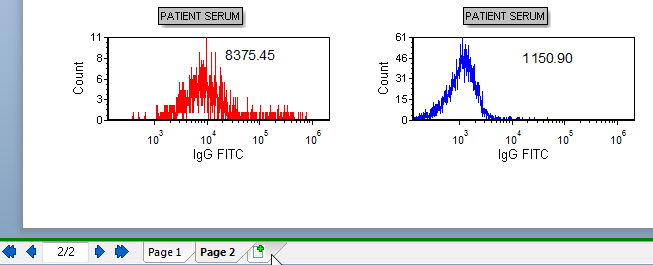
Figure T15.3 New Page Tab/Icon
A new blank page appears.
| 2. | Select the Data→Save/Load→Custom Data→New Custom Data command (Figure T15.4). |
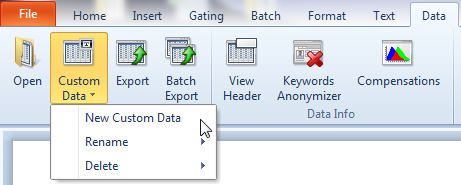
Figure T15.4 New Custom Data Command
The Create new custom data dialog appears. Please refer to Figure T15.5 for the following steps.
| 3. | Type 'HLA Cross-match' in the Name field. |
| 4. | Change the Columns value to '3'. |
| 5. | Click OK. |
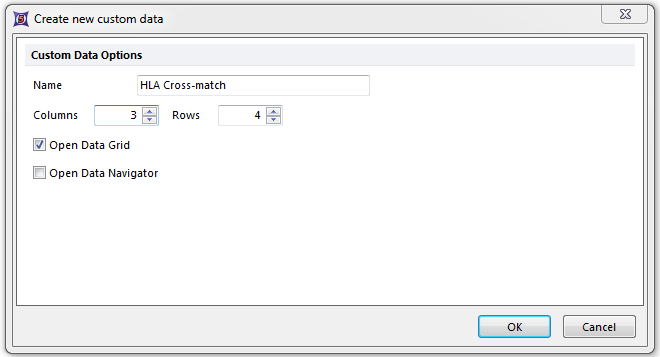
Figure T15.5 Create New Custom Data Dialog
An empty data grid will appear on Page 3 of the layout, as shown in Figure T15.6. If the data grid appears on another page, you can cut and paste it onto Page 3 of the layout.
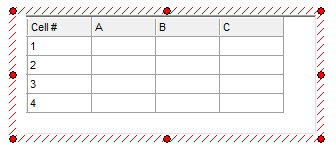
Figure T15.6 Empty Data Grid
We will now name the columns. Please refer to Figure T15.7 for the following steps.
| 6. | Right-click inside the cell labeled 'A' for column A, to bring up the pop-up menu. |
| 7. | Select Rename Selected Column from the pop-up menu, indicated by the cursor. |
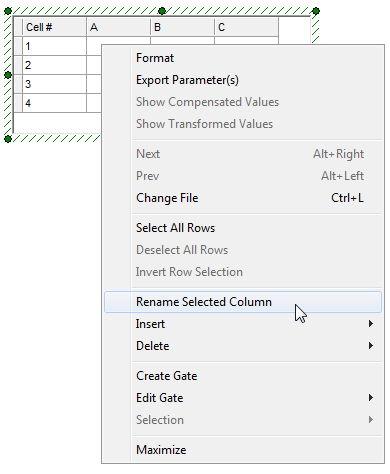
Figure T15.7 Rename Selected Column Command
The New Column Name dialog appears, similar to Figure T15.8.
| 10. | Type 'Sample' in the text field. |
| 11. | Click OK. |
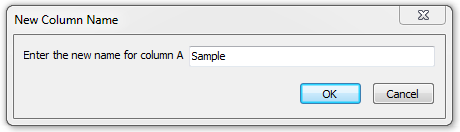
Figure T15.8 New Column Name Dialog
The first column, previously labeled 'A', will now change to 'Sample'.
| 12. | Repeat Steps 6 and 7 for the column labeled 'B'. |
| 13. | Type 'Bcell Median' as the new column name. |
| 14. | Click OK. |
| 15. | Repeat Steps 6 and 7 for the column labeled 'C'. |
| 16. | Type 'Tcell Median' as the new column name. |
| 17. | Click OK. |
The columns of the Data Grid are now appropriately labeled, as shown in Figure T15.9.
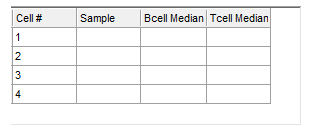
Figure T15.9 Data Grid with Column Labels
In the next exercise, we will create custom HLA Data.
