Inserting a Histogram
To demonstrate inserting a 1D plot in a custom size, we will add one to the layout made in the previous section.
| 1. | Select Insert→1D Plots→Histogram (Figure T2.4). |

Figure T2.4 Insert Histogram Command
| 2. | Move the mouse to a place on the layout where you would like the top left corner of the plot to be located. |
| 3. | Press and hold the left mouse button down. |
| 4. | Move the cursor, while holding the mouse button down, until the sizing rectangle is the size you want the histogram to be (Figure T2.5). |
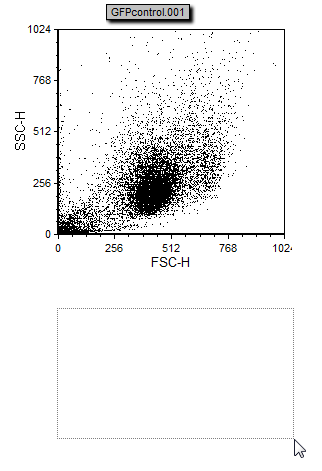
Figure T2.5 Insert Histogram (Step 4)
| 5. | Release the mouse button and the histogram (shown with the red border) will be inserted in the place of the sized rectangle (Figure T2.6). |
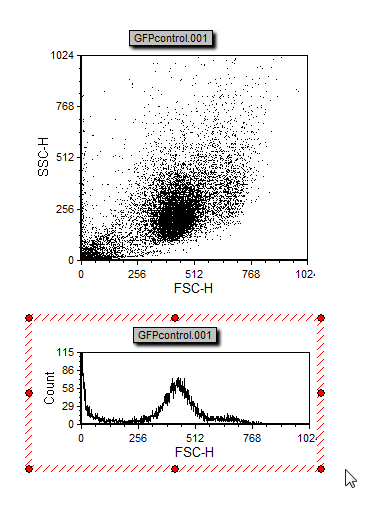
Figure T2.6 Insert Histogram (Step 5)
Note that when inserting the histogram, you were not prompted to select a file. This is because FCS Express uses the most recent data file when adding a new plot. You are only prompted to select a data file if no data files have been opened, or you select the When creating a new plot, always display the selection dialog preference from the FCS Express User Options (described below).
Plots can also be inserted using the Data→Save/Load→Open command.
