Insert and Format Picture Plots
In the course of this section, you will learn how to:
| • | Define settings for viewing picture plots |
| • | Choose the channel to display |
| • | Create multi-channel overlays to create a merged image |
Note: In this section we will be using files ending in the .dns file format. Picture plots may be inserted using a variety of file formats depending on your analysis instrument and export format.
| 1. | Open a new layout. |
| 2. | Choose the Data→Organize Data Sets→Data List command. A Data List window will appear (Figure T9.3). |
| 3. | Click the green plus to add files |
| 4. | Choose DNS data Stream files (*.dns) from the Files of type: drop-down list (Figure T18.17). |
| 5. | Navigate to the FCS Express Tutorial Sample Data archive. |
| 6. | Select pictureplotsample1.dns and pictureplotsample2.dns and click Open to load them into the Data List. |
Now the DataList should appear as in Figure T26.0.
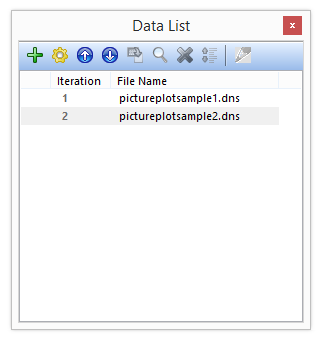
Figure T26.0 The Data List after file loading
| 5. | Drag and drop pictureplotsample1.dns from the Data List to the layout. |
| 6. | Select Picture Plot in the Select Plot Types... dialog (Please ensure no other boxes are checked) (Figure T26.1). |
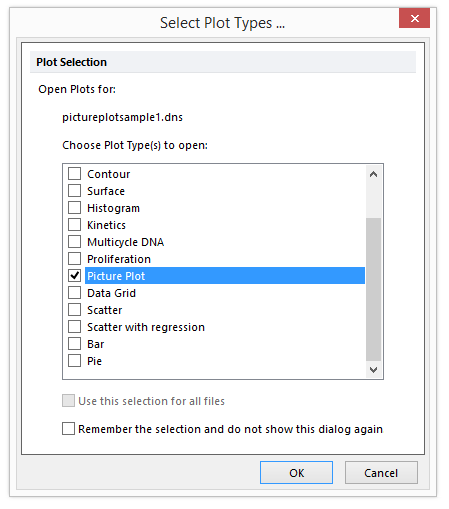
Figure T26.1 Choosing to Insert a Picture Plot
| 6. | Click OK. |
A Picture Plot will appear in the layout as in Figure T26.2.
We will now change the view background options to display only the masks for the individual cells and not the background.
Note: The labels on the axes reflect the pixel coordinates. You can turn these off by changing the axis formatting options.
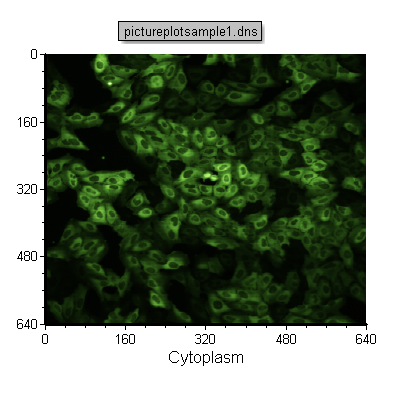
Figure T26.2 Picture Plot for pictureplotsample1.dns Inserted in the Layout
| 7. | Right-click on the picture plot. |
| 8. | Choose Format from the pop-up menu. |
| 9. | Choose the Overlays category. |
| 10. | Uncheck Show Background Image (Figure T26.3). |
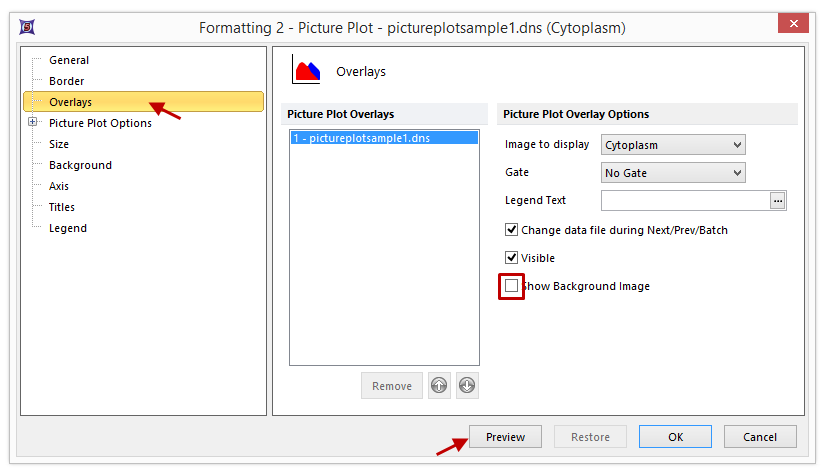
Figure T26.3 Deselecting the Show Background Images Option
| 11. | Click Preview. |
Move the formatting window aside so you can see the picture plot. Notice how the black background has been removed and only individual cells are now displayed (Figure T26.4).
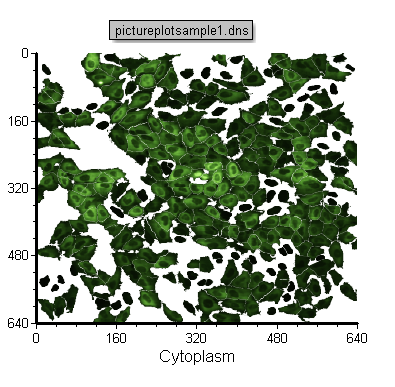
Figure T26.4 Before (Left) and After (Right) Removing the Background Image
We will now look at the other channel associated with the image and create a two channel merged image.
| 12. | Click Cancel to revert to the image with background. |
| 13. | Copy and paste the picture plot anywhere in the layout. |
| 14. | Click and hold on the X-Axis label of the new plot (Figure T26.5). |
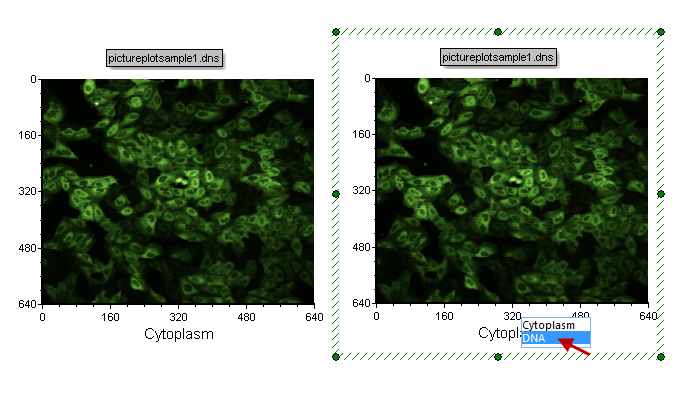
Figure T26.5 Choosing the DNA Imaging Channel
| 15. | Choose DNA to view the image of the DNA channel (Figure T26.5). |
The picture plot will now look like Figure T26.6, displaying the DNA image associated with the picture plot.
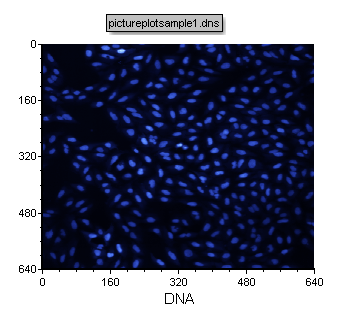
Figure T26.6 The DNA Image Channel Associated with pictureplotsample1.dns
| 16. | Drag and drop the plot displaying the DNA channel on top of the plot displaying the cytoplasm channel. |
| 17. | Choose 2D Plot Overlay(s) from the Paste Special dialog. |
| 18. | Click OK. |
The picture plot will now look like Figure T26.7, displaying the DNA channel overlaid on the Cytoplasm channel to create a merged image.
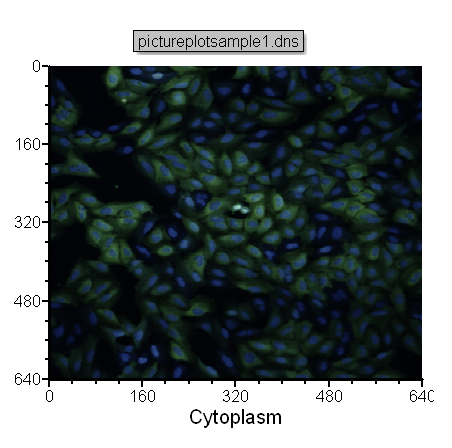
Figure T26.7 Picture Plot Overlay Displaying the Cytoplasmic and DNA Channels as a Merged Image
Just like any other plot in FCS Express, data from picture plots can be scrolled through using the Next and Previous commands. We will now change the image being displayed in the picture plot with these commands.
| 19. | Select the newly overlaid picture plot by clicking on it. |
| 20. | Choose the Data→Change Data on Selection→Next command (Figure T26.8). |
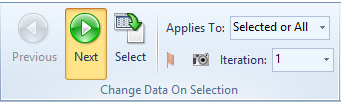
Figure T26.8 The Next button
The picture plot will change to display the next sample/image in the Data List. FCS Express can handle color and grey scale images (as seen with the grey scale images associated the pictureplotsample2.dns).
In the next section, we will learn about gating with picture plots.
