Overlays
The Overlays option controls the parameter and appearance of histogram overlays.
All histograms have at least one overlay representing a file and two parameters to display. You can add additional overlays by any of the following methods:
| • | Right-click on the plot and select Add overlay from the pop-up menu, or |
| • | Drag-and-drop file(s) from the Data List onto the plot you wish to overlay, or |
| • | Drag-and-drop a plot from the layout onto the plot you wish to overlay. |
You can edit overlays in one of two ways:
| • | Select the histogram and use the Format→Plot Options→Overlays command. |
| • | Right-click on the histogram, select Format from the pop-up menu, and choose the Overlays category (Figure 8.66). |
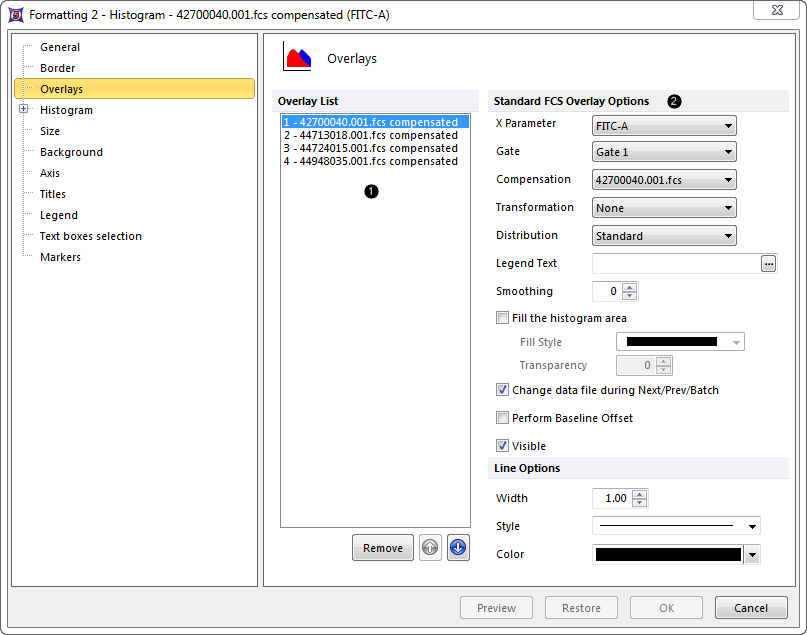
Figure 8.67 Formatting Histogram Overlays Dialog
In the dialog, a list of all the overlays on the histogram will appear in the list box to the left ![]() . You can select one or more overlays using standard Microsoft Windows techniques, including Shift-Click and Ctrl-Click. The properties on the right
. You can select one or more overlays using standard Microsoft Windows techniques, including Shift-Click and Ctrl-Click. The properties on the right ![]() pertain to the currently selected overlay(s). If multiple overlays are selected, the information will appear blank for those properties that are not identical in all selected overlays. If the properties are not blank, then they are identical for all selected overlays. Changing an option will change that property for all selected overlays. For instance, if you select three overlays and change the Gate, the Gate for all three overlays will be modified.
pertain to the currently selected overlay(s). If multiple overlays are selected, the information will appear blank for those properties that are not identical in all selected overlays. If the properties are not blank, then they are identical for all selected overlays. Changing an option will change that property for all selected overlays. For instance, if you select three overlays and change the Gate, the Gate for all three overlays will be modified.
To remove an overlay from a plot, select the overlay (or multiple overlays) and press the Remove button.
To change the order of selected overlay(s) in the legend, use the blue up and down arrows (![]() ).
).
For a brief tutorial on how to use overlays, visit us at https://youtu.be/nVqwvDo1RmA.
Overlay properties are explained in the table below.
Option |
Explanation |
|---|---|
X Parameter |
Change the parameter displayed on the histogram. |
Gate |
If gates are defined, select the gate that will be used to limit the data that is displayed on the histogram. |
Compensation |
If compensation definitions are set, select the definition to use when compensating the data in the overlay. |
Distribution |
Select the data to be shown. Standard displays the data in number of events per channel, and Cumulative displays the cumulative distribution frequency (often used for statistical testing). Information about the cumulative distribution frequency can be found in standard statistics textbooks. |
Legend Text |
The text that will appear in the legend beside the symbol for the overlay. If this field is blank the file name of the overlay will appear. Insert keywords from the header of the data file by pressing the ellipsis next to the legend text. You can also display the current gate applied to the overlay by typing "<$FCSE_GATEFORMULA>" into the legend text. |
Line Options |
Choose the overlay line style, color, and/or width. |
Smoothing |
Set the degree of smoothing for the overlay. |
Fill the histogram area |
Enable the checkbox to fill in the overlay using the selected Fill Style. Overlays that are filled in may look better on a 3D display (Figure 8.67). |
Fill Style |
The pattern that will be used to fill the histogram. |
Transparency |
Transparency of histogram fill, where 0 is opaque and 100 is completely transparent (invisible). |
Change data file during Next/Prev/Batch |
If this option is checked, the data file for this overlay will change when doing batch processing, or selecting Previous File or Next File. This option is usually only disabled for a control histogram, where you have multiple overlays, and want the control to stay the same all of the time. |
Perform Baseline Offset |
If the value of the cell is zero, a random offset will be added so that the dot appears off the axis. This will not affect the statistics. |
Visible |
You can hide overlays on a histogram without removing them. Select the overlay file from the list and uncheck Visible. Check Visible to show the overlay again. |
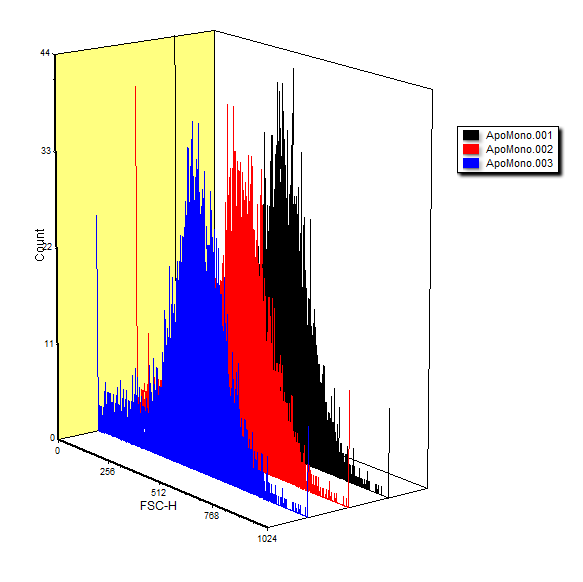
Figure 8.68 Histogram Overlays in 3D
