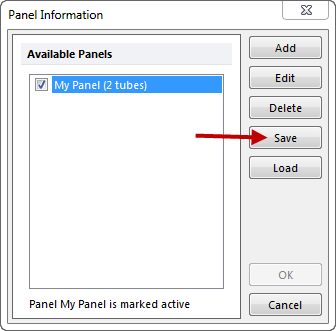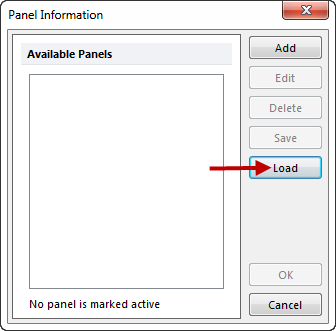In the course of this example, we will:
| • | Learn how to save and load panels for future use. |
We will now proceed to save and load the panel we created for future use.
| 1. | Select the Data→Organize Data Sets→Panels command. Alternatively, select the Batch→Organize Data Sets→Panels command. |
The Panel Information dialog appears with My Panel listed and marked as active, as shown in Figure T10.41.
| 2. | Click the Save button on the Panel Information dialog. |
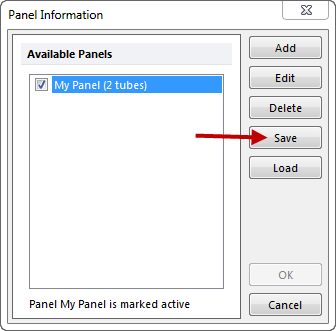
Figure T10.41 - Saving a Panel
The Save As dialog appears.
| 3. | Navigate to the Tutorial Sample Data folder and enter "MyPanel" in the File Name field. |
| 4. | Click Save on the Save As dialog. |
We have now saved My Panel. We will now save the current layout, and then load the saved panel into a new layout.
| 5. | Click on Cancel to close the Panel Information dialog. |
| 6. | Select the File tab →Save, to save the current layout. Alternatively, select the Save icon located in the Quick Access Toolbar. |
If you have not previously saved the layout then the Save Layout dialog appears.
| 7. | Navigate to the Sample Data folder and enter "PanelDemoLayout" in the File Name field. |
| 8. | Click Save on the Save Layout dialog. |
| 9. | Select the File tab →New Layout, to open a new blank layout. |
A new blank layout will now appear.
| 10. | Select the Data→Organize Data Sets→Panels command. Alternatively, select the Batch→Organize Data Sets→Panels command. |
The Panel Information dialog will now appear and it will be empty.
| 11. | Click the Load button on the Panel Information dialog, as seen in Figure T10.42. |
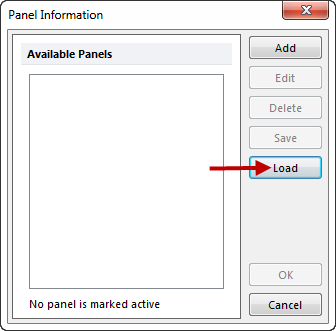
Figure T10.42 - Loading a Panel
The Open dialog will now appear.
| 12. | Navigate to the Sample Data folder and select the "MyPanel.PanelInfo" file. |
The Panel Information dialog will now show My Panel. Saving a panel allows you to avoid having to redefine a panel over and again for every new layout you create.
| 14. | Click on OK to activate My Panel and close the dialog. |
My Panel is now active on this layout and you could choose to create a new layout of plots to analyze with this panel.