Adding Highlighting or Exploding
We will now add a Highlight or Explode parameter to a Bar Plot and Pie Chart. The Highlight/Explode parameter must be a formula in the Spreadsheet evaluating to "TRUE" or "FALSE"; if "TRUE," the bar will be highlighted in a selected color or the pie sector (slice) will explode away from the Pie for emphasis. The Layout used in this section contains a Spreadsheet and an associated Bar Plot and Pie Chart, to which we will now add a Highlight or Explode rule, respectively.
Note: Highlighting may be added to Scatter Plots in an identical manner to Bar Plots, but for simplicity, we have omitted the Scatter Plot from this section.
1.Select File tab→Open.
2.Open the layout titled "Highlighting and Exploding.fey" within the Tutorial Sample Data archive. The Bar Plot and Pie Chart are graphing the mean of the three subsets ("live", "apo", and "necro") for the three replicates in the Dot Plots.
3.Click on Cell D3 of the Spreadsheet (Fig. 1, ![]() ).
).
4.Click the Formulas tab, which has now been revealed in the formerly hidden Spreadsheet tab family (Fig. 1, ![]() ).
).
5.Click the Logical command (Fig. 1, ![]() ).
).
6.Select "IF" from the menu (Fig. 1, ![]() ). The Spreadsheet will now appear as below (Fig. 1, bottom).
). The Spreadsheet will now appear as below (Fig. 1, bottom).
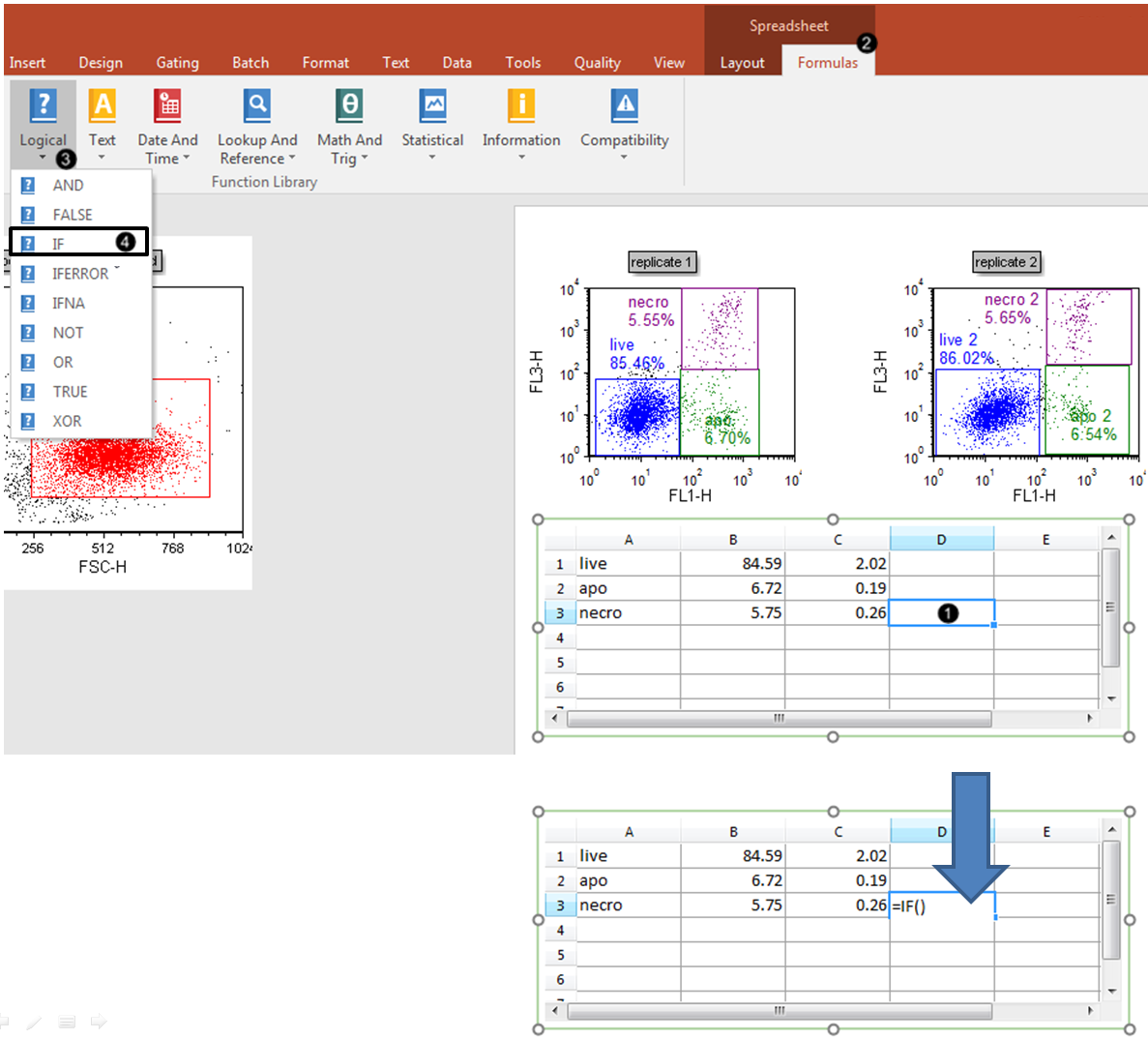
Figure 1. Entering a Highlighting rule containing the Logical operator "IF" into the Spreadsheet.
We will now enter Cell B3 as a component of the highlighting formula.
7.Click Cell B3 of the Spreadsheet (Fig. 2, ![]() ), while the cursor is within the parentheses of the "IF" formula, as shown by the green arrow.
), while the cursor is within the parentheses of the "IF" formula, as shown by the green arrow.
8.Type ">5.5" (Fig. 2, ![]() ).
).
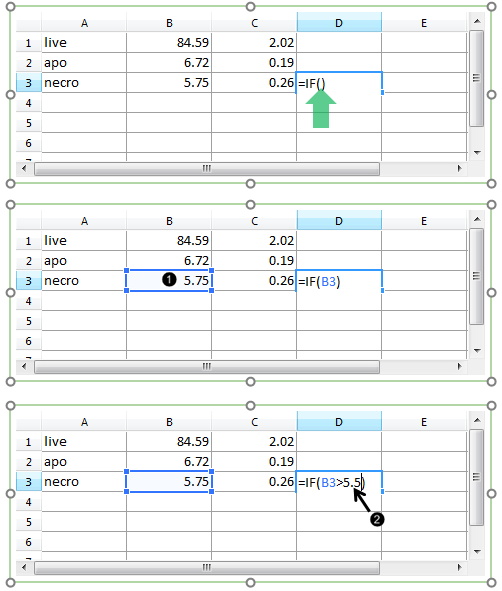
Figure 2. Entering a Spreadsheet cell as a component of the Highlighting rule.
9. Click on the Layout outside of the Spreadsheet. The result of the Logical formula will appear as "TRUE" (Figure 3).
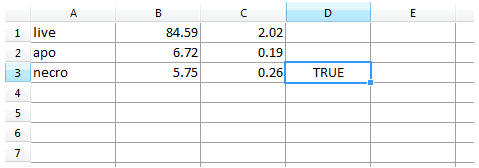
Figure 3. Result of the Logical "IF" fourmula.
If desired, an analogous procedure to Steps 3-8 could be followed to create a Highlight or Explode rule for the "live" and "apo" rows of the Spreadsheet.
We will now format the Bar Plot or the Pie Chart to derive the Highlight or Explode rule from the appropriate column of the Spreadsheet.
10. Double-click the Bar Plot or the Pie Chart to open the Formatting Bar or Pie dialog (Fig. 4, upper or lower pane, respectively).
11. Click the Overlays category (Fig. 4, ![]() ).
).
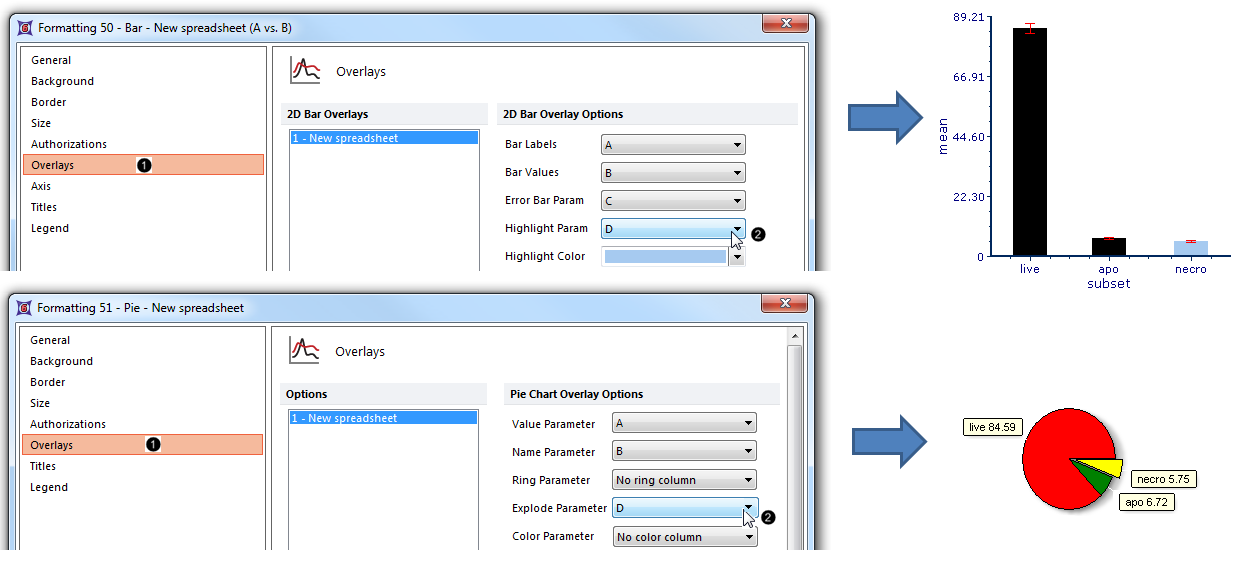
Figure 4. Designating the Custom Data Grid column from which the Highlighting or Explode rule will be derived
12. Choose "D" from the Highlight Param or Explode Parameter dropdown list (Fig. 4, ![]() ) of the Formatting Bar or Formatting Pie dialog, respectively.
) of the Formatting Bar or Formatting Pie dialog, respectively.
13. Click OK in the Formatting Bar or Pie dialog (Fig. 5).

Figure 5. Clicking OK in the Formatting dialog.
The Bar Plot or Pie Chart will now appear as in Fig. 4, right. Note the following change:
•in the Bar Plot, the "necro" bar is highlighted. The Highlight Color and other visual formatting elements of the Bar Plot may be customized from the Overlays category. See this section of the manual for details.
•the Pie Chart, the "necro" sector (slice) has exploded away from the rest of the Pie for emphasis. Sector (slice) Color and other visual formatting elements of the Pie Chart may be customized from the Overlays category. See this section of the manual for details.
14. Optional:
•Click the Data tab→Change Data on All→ Next/Previous buttons to advance through the set of files in the Data List and watch as the Bar Plot and Pie Chart update with the new data.
•Adjust the gates on the plots and watch the Bar Plot and Pie Chart update in real-time.
Go on to the next section to learn how to display additional datasets as Overlays on Bar and Scatter Plots, and as a Ring on a Pie Chart.
