Batch Processing Snapshots
In this tutorial:
•We will learn how to analyze data and take Snapshots through Batch Processing.
•We will learn how to Run, Rerun and Review the analysis during batch processing.
oRun - will run batch processing and perform all batch actions that are selected for each iteration. Snapshots for each iteration will automatically be taken.
oRerun - will rerun the previous batch process and perform all batch actions that are selected, for each iteration. Any Snapshots that were previously saved by FCS Express will automatically be re-applied during Rerun. This will also be the opportunity where the user can regate and have FCS Express overwrite the previously saved Snapshot with the new gating.
oReview - will rerun the previous batch process, without performing any batch actions that were created and selected for each iteration.
•We will learn about the new Batch Processing Options that are available and how they are used to play back the snapshots taken during analysis.
•We will learn how to Flag an iteration for further review after batch processing has been completed.
•The layout used in this tutorial contains a batch action to Save to Powerpoint. This course assumes that the user knows how to create Batch Processing Actions to be performed each iteration of data.
To Run Batch Processing and Automatically Save Snapshots
1. Navigate to the Tutorial Sample Data folder from the File tab→Open.
2. Open the layout BPSnapshots.fey.
The layout contains 3 iterations of data already in the Data List. The layout also contains a Save to PowerPoint batch action that is designated to save to the Desktop of the Current Windows User. For this tutorial, we will focus on how to set up the Batch Processing Options to provide the you with an opportunity to optimize gates during the batch process.
3. Click on the Batch tab→Batch Processing→Options (Figure 12).
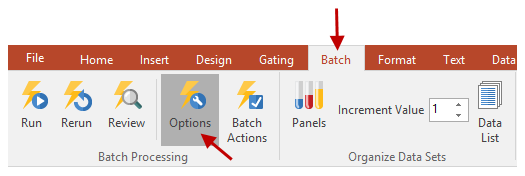
Figure 12 - Batch Processing Options Button
Towards the middle of the Batch Processing Options window there are several pause options that will determine whether or not FCS Express will pause between each iteration during analysis and when FCS Express will pause during analysis.
4. Select Unconditionally pause between iterations (Figure 13).
5. Click OK.
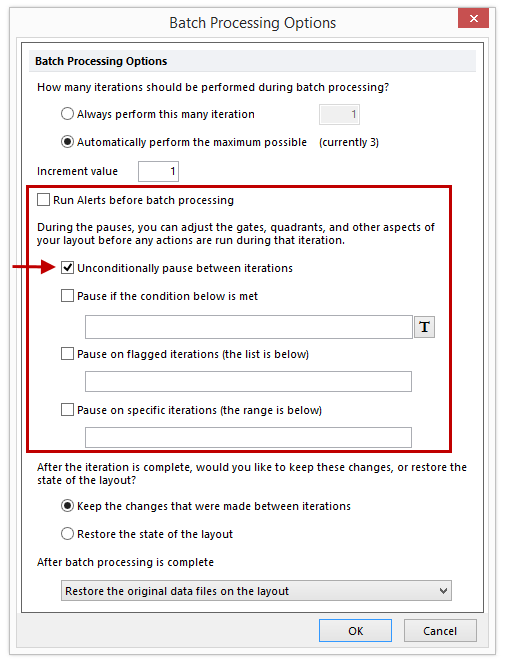
Figure 13 - Batch Processing Options - Unconditionally Pause Between Iterations
6. From Batch→Batch Processing, click the Run button.
Microsoft PowerPoint will automatically open. You can minimize PowerPoint while the batch process completes. The Batch Processing window will also appear showing the status of the current action, current iteration progress, and overall progress.
At the 1st pause, for Iteration #2, make the following adjustments (Figure 14):
7. Aadjust the Red gate around the cluster of cells in the SSC/V500 plot. (Figure 14 ![]() ).
).
8. Adjust the Purple gate around the cluster of cells on the right side of the BV421 vs BV605 plot. (Figure 14 ![]() ).
).
9. Add a Quadrant to the FITC vs BV605 plot (Figure 14 ![]() ).
).
10. Adjust the Marker around the peak in the APC 1D histogram (Figure 14 ![]() ).
).
11. Click on the Flag icon in the Batch Processing progress window (Figure 14 ![]() ).
).
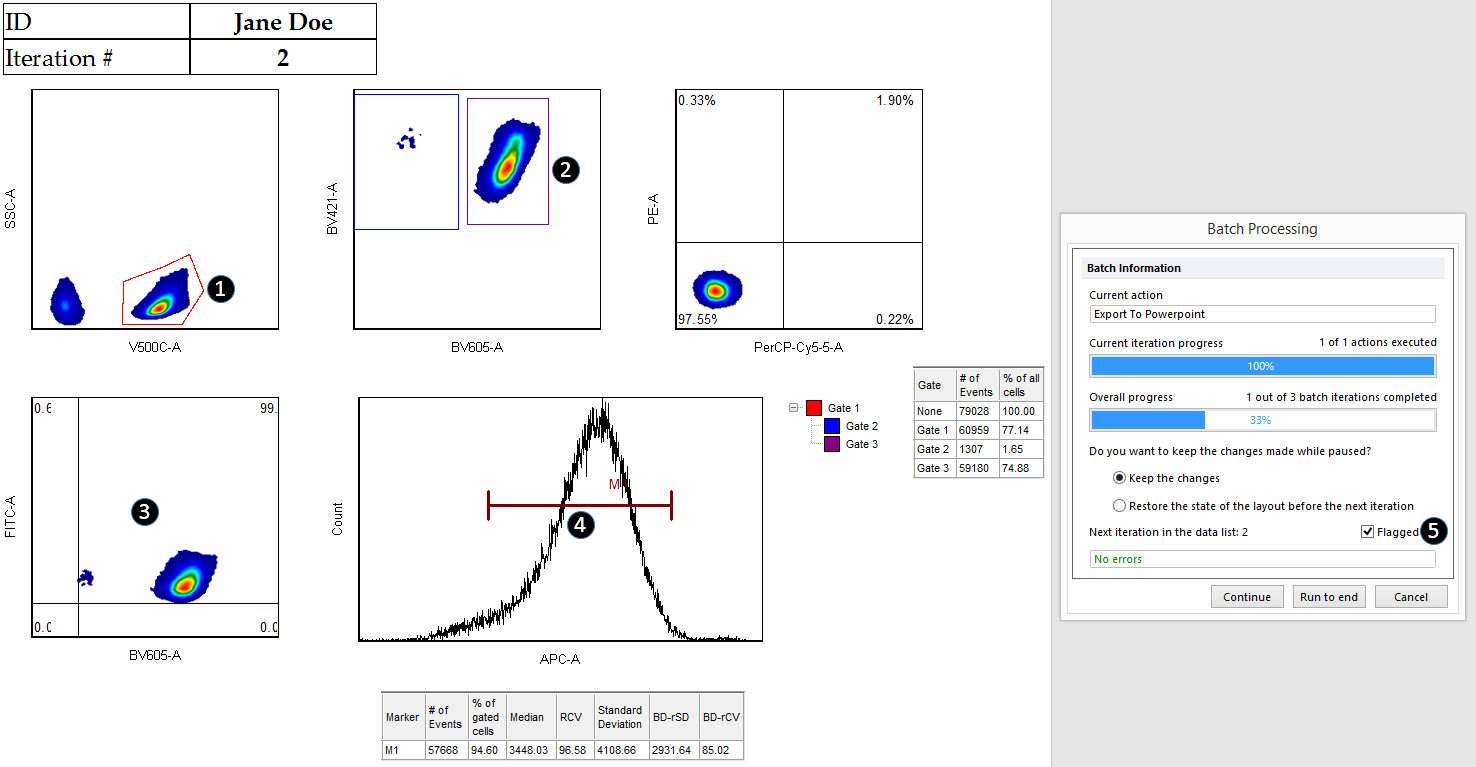
Figure 14 - Steps for 2nd Iteration Analysis
12. In the Batch Processing progress window, click Continue (Figure 15).
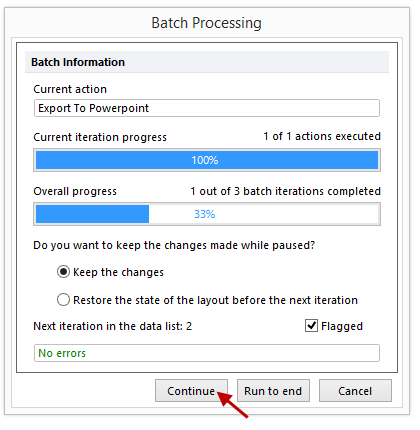
Figure 15 - Continuing with Batch Processing
At the 2nd pause, make the following adjustments (Figure 16):
13. Aadjust the Red gate around the cluster of cells in the SSC/V500 plot (Figure 16 ![]() ).
).
14. Adjust the Blue gate around the cluster of cells in the upper left portion, and the Purple gate around the cluster of cells in the lower right portion of the BV421 vs BV605 plot (Figure 16 ![]() ).
).
15. Adjust the floating quadrant as seen in figure 5 in the PE vs PerCP Cy5.5 plot (Figure 16 ![]() ).
).
16. Adjust the quadrant as seen in the image in the FITC vs BV605 plot (Figure 16 ![]() ).
).
17. Adjust marker M1 around one peak and create a new marker, M2, around the 2nd peak in the APC 1D histogram (Figure 16 ![]() ).
).
18. Click Continue within the Batch Processing progress window. At the conclusion of the batch process, the PowerPoint export will open (Figure 16 ![]() ).
).
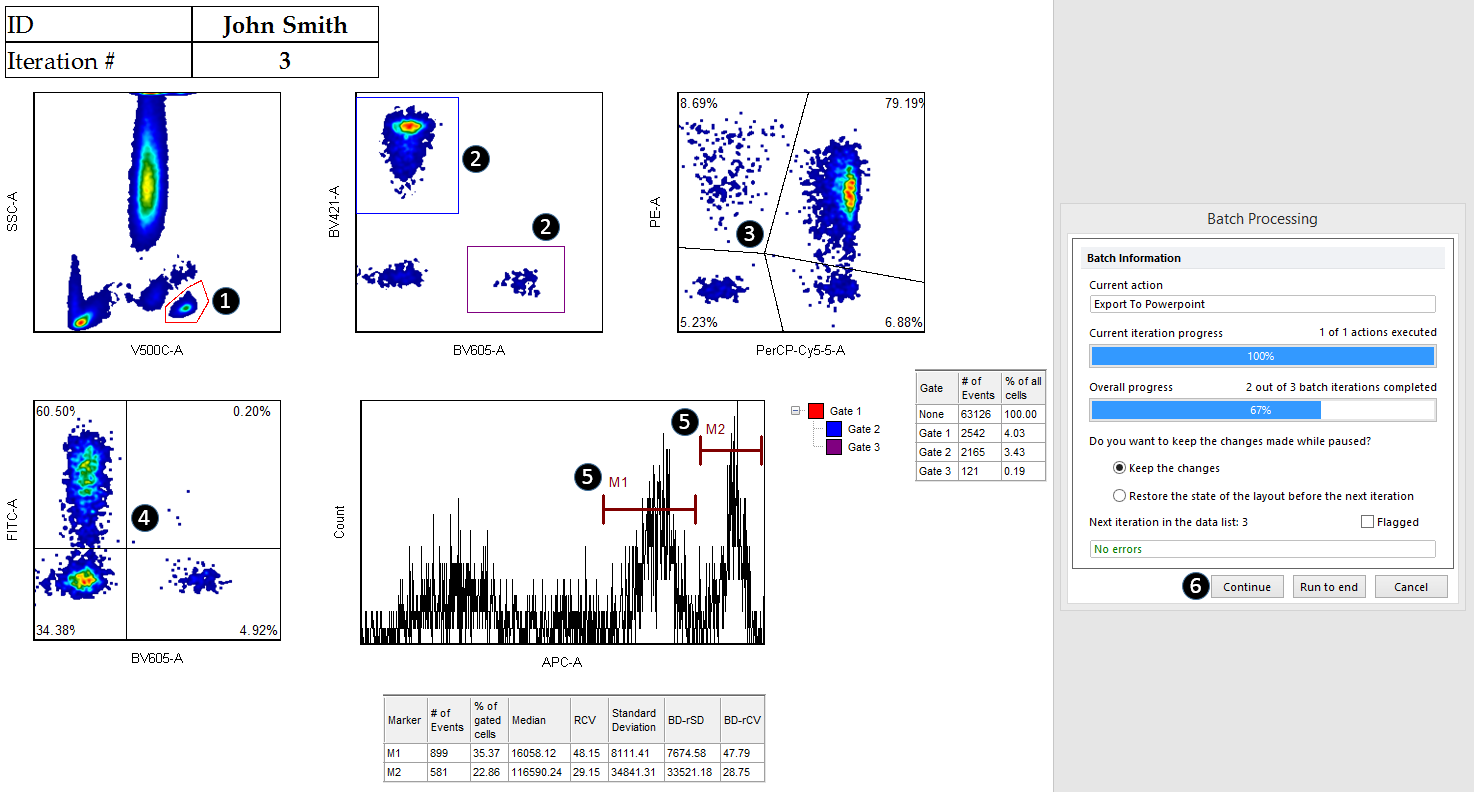
Figure 16 - Steps for 3rd Iteration Analysis
FCS Express has automatically taken Snapshots of each iteration analysis.
a. To view the Snapshots that were taken, you must either Rerun the batch process or Review the data.
b. Using the Previous/Next buttons will remove whatever Snapshots were taken during batch processing.
c. The following steps will detail how to view the Snapshots that were taken during batch processing.
1. From Batch→Batch Processing, click the Rerun button (Figure 17).
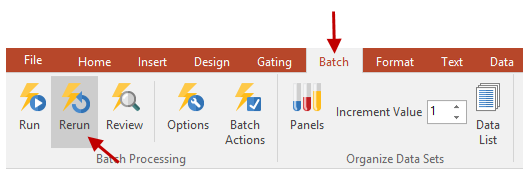
Figure 17 - Rerunning Batch Processing
▪ The same process as before will occur. Since we still have the Batch Processing Pause Option set to Unconditionally pause between iterations, FCS Express will continue to pause after each iteration. However, if you would like to experiment with different options, you can find a summary of the Batch Processing Options here. Please note that FCS Express will still process all iterations. FCS Express will only pause for the iterations that are determined in Options.
2. Click Continue with the progress window to continue with the Rerun process.
Make any changes to gates, markers and quadrants that you deem necessary. If you do not wish to make any changes, click Run to end.
▪If any changes were made to gating, marker and/or quadrant placement, FCS Express will record a new Snapshot for that iteration and will overwrite any previously existing Snapshot for that iteration.
▪During the Rerun process, FCS Express will also perform any batch actions that were set up as part of any process.
Review will give the user the opportunity to look at their data and make any necessary changes to gate, marker or quadrant positions for each iteration. However, FCS Express will not perform any batch processing actions that were set up when in review mode.
As before, the user can control when FCS Express pauses during batch processing. For the earlier exercise, we chose the option to have FCS Express unconditionally pause between each iteration. This time, we will tell FCS Express that we only want to review any iterations that were flagged during analysis. In this exercise, we flagged the 2nd iteration, so, FCS Express will pause only for that iteration.
1. From Batch→Batch Processing click the Options button.
2. Deselect Unconditionally pause between iterations (if selected).
3. Select the option to Pause on flagged iterations (the list is below) (Figure 18).
FCS Express will automatically add any iterations that were flagged by the user during batch processing. In our example, you should the number 2 listed for that pause option.
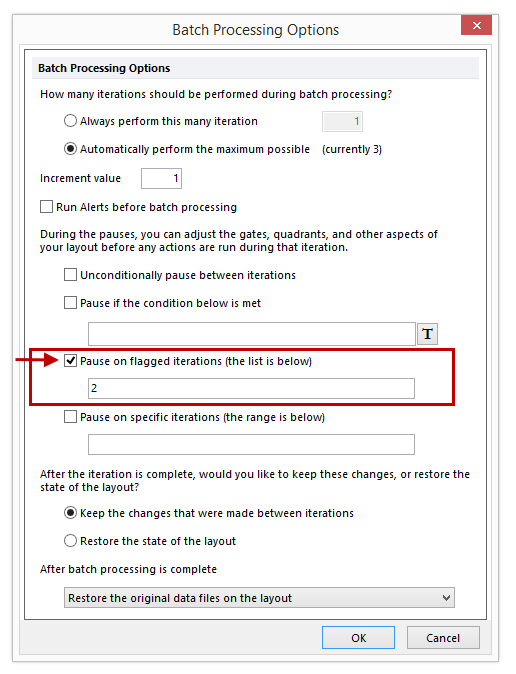
Figure 18 - Pause on Flagged Iterations
We will now review the data and the snapshots that were taken at the time of analysis without completing any of the batch actions through the Review command., go to Batch→Batch Processing.
4. From Batch→Batch Processing, click the Review button (Figure 19).
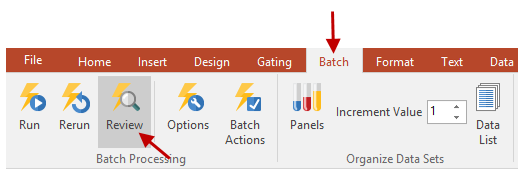
Figure 19 - Review
5. Once the Review process begins, another Batch Processing progress window will appear.
6. Make any changes that you would like to make. Click Continue or Run to end to complete the process.
