Canned Comments
Canned Comments, which can consist of freetext and tokens (including Custom Tokens) are a way of saving a library of text that can be used in text boxes. The overall appearance and operation of the Canned Comments window is similar to using Custom Tokens.
To create a new Canned Comment:
1.Click on the View tab→Tokens→Canned Comments command to bring up the dockable Canned Comments window.
2.Dock the Canned Comments window to the left or right of the screen so that both panels of the window are visible. The two areas of the Canned Comments window, the Canned Comments List (upper panel) and the Canned Comments Text Editor (lower panel), are separated by a splitter which can be moved to resize the areas.
3.Click the green plus ![]() to create a new Canned Comment and type in a name (e.g., "Comment1" below).
to create a new Canned Comment and type in a name (e.g., "Comment1" below).
4.Enter the text for the Canned Comment in the Canned Comments Text Editor (lower panel, below the splitter). You can insert any combination of text, regular tokens, and custom tokens (Figure 39.1). In the example, a Statistic Token was created which displays the percent of gated Lymphocytes. Also, a Statistical Classifier Token was created to assess the level of the Statistic Token.
5.Select the Canned Comment from the Canned Comments List (upper panel) and drag it to an empty spot on the layout, or to an existing Text Box. The text will be displayed with the values of the tokens. The tokens will be highlighted in gray when the text box is in edit mode (Figure 39.2).
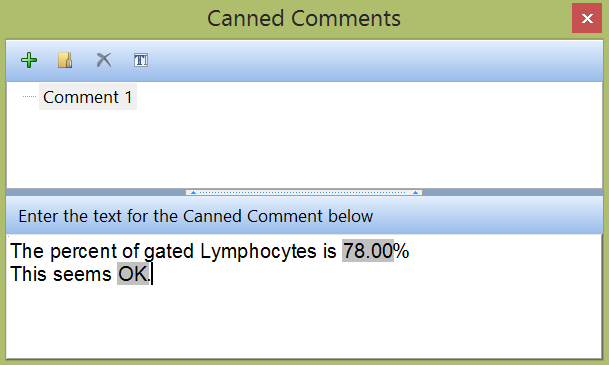
Figure 39.1 Entering Canned Comment Text with Tokens
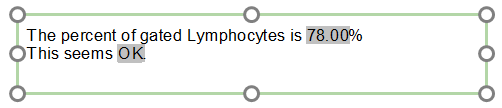
Figure 39.2 Text Box with Canned Comment Containing Statistic and Statistic Classifier Tokens
The icon buttons in the Canned Comments window are explained in the table below.
Icon Button |
Explanation |
|
Add a new Canned Comment. |
|
Create (and name) a new folder to organize Canned Comments. Drag & Drop Canned Comments into the folder once it has been created. |
|
Delete the selected item. Note: You can undo a delete by immediately clicking Undo in the Quick Access Tool Bar. |
|
Rename the currently selected item. |
