Concentration Calculator ($VOL keyword)
In the course of this example, we will:
•Set up the concentration calculator using the volume ($VOL) keyword in the data.
•Obtain a one time result.
| (Note that the following sections build upon steps 1 through 7 in the Setting up the Beads Gates chapter) |
| 1. Select the Tools→Calculate→Concentration Calculator command (Figure T22.2). |
The Concentration Calculator dialog appears again as shown in Figure T22.2. The following steps all refer to Figure T22.5.
2.Select the File to analyze, in this case Monocytes.002, from the drop-down list ![]() .
.
3.Select Monocytes as the Gate to analyze, from the drop-down list ![]() .
.
4.Select the Volume keyword in the data radio button ![]() to specify the Volume Calculation type.
to specify the Volume Calculation type.
5.Click the Calculate button.
In the Results section of the Concentration Calculator, the volume of the sample analyzed appears in the Volume Analyzed ![]() field and the concentration of the cells in the Monocytes gate appears in the Sample Concentration
field and the concentration of the cells in the Monocytes gate appears in the Sample Concentration ![]() field (Figure T22.5).
field (Figure T22.5).
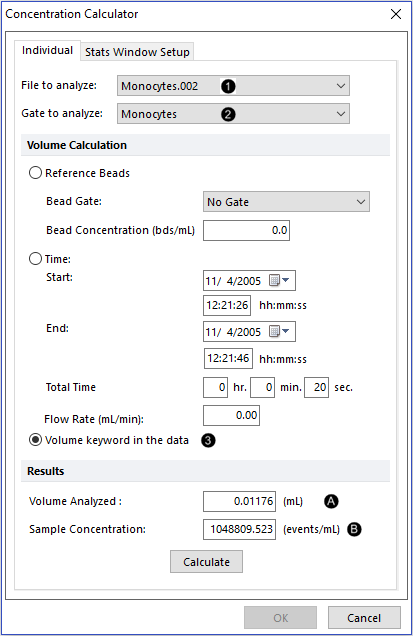
Figure T22.5 Concentration Calculator Dialog Using the $VOL keyword
8.Click Cancel to close the Concentration Calculator dialog.
Next, we will show the calculated concentration in a statistics window.
