Creating a Classifier Token
A classifier token is one that takes a value from a statistic or custom token and classifies it into different categories. For this example, we will use the % of FL1 and FL2 double positive events found in file ApoMono.002 and classify this value as low, medium, or high.
In the course of this example, we will:
•Create a classifier token.
•Create three classifications.
To insert a classifier token:
1.Select File tab→Open.
2.Open the layout TokenClassifier.fey found in the Tutorial Sample Data archive.
The layout, shown in Figure T5.32, contains the completed plot and text box from the section of this tutorial on Inserting and Modifying a Token. Below them is a new plot of FL1 vs. FL2 with quadrants, the percentage positive, and another text box with the text 'Apo Classification:'. We will be inserting the classifier statistic at the end of the text box shown in Figure T5.32.
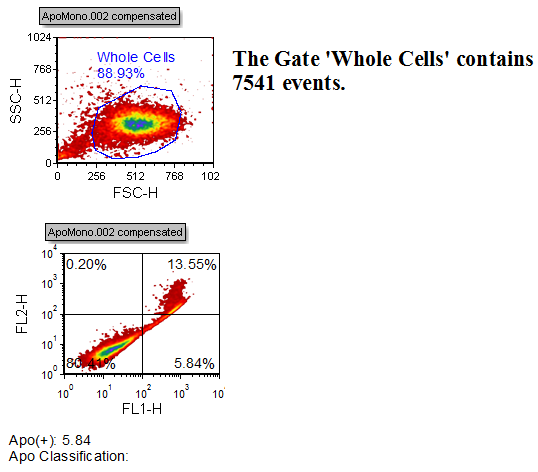
Figure T5.32 Token Classifier Layout (TokenClassifier.fey)
3.Click in the text box containing the incomplete sentence 'Apo Classification:'.
We will be completing this statistic with the classifier of the statistic % of Cells in Upper Right Quadrant, which in this case is 6.71%.
4.Right-click at the end of 'Apo Classification:' in the text box.
5.Select Insert Token from the pop-up menu (Figure T5.33).
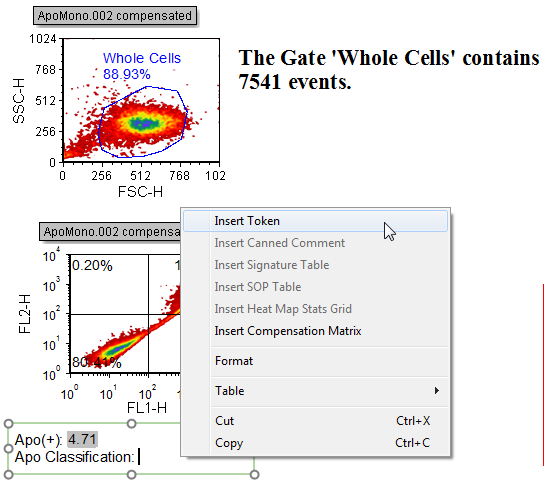
Figure T5.33 Selecting Insert Token from the Pop-up Menu
An Insert a Token dialog will appear (Figure T5.34).
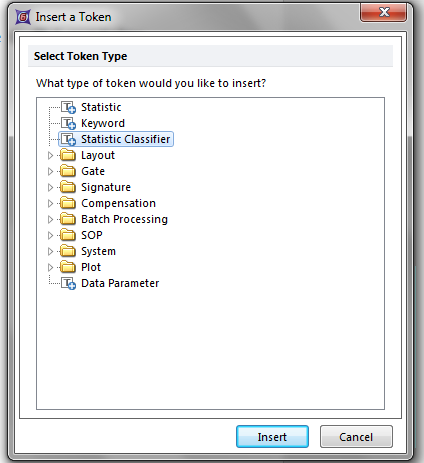
Figure T5.34 Selecting Statistic Classifier from the Insert a Token Dialog
6.Click on Statistic Classifier as the type of token to be inserted.
7.Click Insert.
A Create Statistic Classifier dialog will appear (Figure T5.35).
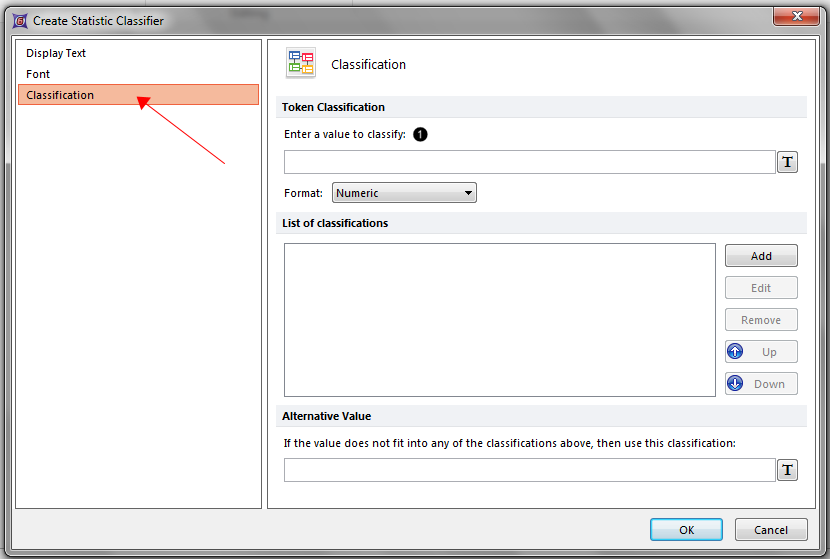
Figure T5.35 Create Statistic Classifier Dialog
8. Click on the Classification Category (Figure T5.35).
Here we will enter the statistic to classify and the list of classifications for the statistic value to be categorized against.
9. Click on the ![]() (in Figure T5.35
(in Figure T5.35 ![]() ) next to the field Enter a value to classify.
) next to the field Enter a value to classify.
Another Insert a Token dialog box will appear, similar to Figure T5.34.
10. Select Statistic as the type of Token to be classified.
11. Select Insert.
A Create Statistic dialog will appear with the Data Source category selected (Figure T5.36).
12. Select 2D plot - ApoMono.002 (FL1 vs. FL2) as the data source in the Select a Plot section.
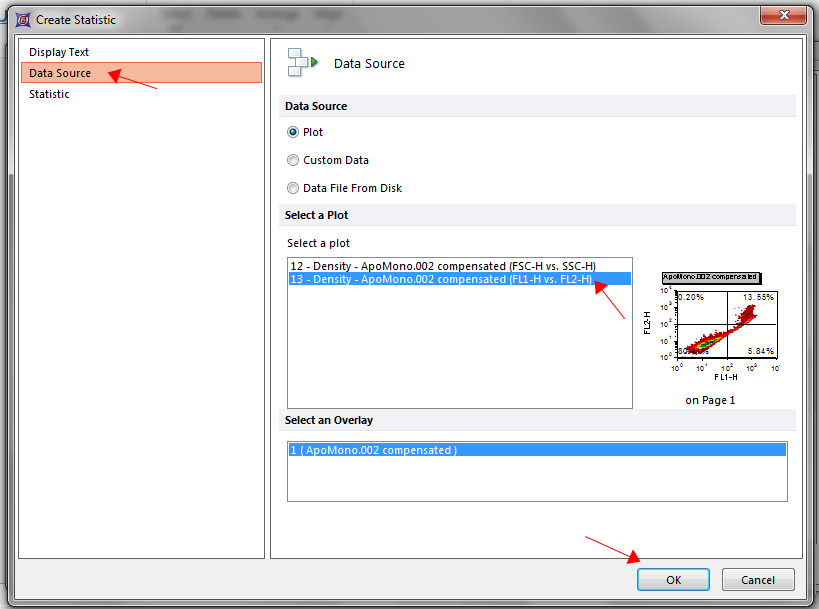
Figure T5.36 Create Statistic Dialog -- Data Source Category
13. Click now on the Statistic Category on the left (Figure T5.37).
Now we select the statistic we want to classify in the token from the Create Statistic dialog. We will use the % of Gated Cells within the Upper Right quadrant.
14. Select Upper Right in the Select a quadrant drop-down list (Figure T5.37 ![]() ).
).
15. Select Whole Cells in the Gate: drop-down list (Figure T5.37 ![]() ).
).
16.Select % of Gated Cells from the Statistic: list box (Figure T5.37 ![]() ).
).
17. Press OK.
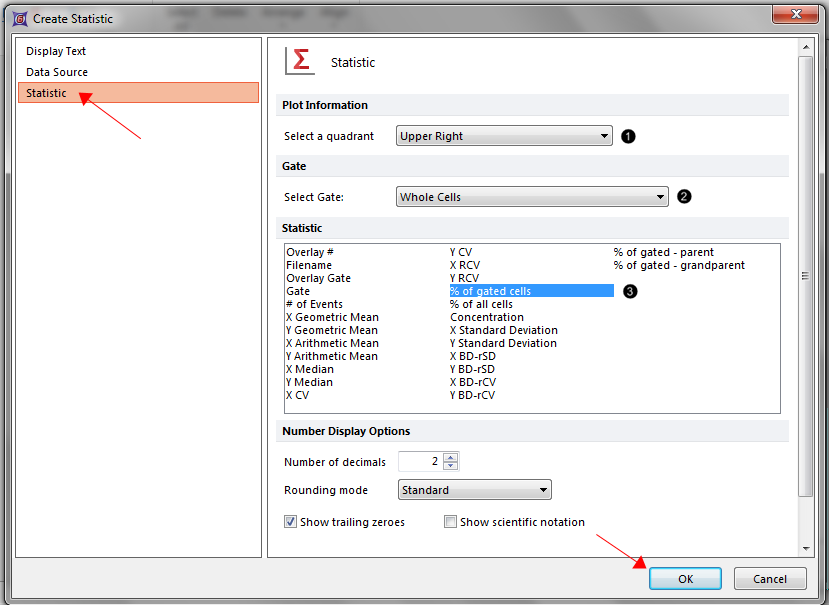
Figure T5.37 Create Statistic Dialog --Statistic Category
The Create Statistic Classifier dialog will appear, but this time with the formula that we entered in the Enter a value to classify field (Figure T5.38).
Now we need to fill in the List of classifications on the Create Statistic Classifier dialog (Figure T5.38).
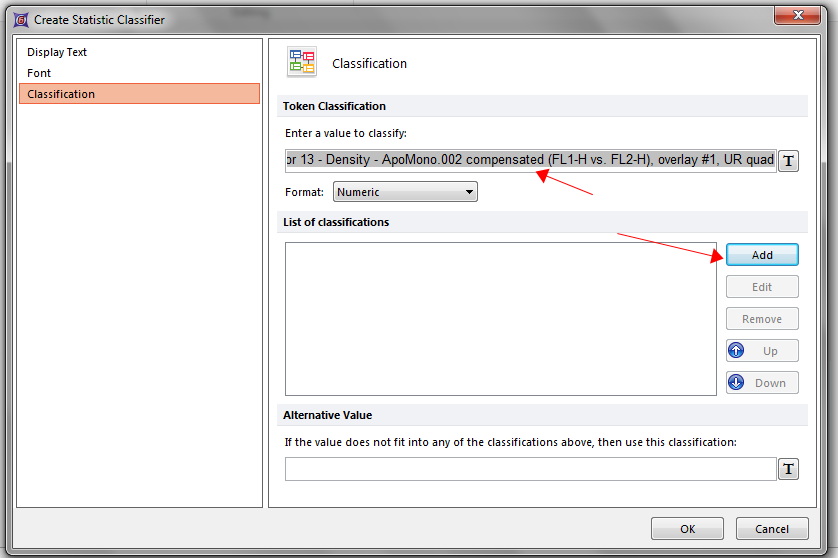
Figure T5.38 Create Statistic Classifier Dialog
18. Select Add (Figure T5.38 on the left).
A Create Classification dialog will now appear (Figure T5.39A).
19. Enter Low in the Classify the Token as field.
20. Enter the value 0 for the lower limit.
21. Enter the value 33.3 for the upper limit.
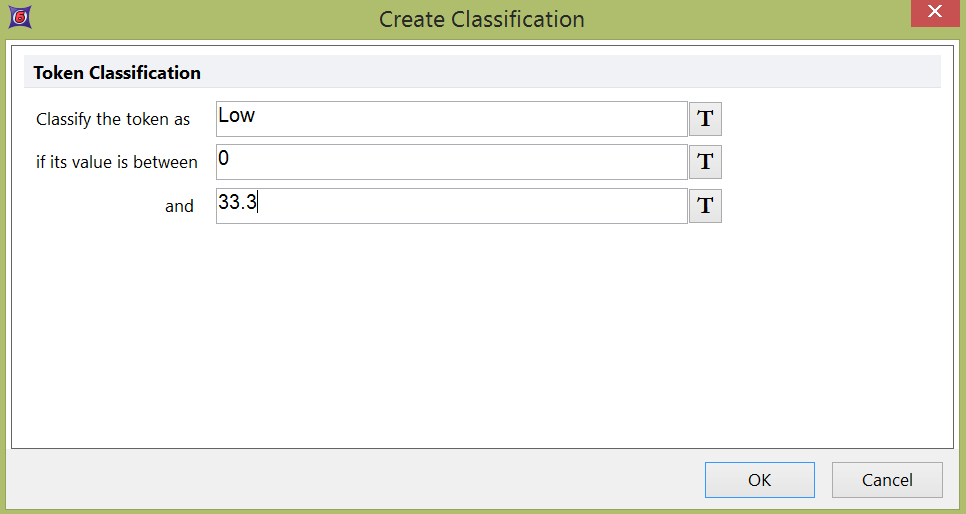
Figure T5.39A Create classification Dialog -- "Low" Token
22. Click OK.
The Create Statistic Classifier dialog will reappear similar to Figure T5.38, but this time with the Low classification listed (Figure T5.39B).
23. Select Add to add a new the "Medium" classification to the list (Figure T5.39B).
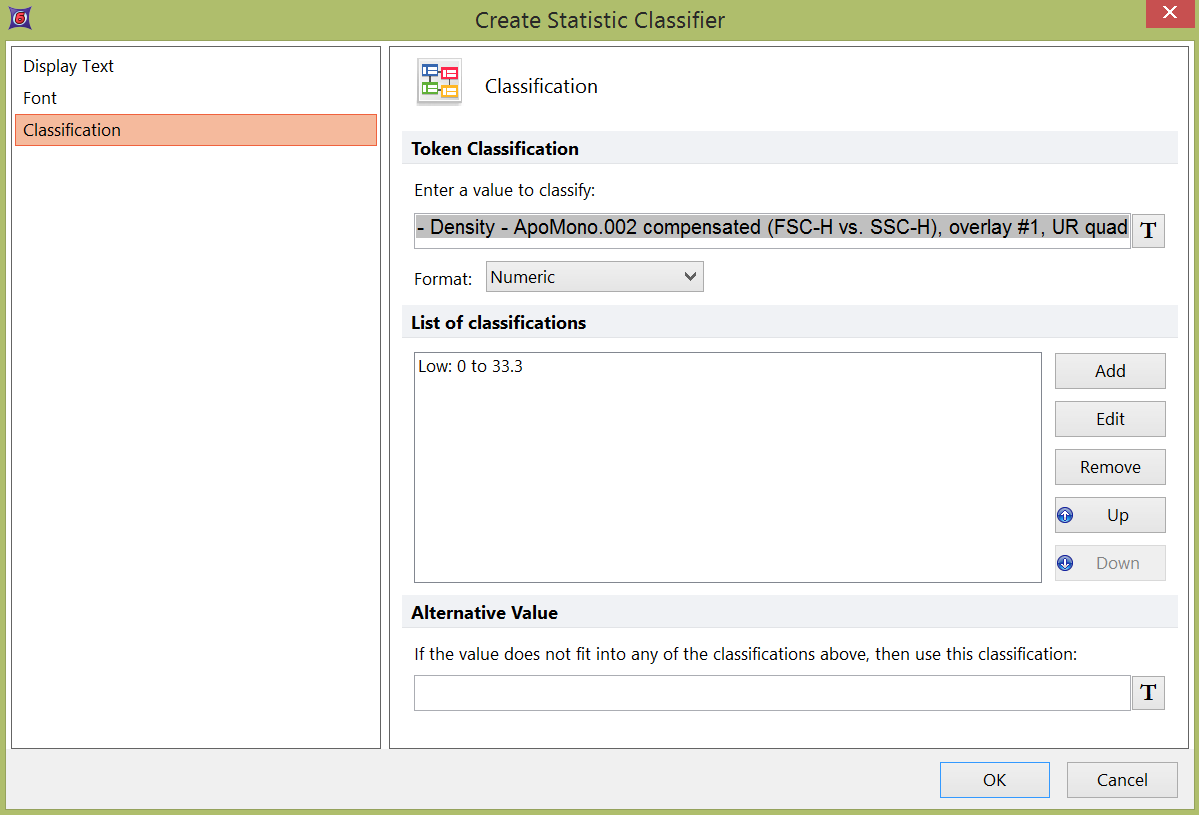
Figure T5.39B Create Statistic Classifier Dialog with "Low" Token Defined
A Create Classification dialog will again appear (Figure T5.40) to allow us to define the "Medium" classifier token.
24. Enter Medium in the Classify the Token as field.
25. Enter the value 33.3 for the lower limit.
26. Enter the value 66.6 for the upper limit.
27.Click OK.
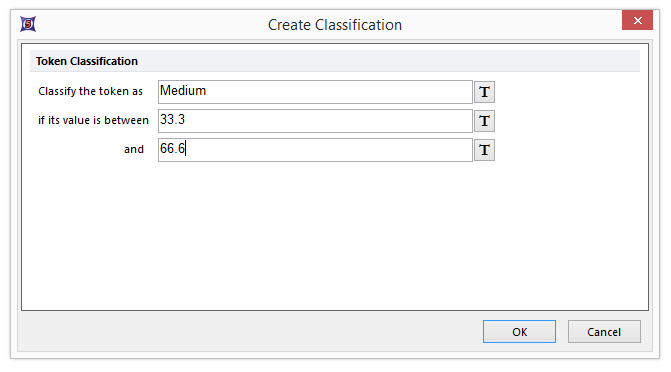
Figure T5.40 Create Classification Dialog -- "Medium" Token
The Create Statistic Classifier dialog will again reappear, similar in appearance to Figure T5.38, but this time with the Low and Medium classifications listed.
28. Select Add from the Create Statistics Classifier dialog to add the last classifier, "High". A Create Classification dialog will appear.
29. Repeat steps 24-27 entering High in the Classify the Token as field, 66.6 as lower limit and 100 as upper limit.
The Create Statistic Classifier dialog will reappear, but this time with the Low, Medium, and High classifications listed (Figure T5.41).
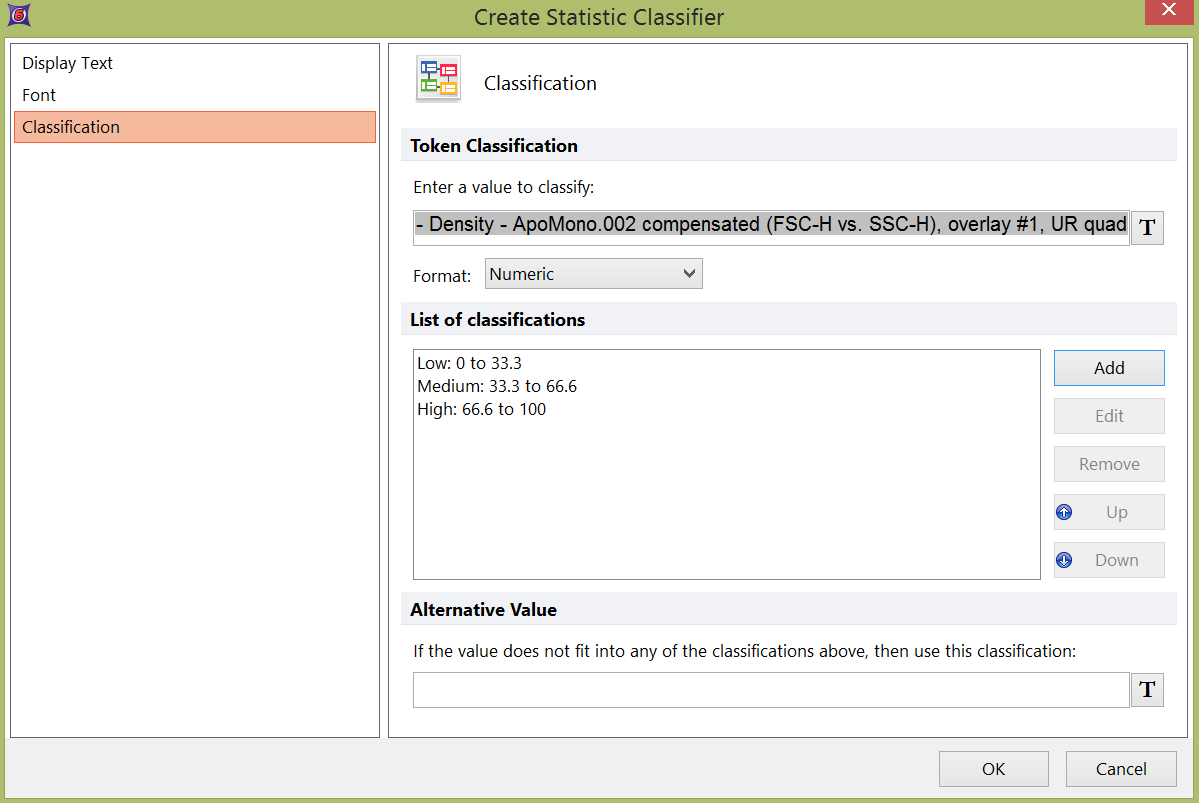
Figure T5.41 Create Statistic Classifier Dialog with all Classifications Listed
33. Press OK to accept the new classifier
The text box should now appear with the Apo classification of Low shown in Figure T5.42. If you move the quadrants, the classifier will update according to the criteria you set above.
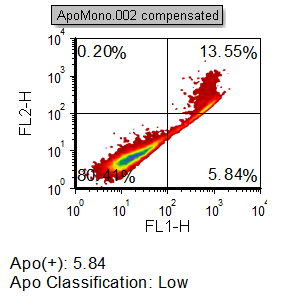
Figure T5.42 Statsitic Classifier Token in the Text Box
34. Move the quadrant by dragging&dropping its center in order to appreciate the change in classification token
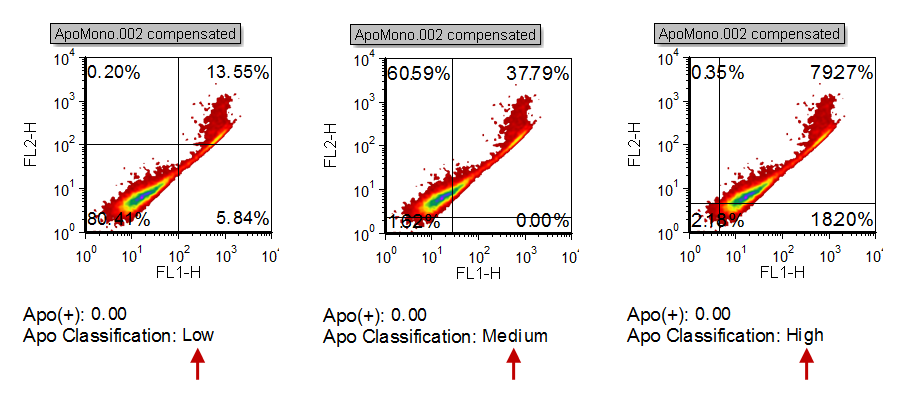
Figure T.43 Token classification changes base on quadrant position
35. Select File tab→Close to close the layout we were just working on.
In the last example, we will create a custom token.
