Cycle Options
The Cycle category contains options describing different parameters of the DNA fit. This category allows you to choose what kind of fit you wish to apply, as well as set specific parameters for the fit.
FCS Express defaults to selecting the fit type automatically (the Detect fit type automatically checkbox is checked). When detecting the fit type automatically, all other options are disabled because Multicycle will calculate all the fit parameters.
To set the fitting values yourself, uncheck the Detect fit type automatically checkbox. The other options will then be enabled (Figure 25.3).
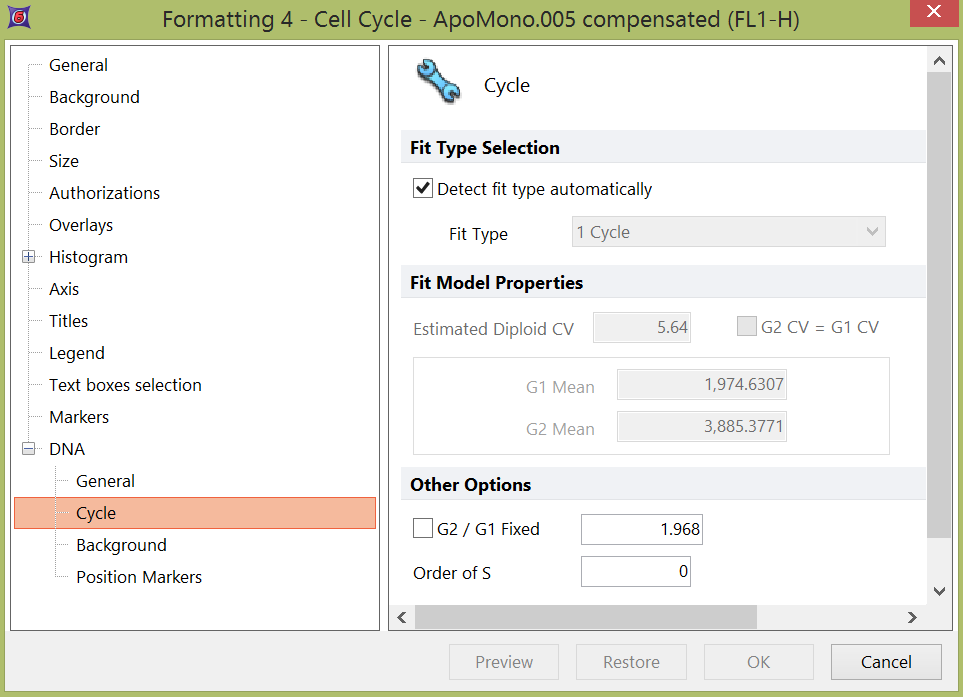
Figure 25.3 Formatting a DNA histogram - Cycle options
FCS Express will show different fitting options depending on which fit type is selected from the Fit Type drop-down list. The example shows a 2 Cycle fit. Links to a complete listing of all the supported fit types and the various parameters that apply for those fits can be found on the FCS Express - Multicycle knowledgebase page.
After changing the parameters for a fit, you can apply those parameters by pressing the OK or Preview buttons. Multicycle will use the input parameters as the starting point for the fit, but may vary the parameters while calculating the best fit. To see the final fit values that Multicycle calculated you can open a DNA statistics window or create Text Boxes with DNA-specific tokens.
