Using Data Specific Gate Groups
Data Specific Gates may be used as gate groups to specify a gating position for multiple data files by creating a Data Specific Gate Group.
Data Specific Gate Groups may be create in three ways:
Multiple Selecting Data Specific Gates
Dragging and Dropping within the Gate Navigator
Dragging and Dropping from the Data List
Data specific gate groups may also be removed via deletion.
Multiple Selecting Data Specific Gates to Create a New Group (Figure 9.17)
1. Multiple select the Data Specific Gates that will constitute the Data Specific Gate Group in the Gate Navigator.
NOTE: The first Data Specific Gate selected will be used as reference gate for the Data Specific Gate Group.
2. Right click on any of the selected Data Specific Gate.
3. Select Create Data Specific Gate Group from the right click menu.
The first Data Specific Gate selected in step 1 will now be used for all other data files specified in the group.
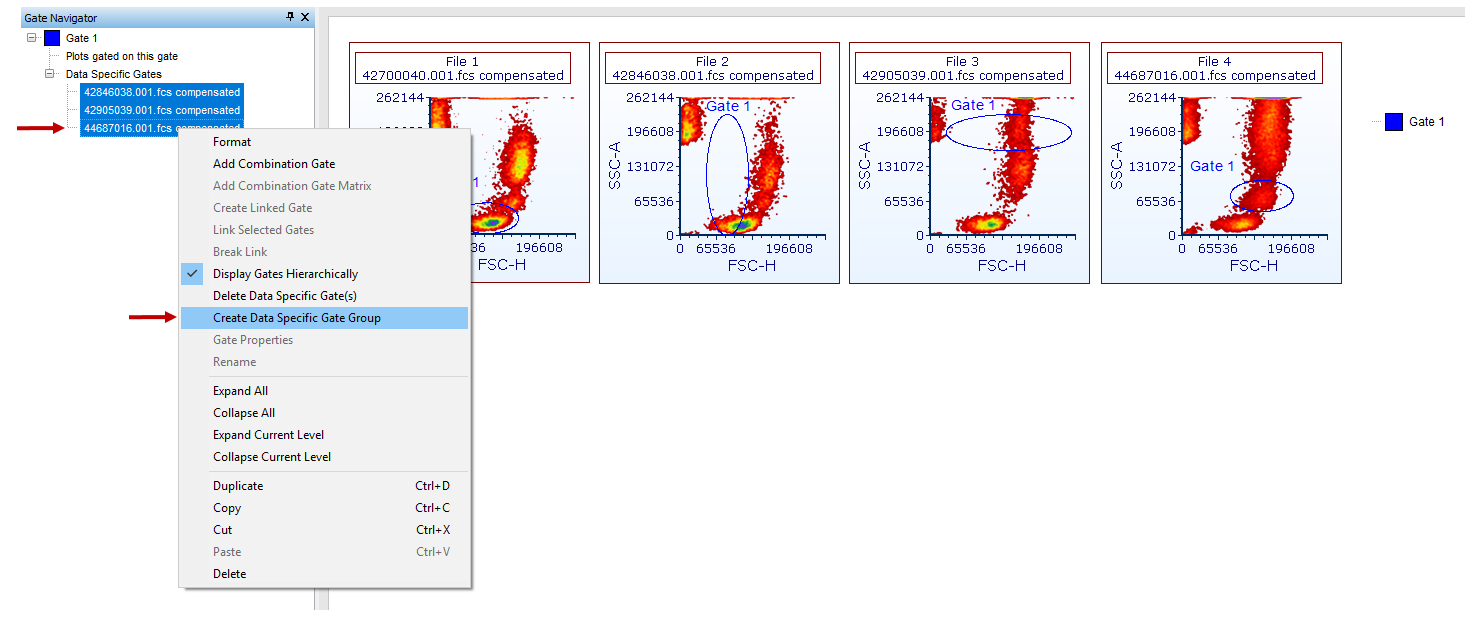
Figure 9.17 - Using multiple select to create a data specific gate group for multiple files.
Dragging and Dropping to Create a Group within the Gate Navigator (Figure 9.18)
1. Select one or more Data Specific Gates in the gate navigator.
2. Drag the selected Data Specific Gates and release them on top of the Data Specific Gate file name that is intended to be used for the gate group master position.
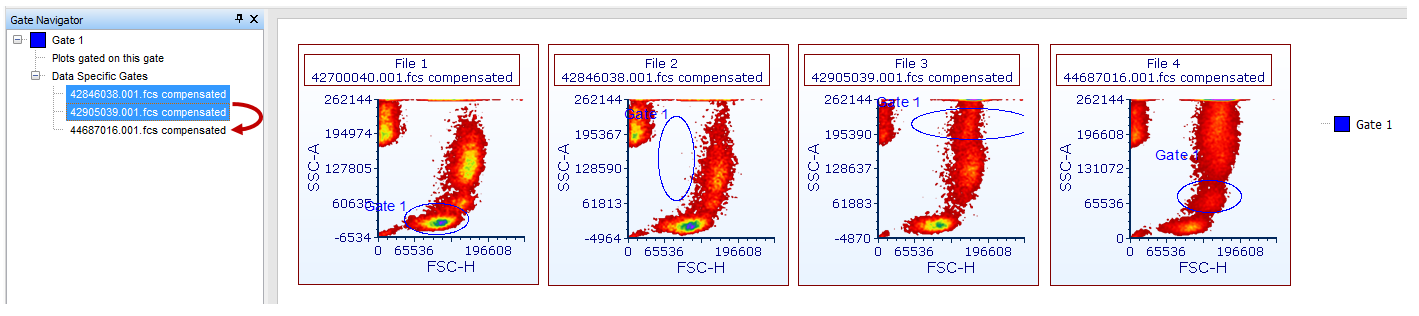
Figure 9.18 - Creating a data specific gate group by dragging and dropping files from in the gate navigator to the data specific gate intended as the new group master gate.
Dragging and Dropping to Create a Group from the Data List (Figure 9.19)
1. Select one or more data files in the Data List.
2. Drag the selected data file(s) and release them on top of the Data Specific Gate in the Gate Navigator that is intended to be used for the gate group master position.
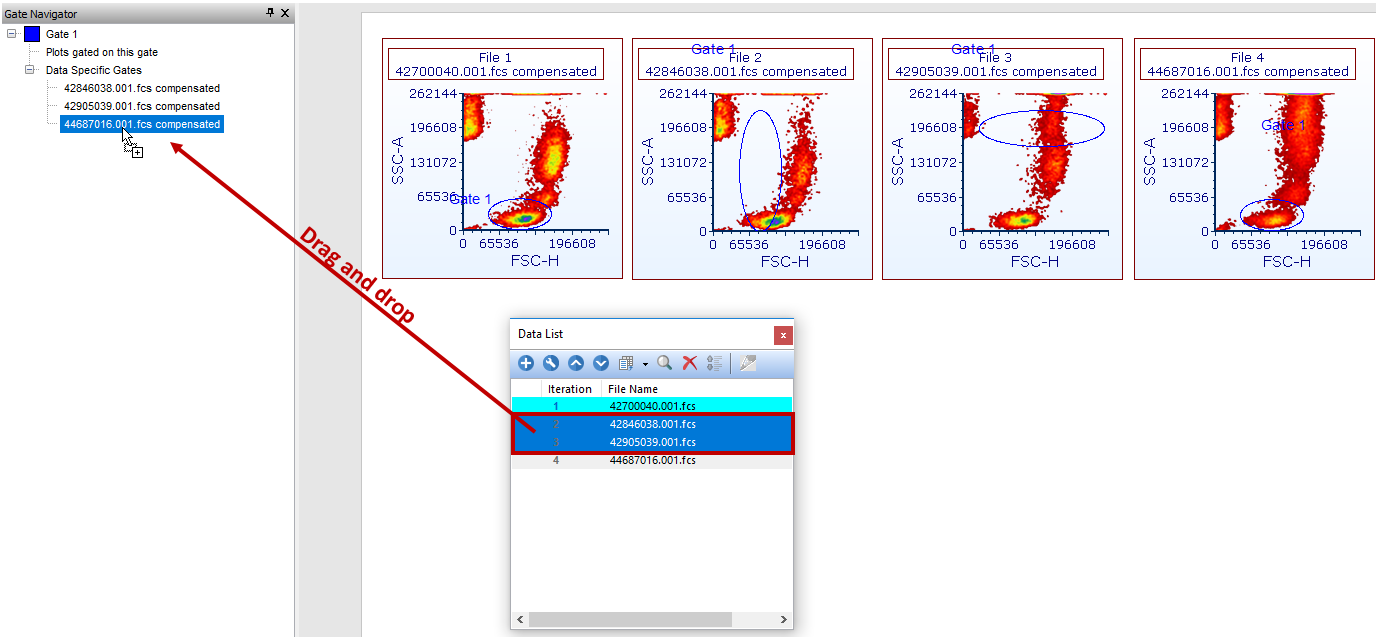
Figure 9.19 - Creating a data specific gate group by dragging and dropping files from the data list to the data specific gate intended as the new group master gate within the gate navigator.
The result for the three above methods for creating a Data Specific Gate Group is that all files within the newly created group will be unified to the Data Specific Gate used for reference. A new Group child will appear under the Data Specific Gates for the gate of choice (Figure 9.20).
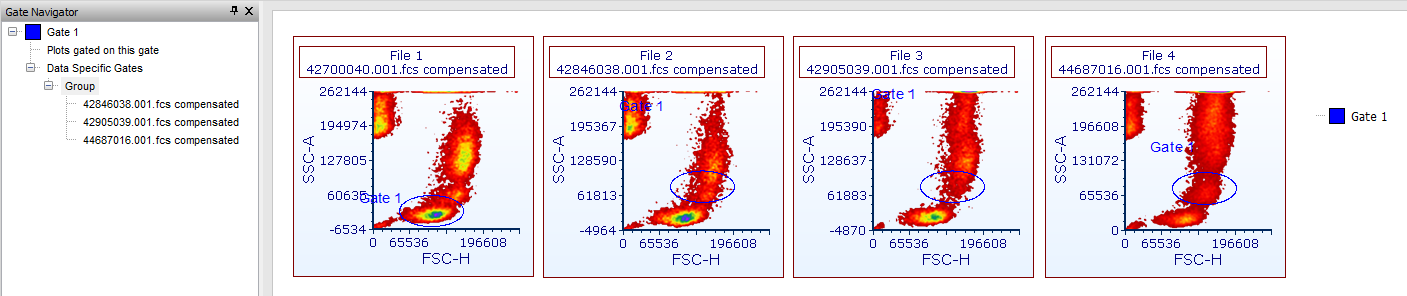
Figure 9.20 - A new data file specific group is created via the multiple select or drag and drop methods for creating groups.
Note: If the Data Specific Gate Group of interest already exists, file(s) can be dragged and dropped on either the Data Specific Gate Group entry or on any of the Data Specific Gates which are part of it (Figure 9.21).
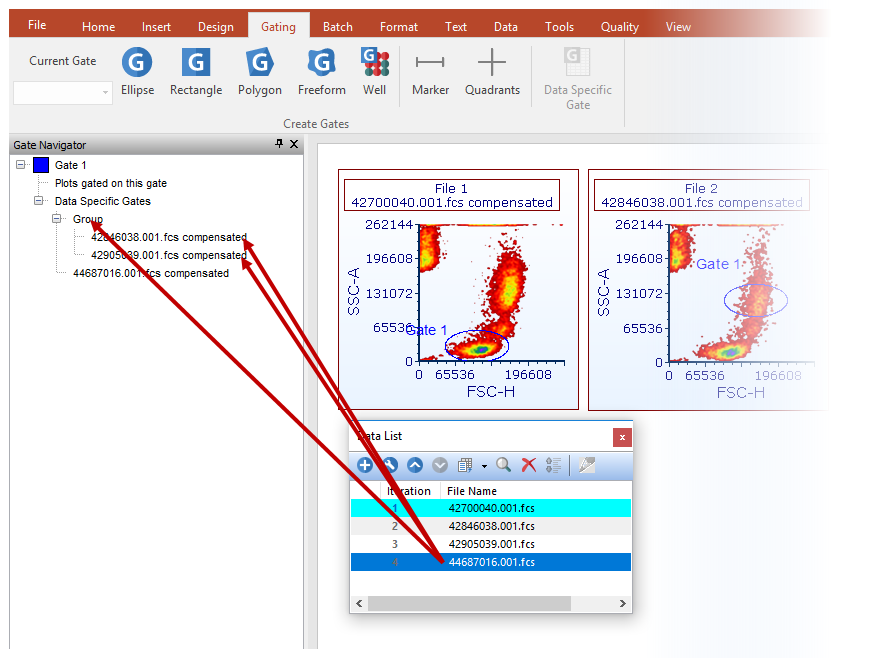
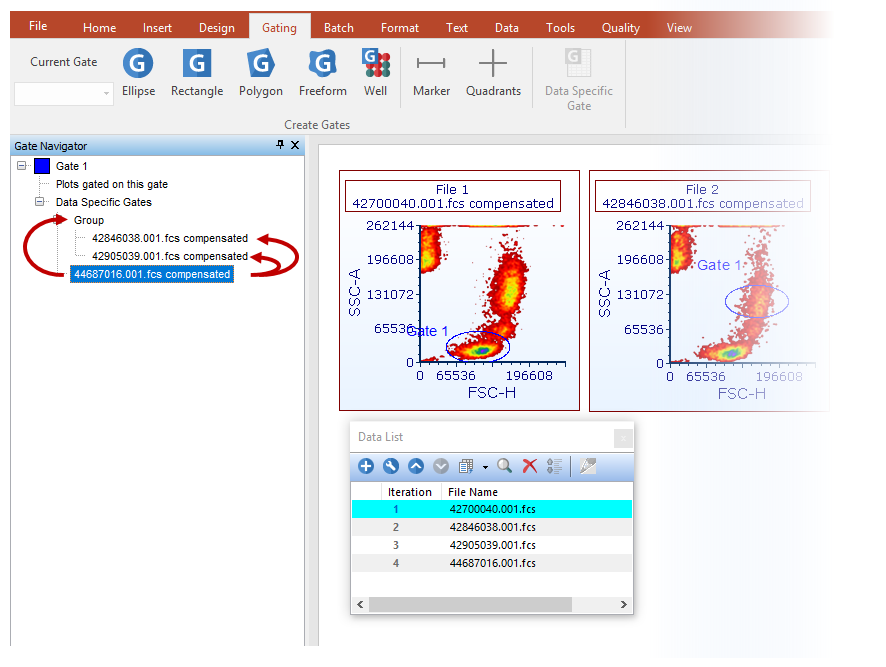
Figure 9.21 - When a DSG group is already present, file(s) can be added to the group by dragging them from either the Data List (upper panel) or the Gate Navigator (lower panel), and realeasing them on top of either the DSG group entry or on top of any DSG already listed in the DSG group of interest.
Removing and Deleting a Data Specific Gate Group
An entire Data Specific Gate group can be deleted by:
1.Selecting the Data Specific Gate Group or multiple selecting the Data Specific Gates composing it in the gate navigator.
2.Press Delete on your keyboard.
a. Alternatively, Right click on the selected Data Specific Gate.
b. Select "Delete Data Specific gate(s)"
One Data Specific Gate can be removed from a Data Specific Gate group by:
1. Selecting the gate within a plot displaying it (Figure 9.22) - Number 1)
2. Click the Data Specific Gate button in the Gating tab→Create Gates on the (Figure below - Number 2)
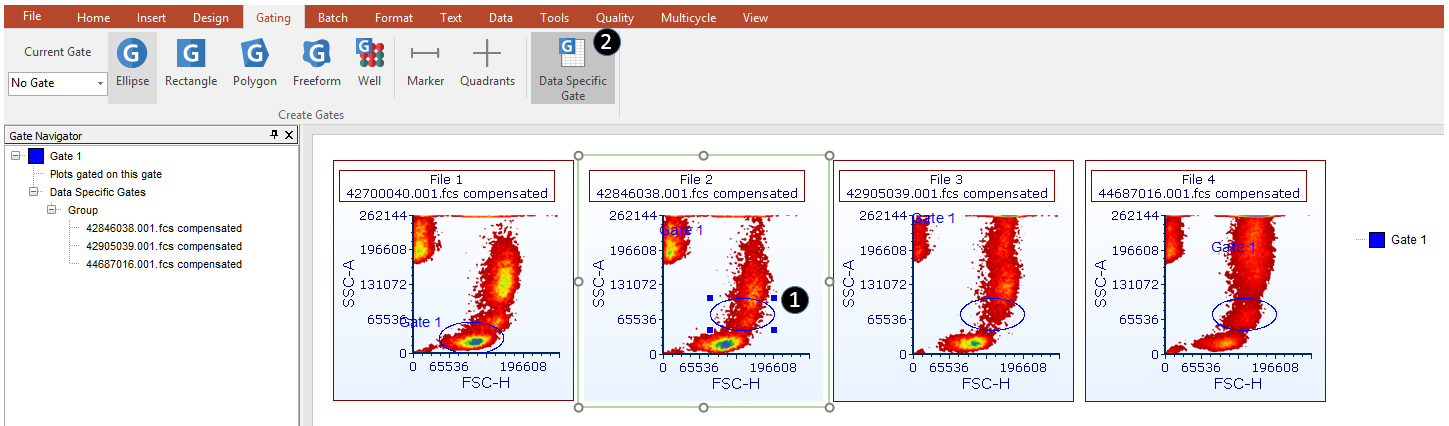
Figure 9.22 - Removing a data specific gate from a group by clicking the Data Specific Gate button twice.
