Enabling R integration in FCS Express 6
FCS Express integrates R via an External Application Bridge that can be enabled in the Startup User Options by going to File→Options→Startup and checking the box for Start the De Novo Software External Application Bridge on login (29.38).
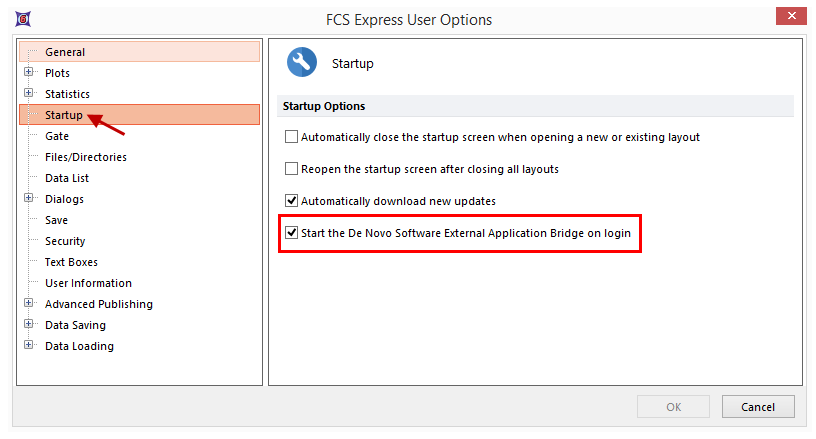
Figure 29.38 Enabling the External Application Bridge at the FCS Express startup to integrate R.
FCS Express must then be closed and reopened, including the startup screen. The next time that FCS Express is launched, a Windows Security Alert message by Windows Firewall may pop up under Windows environment. If this happen, please check both options in order to allow DNSEABridge to communicate on both Private and Public Network, and the click Allow access (Figure 29.39).
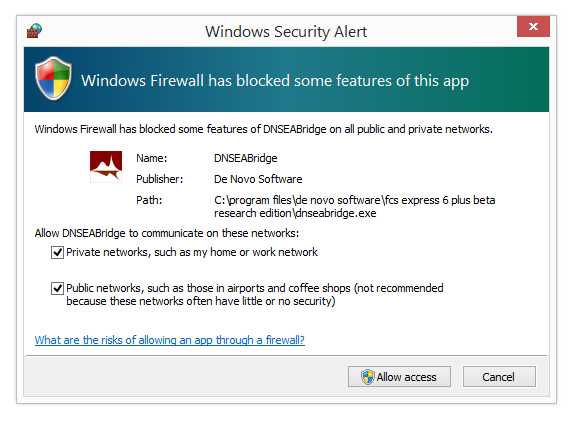
FIgure 29.39 The Windows Security Alert by Windows Firewall that may pop up under Windows environment.
Once FCS Express will be launched, an icon referring to the External Application Bridge will appear in your tray confirming that the External Application Bridge is active (Figure 29.40 and Figure 29.41).
29.40 The External Application Bridge icon as it appears in the Windows tray.
29.41 The External Application Bridge icon as it appears in the macOS tray.
