Entering and Formatting Text in a Text Box
In order to enter text in a Text Box, place it in edit mode by clicking anywhere inside it.
The Text Box can be used just like a word processor meaning you can:
•Cut/Copy/Paste text within the Text Box.
•Format the text (font, alignment, etc.).
•Insert numbering and bullets.
•Paste text from word processing applications.
•Copy text from a Text Box and paste it into a word processor.
•In addition, Tokens, may be placed in text boxes.
The most common formatting options are available on the Text tab. Detailed text formatting can be performed using the commands of the Text→Font and Text→Paragraph groups.
If the text box is in edit mode, changing fonts will change the currently selected text. If the text box is in select mode, changes to the font properties will affect all the text in the text box. The Text Box automatically grows when the text being entered reaches the bottom of the Text Box window.
The Font and Paragraph groups contain dialog box launchers on the lower right, indicated by the ![]() button.
button.
This Font dialog (Figure 6.3) allows you to change all font properties. With the Layout Tab options, you can change the character spacing and subscript/superscript offset.
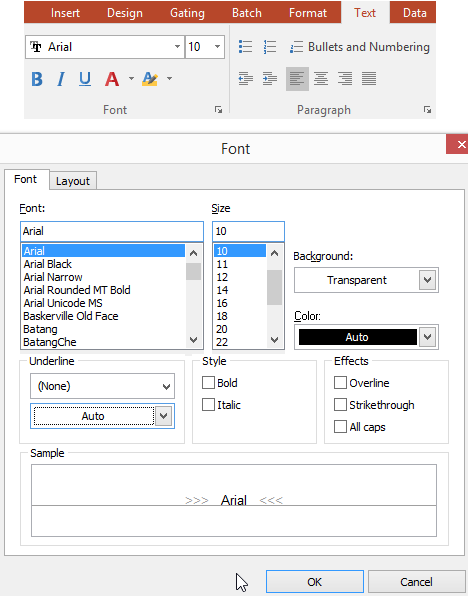
Figure 6.3 - Font Tab and Dialog
To control the detailed aspects of paragraph formatting, use the Paragraph dialog box launcher. The Paragraph dialog (Figure 6.4) allows you to change paragraph indentation and spacing settings, including text alignment, line spacing, and first-line indentation.
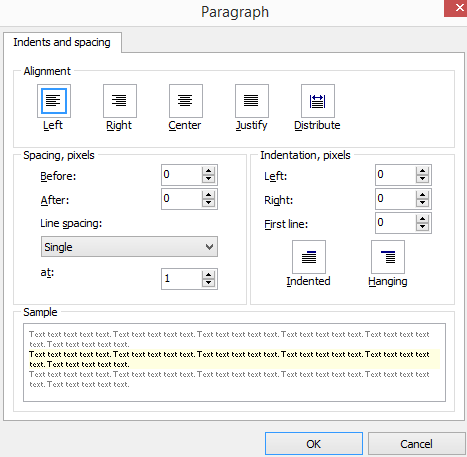
Figure 6.4 - Paragraph Dialog
In order to modify detailed aspects of the bullet and numbering styles, click on the Bullets and Numbering button in the paragraph group while a text box is selected. The Bullets and Numbering dialog allows you to set bullets and numbering appearance and it provides options for creating new types of bullets (Figure 6.5).
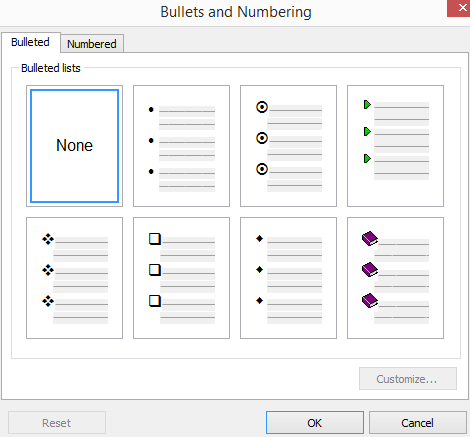
Figure 6.5 - Bullets and Numbering Dialog
