Exporting FCS File Data from Multiple Files: Batch Export / Merging/ Concatenation
You can export data from multiple files consecutively, or merged multiple files into a single file, using batch export. The process is also sometimes referred to as concatenation.
1. Select the Data tab→Save/Load→Batch Export command to launch the Batch Export dialog (Figure 17.7).
2. Click Add to select the files to export. You can remove files from the export list by clicking the Remove button (or clear all files with the Clear button).
3. Use the Export as Individual Files radio button to export all files separately and Export as Merged File to export all files merged into a single file. When Export as Merged File is selected, you may check the Create File Identifier column box and/or the Create Classification File Identifier Column box, which both allow each event in the merged file to be traced back to the original file (see details below).
The options, with respect to file types, and the choices for data to export, are similar to those when exporting data from a single file.
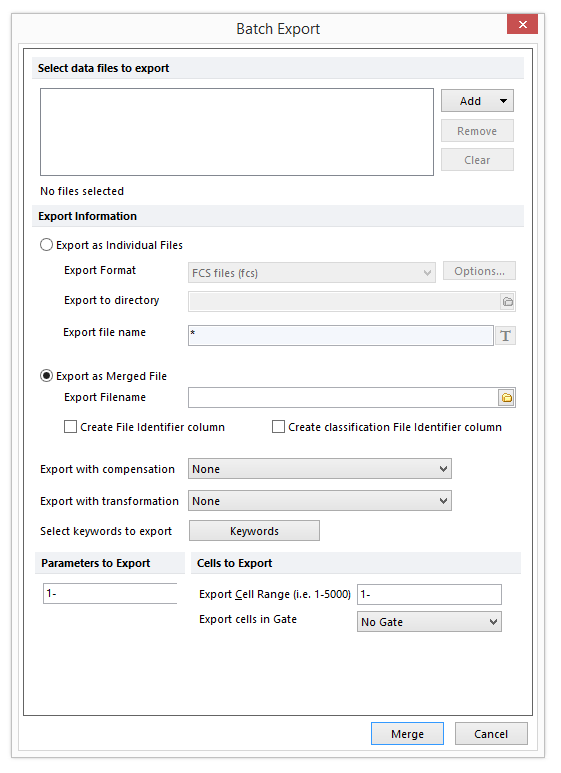
Figure 17.7 Batch Export Dialog
Create File Identifier column adds a new column (parameter) to the merged output file. The values for the File Identifier parameter are incremented for each file so that events in the merged file may be traced back to and gated on the original files. In the example below (Figure 17.8), a merged output file has been created from a dataset containing four original files. Three separate gates have been drawn on events originating from files 1, 2, and 3 to allow for separate analysis of these populations.
Note: In order for the File Identifier parameter scaling to display correctly, please ensure that the default FCS Saving Option for Data Format is set to Single (default).
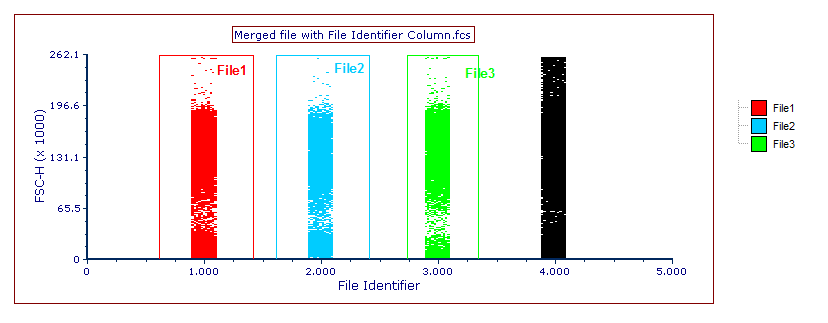
Figure 17.8 Merged file with File Identifier Column, with separate gates drawn on events from original files
Create Classification File Identifier Column adds a new column (parameter) to the merged output file. The values for the Classification File Identifier parameter are text labels matching the file name to which each event belongs to allowing each event in the merged file to be traced back to and gated per file. The difference between the File Identifier parameter and Classification File Identifier is that the Classification File Identifier parameter is compatible with Heat Map plots. Thus, each original file may be represented as a well of an Heat Map plot. Moreover, the Classification File Identifier parameter reports the actual file name instead of a number as is the case with the File Identifier parameter.
Please note that to create the Classification File Identifier parameter, the DNS data Stream files (*.dns) format must be selected as the file of type for the output merged file (see the Merging / Concatenating FCS Files - Use Case Example chapter for more information on how to use this feature).
In the example below (Figure 17.9), a merged output file has been created from a dataset containing four files. Three separate well gates have been drawn on the wells of the Heat Map plot representing files 1, 2, and 3, to allow for separate analysis of these populations.
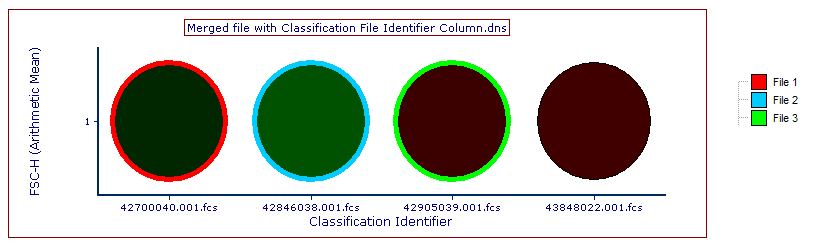
Figure 17.9 Merged file with Classification File Identifier Column, with separate well gates drawn on the Heat Map plot to specifically select events from original files
See an example of the Multiple File Merging feature in the Merging / Concatenating FCS Files - Use Case Example.
The Batch Export dialog also allows you to set the following options:
•Export with compensation allows you to select the compensation that will be applied to the data before exporting (default is None).
Possible choice are:
•None (non-compensated data will be exported)
•Default (the default option for compensation specified in the User Options will be used)
•Any of the compensation definitions that are currently loaded into the layout.
If more than one compensation has been applied to the files for export, a single compensation must be selected from the Export with Compensation option or no compensation will be applied to the merged output file.
When merging multiple data files, if a Data Specific Gate was used to select the Cells to Export, the compensation applied to the merged output file must be the same compensation applied to the Data Specific Gate. In this case, it is recommend to select Default in the Export with Compensation option and set the compensation used to create the Data Specific Gate as the Default for the layout (see Applying Compensation Definitions for more information on how to set a compensation as Default for a layout).
•Export with transformation allows to select the Transformation that will be applied to the data before exporting. Default is None.
•Select keywords to export allows to select which keywords will be maintained or removed after the export. Default is to export all keywords.
•Parameters to Export allows to select the parameters to export. Default is all parameters.
•Cells to Export allows to select a subset of events to export.
Possible choices are:
•Export Cell Range. Only the events in the specified range will be exported. Default is all cells.
•Export cells in gate. Only the events belonging to the selected gate will be exported. Default is No gate.
