Gate Display
The Gates to Display formatting option for Data Grids determines for which gates backgating information is displayed. This formatting option does not apply to Custom Data Grids.
You can edit the Gates to Display in one of two ways:
•Select the Data Grid(s) and use the Format→Data Options→Gates to Display command.
•Right-click on the Data Grid, select Format from the pop-up menu, and choose the Gates to Display category (Figure 8.109).
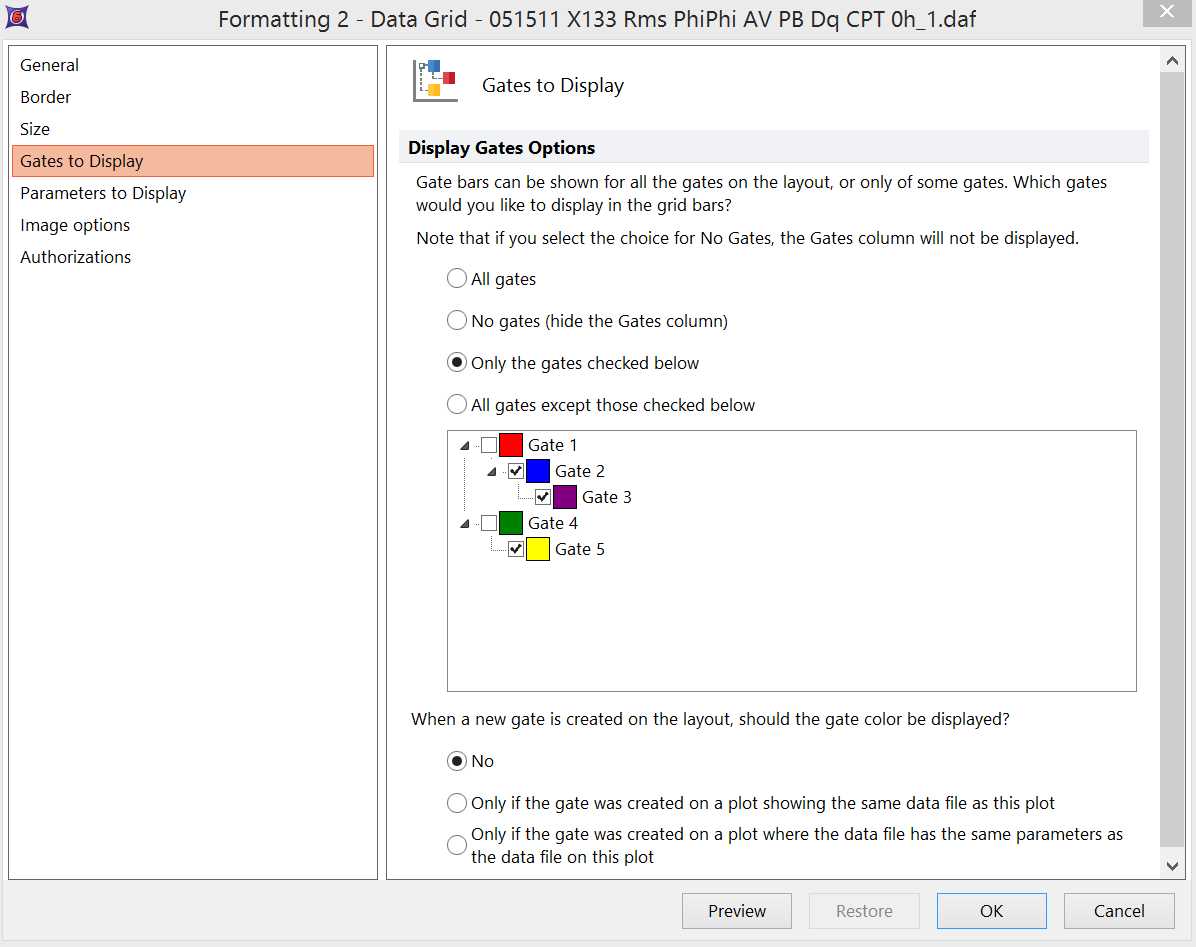
Figure 8.109 Formatting gates to display in a Data Grid
By default, the No Gates (hide the Gates column) option is selected. However, you can select All gates or Only the gates checked below and then select the gates whose colors you wish to display. Alternatively, select All gates except those checked below and then choose the gates whose colors you do not wish to display.
You can also choose how to display the gate color when a new gate is created on the layout. By choosing either the second or third radio buttons in the When a new gate is created on the layout category, you can have FCS Express display the gate color on a back-gated plot if the new gate was created on a plot showing the same data file, or only on a plot showing the same parameters (as the plot where the new gate was created).
