Getting Started with FCS Express
When starting FCS Express, the first window to appear is the User Selection window (Figure 3.1). In this window, you can select the user profile to be used for the current FCS Express session. To log in with an existing user profile, select either the Default user, or a user name that you have created, and click the Select button. When a user is selected, the Options previously saved for that user are activated. Therefore, multiple users sharing the same computer can customize their Options independently. To create a new user, click on New User... and enter a new user name. At the end of the session, the user profile stores the FCS Express User Options for each user. To delete a user, right-click on the user name and select Delete User from the pop-up menu. Note: Once a user is deleted, the default Options for that user cannot be recovered.
The Import... button at the bottom left of the User Selection window is used for importing FCS Express Version user preference files (.fcg) from the FCS Express V5 installation folder.
For details on changing default user Options, see the section on Customizing Default Options. Note: An individual user’s default Options can be restored to manufacturer default settings, by selecting the File tab →System→Restore Options→Restore Options to Default Values.
If only one user will ever be using this copy of FCS Express, you can choose Remember Me On This Computer in the User Selection window. FCS Express will then automatically log in as that user when the program starts. To stop logging in as the same user, you can log out from the File tab→System→Current User→Logout Current User or from the right side of the Layout Navigation Toolbar at the bottom of the FCS Express window.
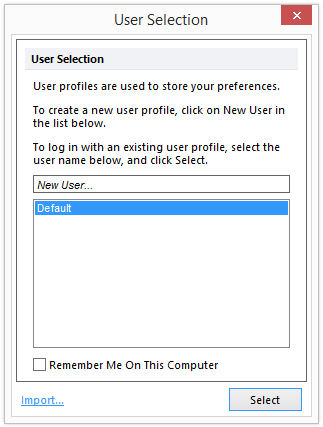
Figure 3.1 User Selection Dialog
Note: If you are running the security system, or are using an Internet Dongle, FCS Express will start up with a login screen prompting you to enter your user name and password.
Once you select a user and press OK, FCS Express will start (Figure 3.2) and the Startup Screen will appear.
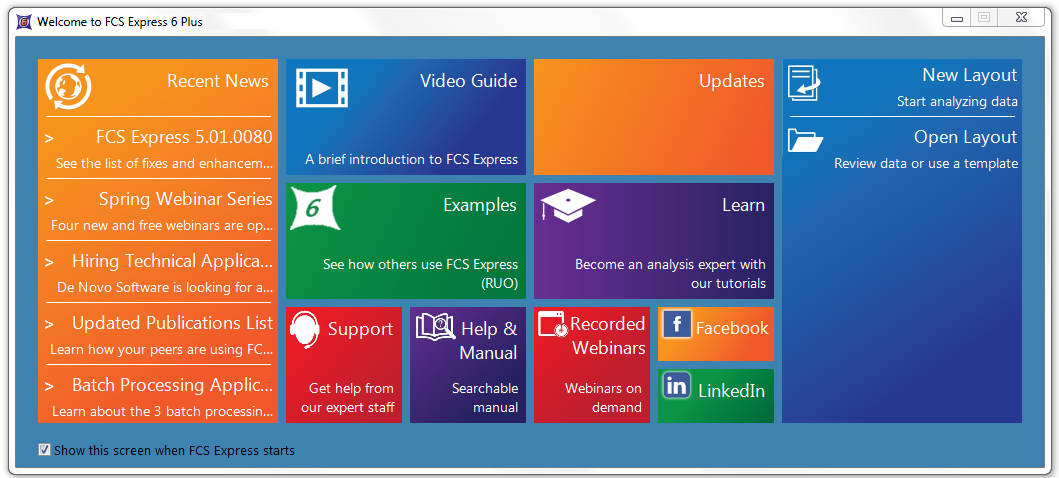
Figure 3.2 Startup Screen
After choosing New Layout, a blank document (layout) will be displayed (Figure 3.3). Layouts (.fey files) are the document format of FCS Express.
The default layout is a single page with a white background.
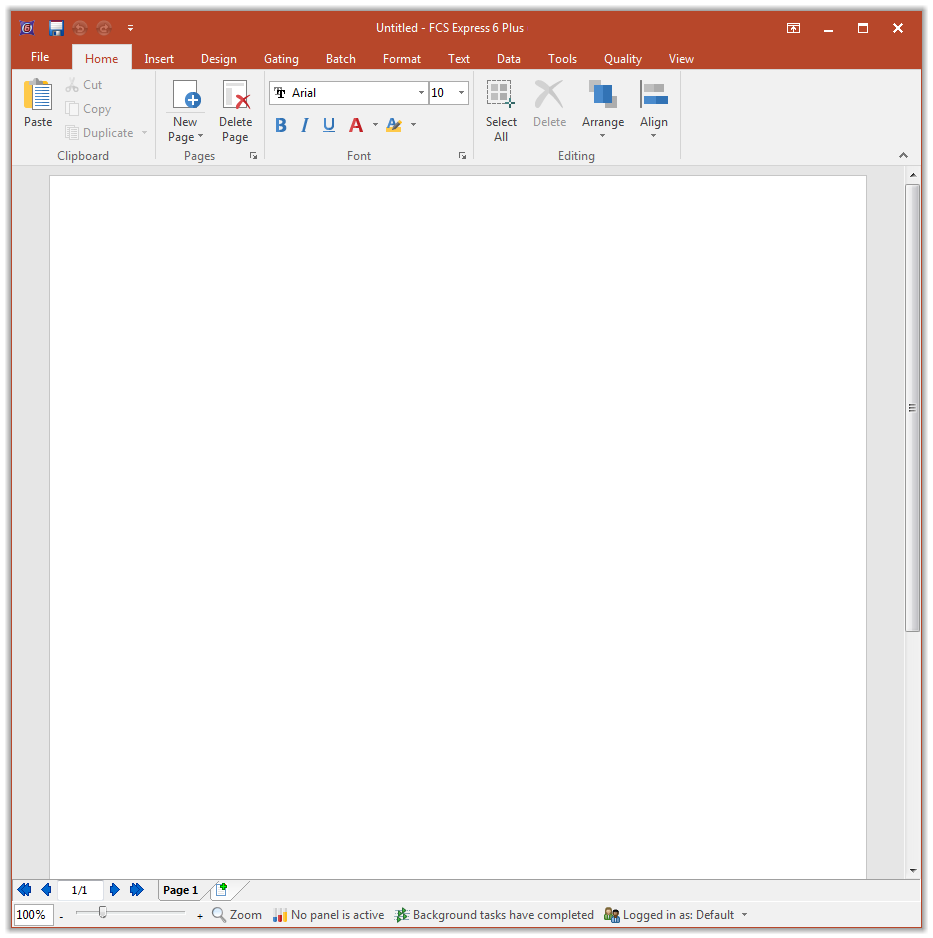
Figure 3.3 Blank layout
You can open an existing layout using the File tab→Open to bring up a Load Layout dialog. You can also create a new layout from a blank document or from a template of an existing layout, discussed in detail in Creating a New Layout.
Layouts can contain plots, pictures, text boxes, statistics windows, and data windows. Gating definitions, parameter label sets, and other features of the analysis are also stored directly in the layout file. In addition, .fcs data files can be embedded directly in the layout and saved as part of the layout file.
Any number of layouts can be open at the same time.
