Startup Screen
The Startup Screen in FCS Express (Figure 3.4) first appears after you choose a User or will open automatically if you have chosen to remember a user on the computer.
The Startup Screen is a dashboard for quickly accessing:
•New layouts
•Saved layouts
•Recently accessed layouts
•FCS Express news and updates
•Video Guides
•Recorded webinars
•Searchable Manual
•Tutorials
•Support
•Applications Examples
•Social media sites for De Novo Software
The Startup Screen will remain open until closed or minimized and can be dismissed for future instances of FCS Express by unchecking the box for "Show this screen when FCS Express starts up" in the bottom left of the window.
Once the "Show this screen when FCS Express starts up" box has been unchecked, the option to show the startup screen upon startup can be reset in the File tab→Options→FCS Express User Options→Dialogs→ Do Not Show Again category by checking the box for "Show startup screen automatically when FCS Express starts up".
Alternatively, the Startup screen may be opened or closed through the View tab→Welcome→Startup Screen button.
Other options for the Startup screen may be changed in the File tab→Options→ FCS Express User Options→ Startup category, such as Automatically close the startup screen when opening a new or existing layout and Reopen the startup screen after closing all layouts.
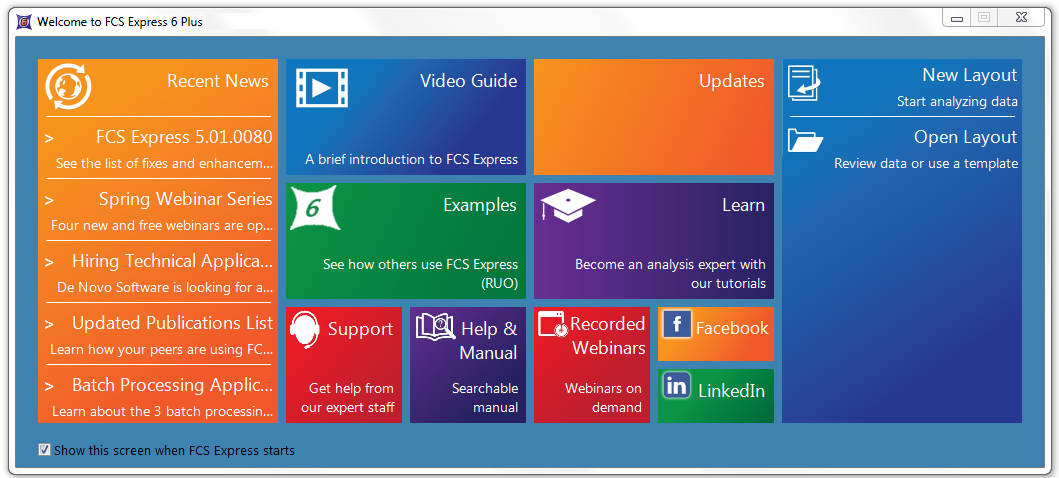
Figure 3.4 The Startup Screen
