Snapshots and Batch Iteration Navigation
FCS Express now has the ability to automatically take Iteration Snapshots of your analysis for each iteration during Batch Processing.
During Batch Processing, as gates, markers and quadrants are adjusted, an Iteration Snapshot is automatically captured for each iteration to store:
oall gates and their coordinates.
oall markers and their coordinates.
oall quadrants and their coordinates.
When a Pause is enabled in the Batch Processing Options (Figure 20.50) the user can make adjustments of all gates, markers and quadrants and record those elements for each iteration as part of Batch Processing, through the use of automatic Iteration Snapshots.
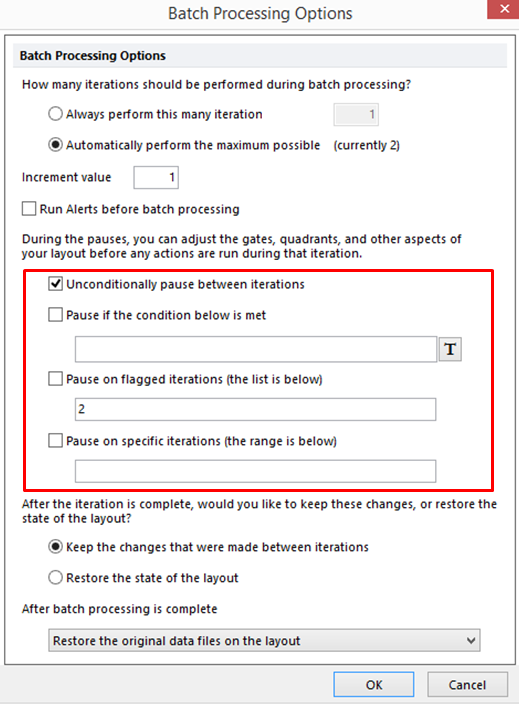
Figure 20.50 Enabling Batch Processing Pause Options.
As the analysis progresses through batch processing and pauses between iterations, gates can be adjusted manually or by applying Snapshots that were taken with the Snapshots list. If any iteration needs to be reviewed, a flag can be applied to that iteration.
If the Batch Processing Options for Pause if the condition below is met is selected, a condition, in the form of a Token, can entered into the field. If the condition is True for an iteration, batch processing will pause and the user will have the opportunity to alter the gating or flag the iteration for further review.
If the Batch Processing Options for Pause on flagged iterations is selected (Figure 20.51), batch processing will only stop at those iterations that are flagged. The iterations that have been flagged will be listed in the field below the option.
If the Batch Processing Option for Pause on specific iterations is selected, the user can manually list the iteration or iterations during at which batch processing should pause.
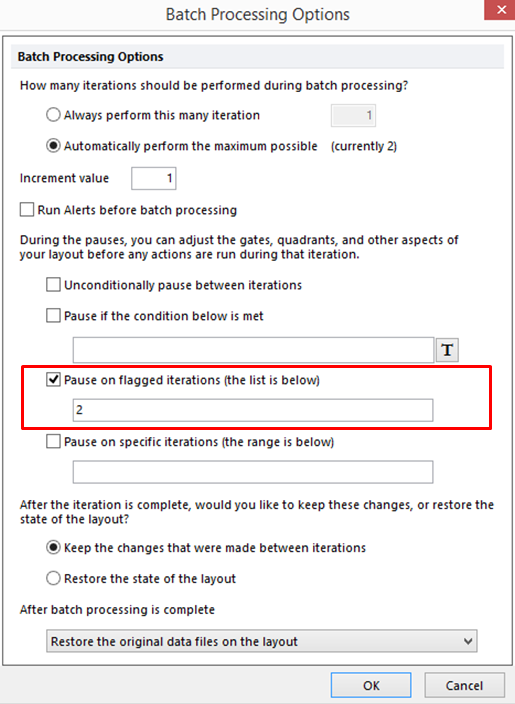
Figure 20.51 Batch Processing Options Showing Pause for Flagged Iterations.
Once the gates have been adjusted to their correct positions for an iteration, click on Continue or Run to end (Figure 20.52). FCS Express will automatically store a Snapshot of that iteration, move to the next iteration, or to complete the sequence of iterations.
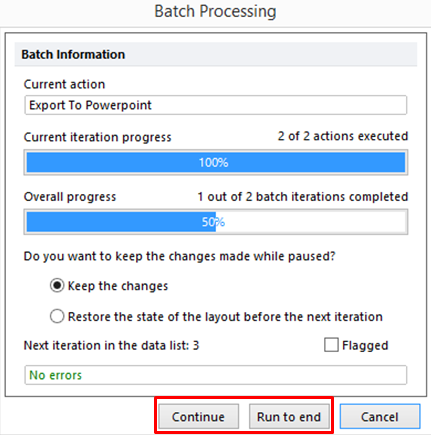
Figure 20.52 Choosing Continue, Run to End or Cancel.
If Cancel is selected, FCS Express will prompt you whether you want to save the data that has already been processed (Figure 20.53).
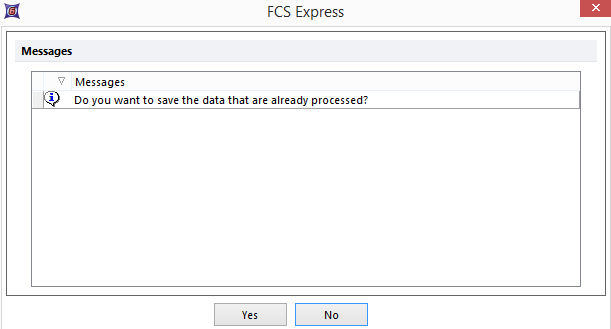
Figure 20.53 Cancelling a batch process will prompt you with "Do You Want To Save the Data That Has Already Been Processed?"
Once Batch Processing is complete, you can review the gating changes that were made to an iteration during the batch by navigating to the iteration in the Data List. You may also use the Batch Rerun or Review options from the Batch tab→Batch Processing→Run dropdown to run the batch and review your previous changes. The gating changes that were made will be recorded and shown with the data (Figure 20.54 and Figure 20.55).

Figure 20.54 Snapshot showing gating changes made during the batch process for Iteration #2.

Figure 20.55 Snapshot showing gating changes made during the batch process for Iteration #3.
