Table Properties
The Table Properties window is accessed by right clicking on a table→Table→Table Properties and is divided into 3 tabs as outlined below.
•Table Tab.
These settings apply to the whole table (Figure 6.7):
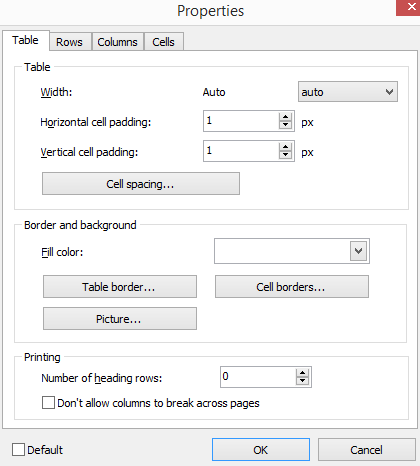
Figure 6.7 - Table Properties - Table Tab
oWidth
Set the table width in pixels or as a percentage of Text Box width. (Note: Most users find changing the width of individual columns works better than using this option to determine table width.)
oFill Color
Choose the background color of the table.
oCell padding
Set the amount of space between the text of a cell and its border.
oCell spacing
Set the amount of space between cells.
oPicture
Load a picture as the background of the table.
oTable Border
Set the color and width of the table border (the outer frame of the table).
oCell Border
Set the color and width of the individual cell borders.
oPrinting
Allows you to choose to not to allow columns to break across pages during printing.
Allows you to choose a number of heading rows depending on your needs.
•Rows Tab
These settings apply to the vertical alignment, printing, and cell colors of the selected row(s) (Figure 6.8).
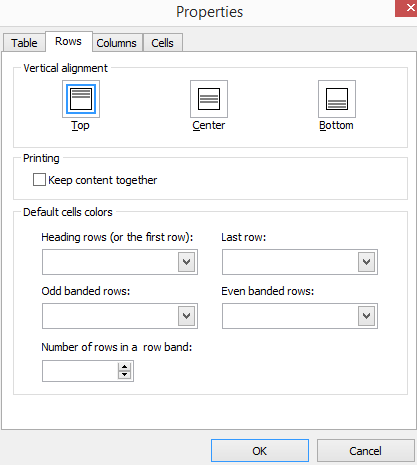
Figure 6.8 - Table Properties - Rows Tab
oTop
Align text to the top of the selected rows.
oCenter
Align text to the center of the selected rows.
oBottom
Align text to the bottom of the selected rows.
•Columns Tab
These settings apply to the cell colors and banding of the selected column(s) (Figure 6.9).
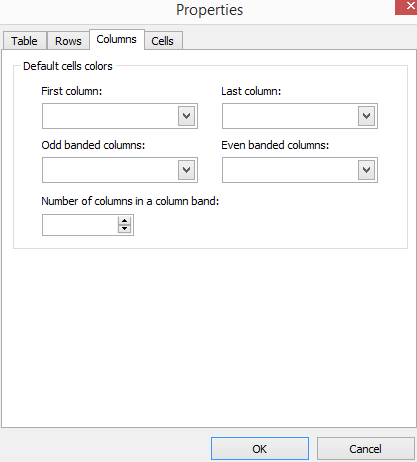
Figure 6.9 - Table Properties - Columns Tab
•Cells Tab
These settings apply to the selected cell(s) (Figure 6.10).
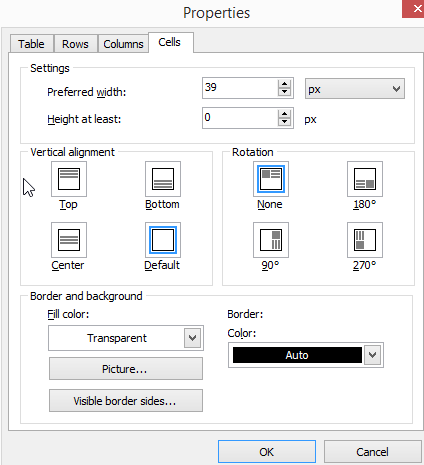
Figure 6.10 - Table Properties - Cells Tab
oWidth
Set the width of the current or selected cells.
oHeight
Set the height of the current or selected cells.
oFill Color
Set the background color of the current or selected cells.
oPicture
Load a picture as the background of the current or selected cells.
oVertical alignment
Set the vertical alignment of the current or selected cells. (Note: To align a full Row, use the Table Properties - Rows Tab.)
oBorder
Set the color of the current or selected cell borders.
