Batch Processing Proliferation Data
In the previous sections we have inserted proliferation plots, optimized the proliferation fit, formatted the proliferation plot, and inserted proliferation fit and population statistics. We will now combine these efforts to create a final presentation and excel export.
We will be using the Proliferation Tutorial for Batch Processing.fey layout which incorporates all of the steps from the previous three sections so we can focus on the batch process.
1. Open the "Proliferation Tutorial for Batch Process.fey" layout.
2. Click on the Batch tab→ Batch Processing→ Batch Actions command.
The Batch Actions window will open.
3. Click on Save to Powerpoint in the Add Action category.
The Create Export To Powerpoint Action window will open (Fig. T20.15).
4. Check the Open presentation after saving box ![]() (Fig. T20.15).
(Fig. T20.15).
5. Check the Combine the output from all iterations in to the same presentation radio button ![]() (Fig. T20.15).
(Fig. T20.15).
6. Click on the folder icon under the Output file options category→ Save to a new file ![]() (Fig. T20.15).
(Fig. T20.15).
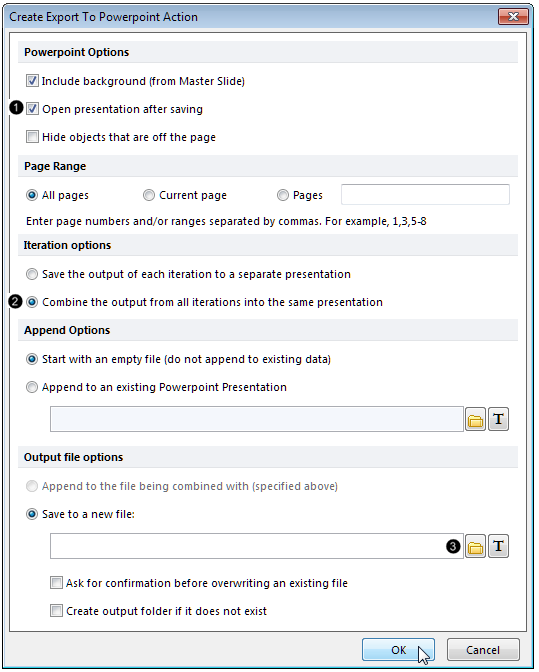
Figure T20.15 Editing the Create Export To Powerpoint Action options.
7. Choose a location and a file name for the Powerpoint file that will be created.
8. Click Save.
9. Click OK.
10. Click on the Export to Excel (Column Mode) in the Add Report category.
The Excel (Column Mode) Options window will open.
11. Click on the folder icon under the Output file options category→Save to a new file.
12. Choose a location and a file name for the Excel file that will be created.
13. Click Save.
14. Click OK.
15. Drag the text box containing the Sample ID from the top of the Gating page on top of the Excel (Column Mode) icon in the Batch Process Actions window (Fig. T20.16).
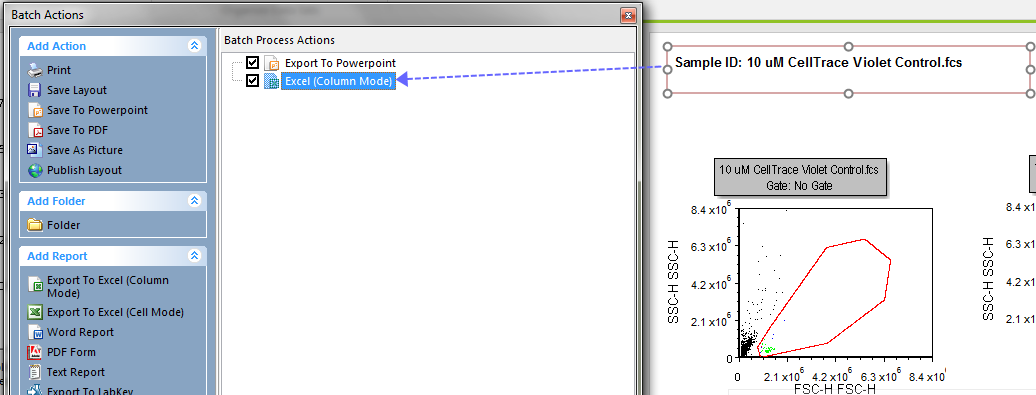
Figure T20.16 Dragging and dropping the sample ID text box to the Excel (Column Mode) batch action.
16. Select all the statistics in the Proliferation Fit Statistics Table so they appear highlighted in blue (Fig. T20.17).
17. Drag the selection on top of the Excel (Column Mode) icon in the Batch Process Actions window (Fig. T20.17).
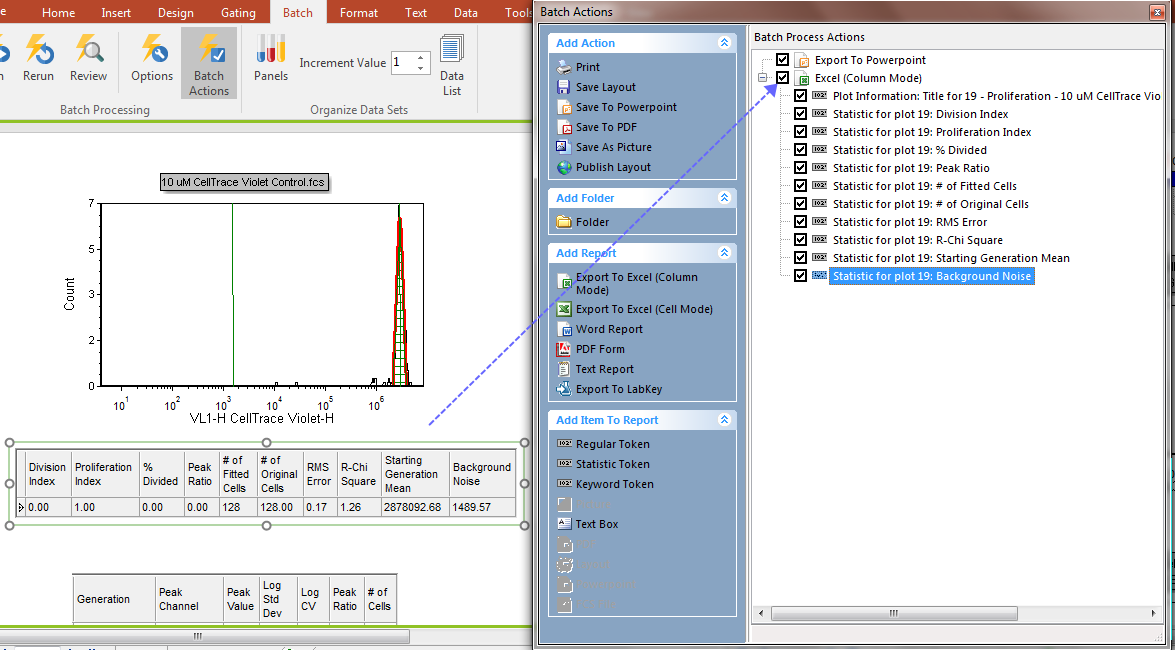
Figure T20.17 Dragging and dropping the Proliferation Fit Statistics table to the Excel (Column Mode) batch action.
Dragging and dropping the sample ID text box and table data to the Batch Process Actions window→Excel (Column Mode) icon has added the sample ID and all of the statistics from the table to the excel report.
18. Click the Batch tab→ Batch Processing→ Run button to begin the batch process.
The batch process will proceed through the 4 samples in the data list and generate an 8-slide Powerpoint file which will include 2 slides per sample and an Excel document that will have four rows of data for each of the three samples in the data list.
