Custom Token Display Types
FCS Express 6 has new custom token Display types which allow you to insert an interactive Edit box, Check box, or Dropdown list directly in a layout (Figure 19.60). The new Display type feature can be accessed by right-clicking on any custom token displayed on the layout and choosing Format Token (alternatively, double click on the custom token to open the Edit custom token dialog). Within the Edit custom token dialog click on the Display type dropdown and choose:
•Edit box - creates an editable box directly in the layout where you can change custom token values which will update the original custom token and subsequently any other instance of the custom token
•Check box - creates a check box directly in the layout that displays the name of the custom token. Checking the box returns a "TrueValue" entry for the custom token while unchecking the box returns a "FalseValue" entry for the custom token.
•Dropdown list - creates a dropdown list of comma separated choices entered in the Choices section of the Edit custom token dialog Display category.
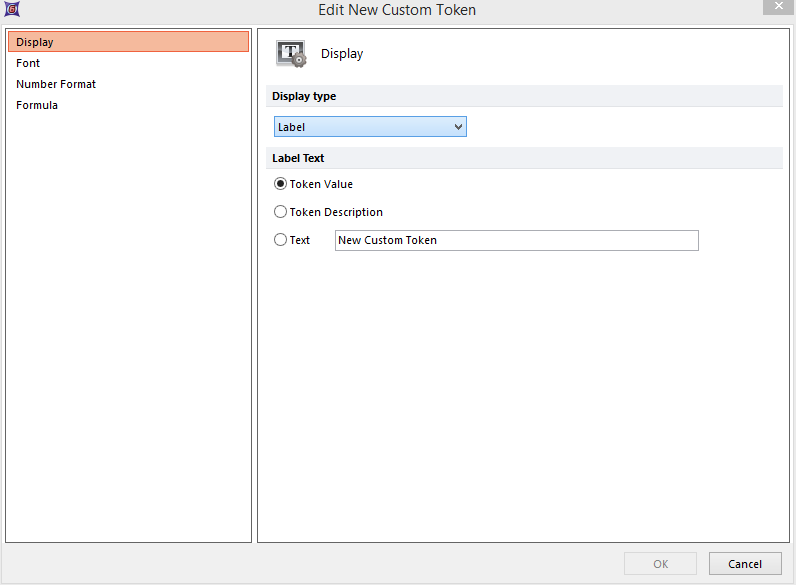
Figure 19.60 The Display type feature in FCS Express allows you to create editable text fields, check boxes, and dropdown lists directly in your layout.
