Edit Box Custom Tokens
The Edit box Display type allows you to create an editable box directly in the layout where you can change Custom Token values which will update the original Custom Token and subsequently any other instance of the Custom Token. To create an Edit Box Custom Token:
1. Create a new Custom Token with or without text.
2. Drag and drop the Custom Token from the Custom Token window onto the layout to insert it.
3. Double-click the Custom Token in the layout to open the Edit custom token dialog.
4. Change the Display type to Edit box (Figure 19.61).
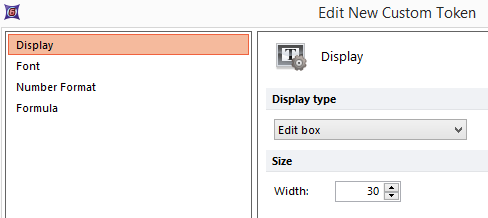
Figure 19.61 The custom token display type is set to edit box.
5. Click OK.
An Edit box will appear within the text box in the layout where the token was inserted (Figure 19.62).
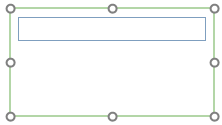
Figure 19.62 When the Custom Token Display type is set to Edit box, an editable box will appear in the layout. This one appears empty as the original Custom Token formula was not defined (i.e., left empty)
6. Enter or change any text in the Edit box.
Once a value has been entered, the custom token value in the Custom Tokens navigator will reflect the value entered in the Edit box. The Custom Token may then be dragged and dropped from the Custom Tokens window to any other location in the layout. When dragging and dropping the token from the Custom Tokens window, the default display type of "label" will be used thus displaying only the value entered in the Edit box. When the value is updated in the Edit box, the Custom Token will update wherever displayed. (Figure 19.63)
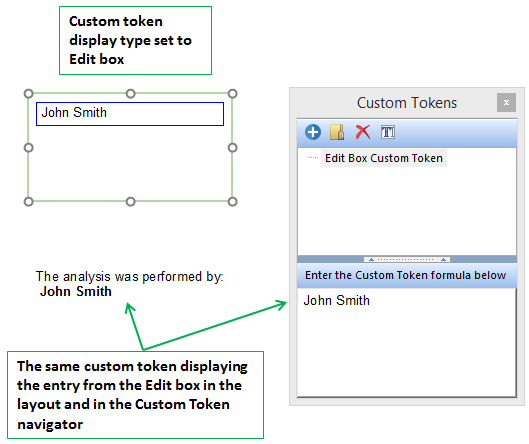
Figure 19.63 The text of "John Smith" was entered in the Edit box. The value was updated in the Custom Token window and also in the secondary text box containing the token.
