Editing Keyword Tokens
When you insert or edit a Keyword token, the following properties need to be set:
•Use the Display Text category of the Create Keyword dialog to choose a token value (default), description, or user-defined text to display in the token.
•Use the Data Source category of the Create Keyword dialog to select the plot or FCS file as a source of data for the token.
•Use the Keyword page of the Create Keyword dialog to edit the keyword that will be displayed (Figure 19.14). Note: Because the Keyword options differ depending on the Data Source, you must select the Data Source before you can navigate to the Keyword page.
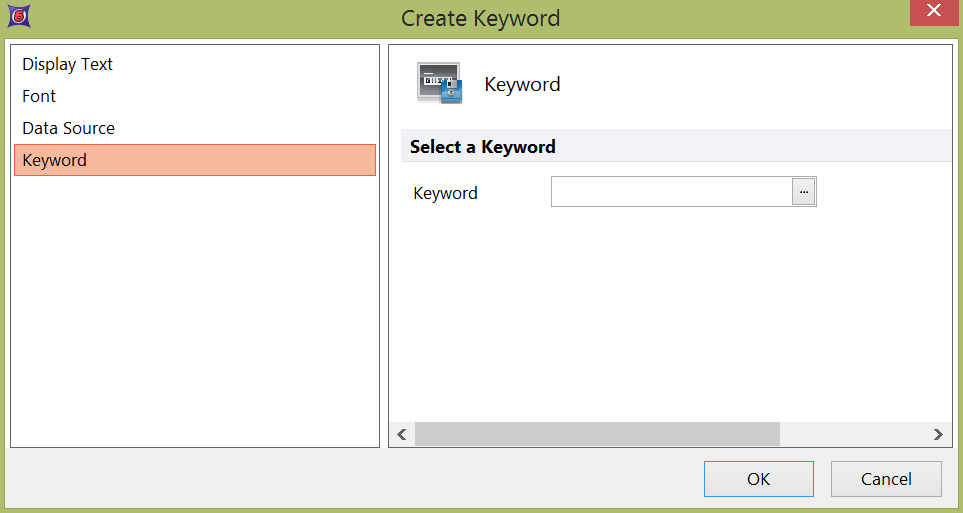
Figure 19.14 Keyword Properties
•Select a keyword. Click on the ellipsis to display the scrollable Please select a keyword dialog (Figure 19.<%19F++++%>). Click on the Keyword you want to display, and then click OK to return to the Create Keyword dialog. Click OK to complete the Keyword edit or insert procedure.
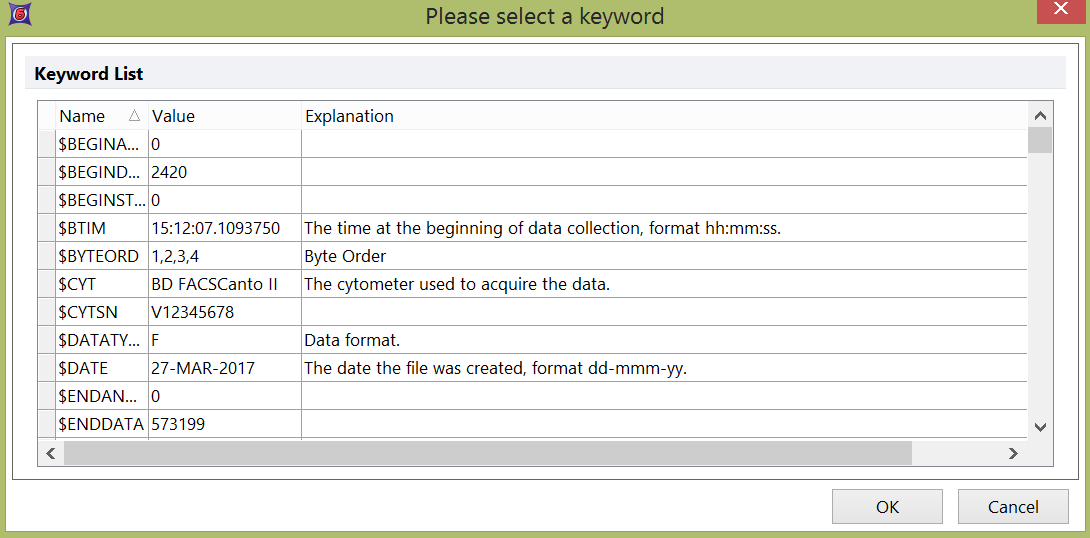
Figure 19.<%19C++++%> Select a Keyword
For more information regarding Keywords, please watch our YouTube video that goes into greater detail about what Keywords are and how to use them within your analysis layout.
