Excel Report (Cell Mode)
In the course of this example we will:
•Create an Excel – Cell Mode Report.
•Export the $FIL keyword.
•Export the $DATE keyword.
•Export a Statistic.
•Export a Picture.
•Run a batch process.
For convenience, we are going to start with the same layout as before. The images contained within this section will continue with the layout from the previous section. However, you can add reports to layouts that already have actions defined. If you have the previous layout still open, please jump to Step 5.
1.Select the File tab and click on Open.
2.Open the layout BatchProcess.fey found in the Tutorial Sample Data archive.
To Perform an Excel Report Batch Process:
3.Create a Data List with files TCellSample1.fcs and TCellSample2.fcs (see the previous section).
4.Select the Batch→Batch Processing→Batch Actions command (Figure T9.6).
A Batch Actions window will appear (Figure T9.7).
5.Select Export to Excel (Cell Mode) (![]() Figure T9.7) from the Add Report category.
Figure T9.7) from the Add Report category.
An Excel (Cell Mode) Options dialog will appear (Figure T9.13). We will use this dialog to set up the batch export of files in the Data List to Excel.
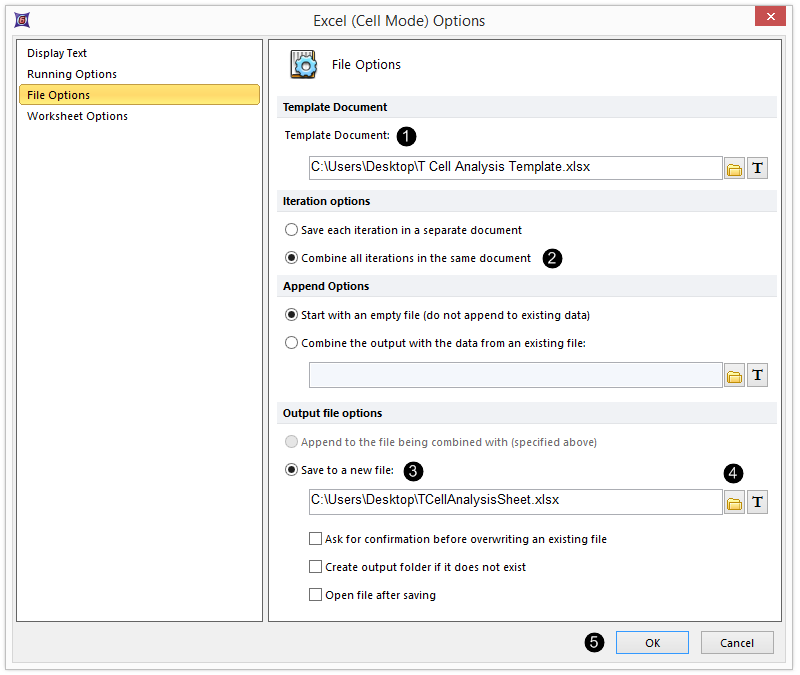
Figure T9.13 Excel (Cell Mode) Options Dialog
6.Click on the Open File Icon in the Template Document: field ![]() (Numbers refer to Figure T9.13).
(Numbers refer to Figure T9.13).
7.Select T Cell Analysis Template.xlsx from FCS Express Tutorial Sample Data folder.
T Cell Analysis Template.xlsx is an Excel file that contains the background for your report. The Excel template we are using is shown in Figure T9.14.
8. Click on Combine all iterations in the same document in the Iteration options section ![]() .
.
9. Click on Save to a new file from the Output file options section ![]() .
.
10. In the Save to a new file field, click on the Folder icon to specify the output location of your Excel Report ![]() , such as your desktop.
, such as your desktop.
11. Click OK ![]() .
.
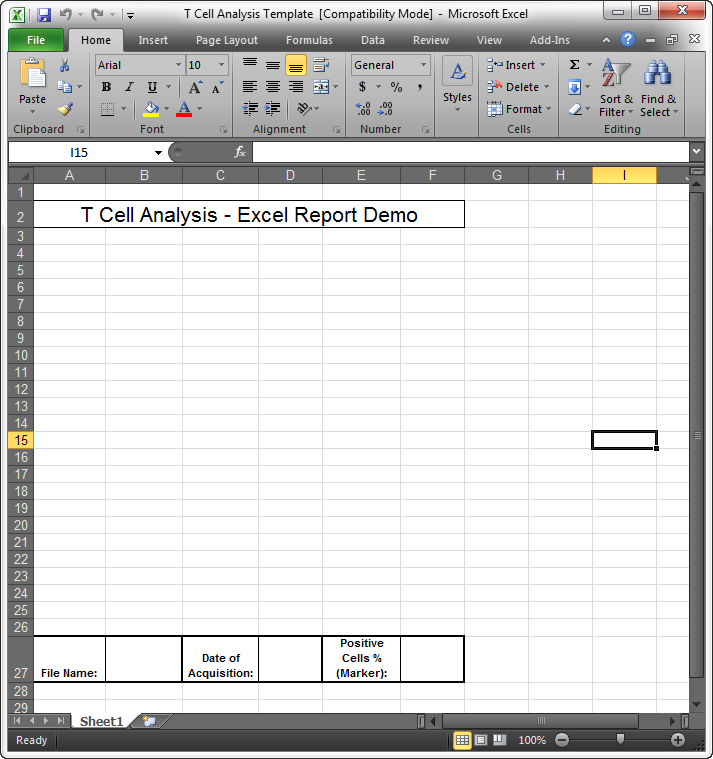
Figure T9.14 T Cell Analysis Excel Template
The Batch Actions window will show the export to Excel (Cell Mode) action listed (Figure T9.15). This image also shows the Save To Powerpoint Batch Action from the last section.

Figure T9.15 Batch Actions Window with the Export To Excel Action
12. Select Keyword Token from the Add Item to Report category (cursor in Figure T9.15).
An Excel (Cell Mode) field "Keyword" options dialog will appear showing the Data Source category (Figure T9.16). This is where we will define the "keywords" to export to Excel.
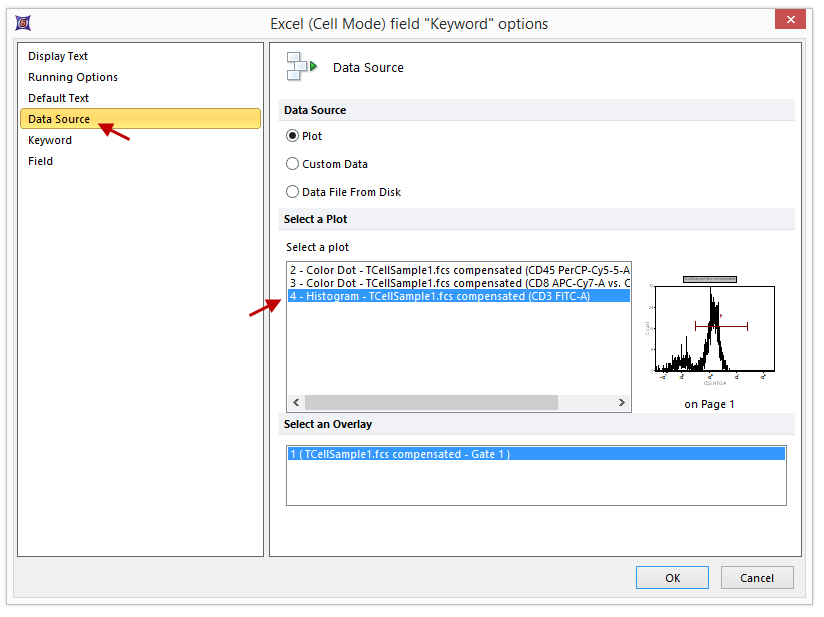
Figure T9.16 Excel (Cell Mode) field "Keyword" options Dialog
13. Under the Data Source category, select 4 - Histogram - TCellSample1.fcs compensated (FITC-A).
14. Click on the Keyword category. (Figure T9.16).
The Keyword category page will appear (Figure T9.17).
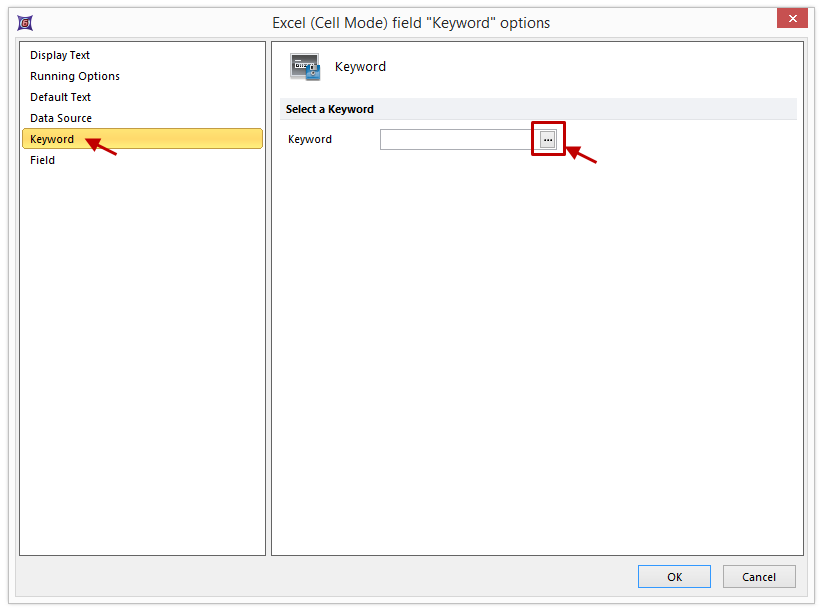
Figure T9.17 Excel (Cell Mode) field "Keyword" options Dialog -- Keyword Category
15. Click on the ellipsis (…) button to the right of the field Select a keyword (Figure T9.17).
The Please select a keyword dialog will appear (Figure T9.18). This dialog displays the keywords found in the FCS file.
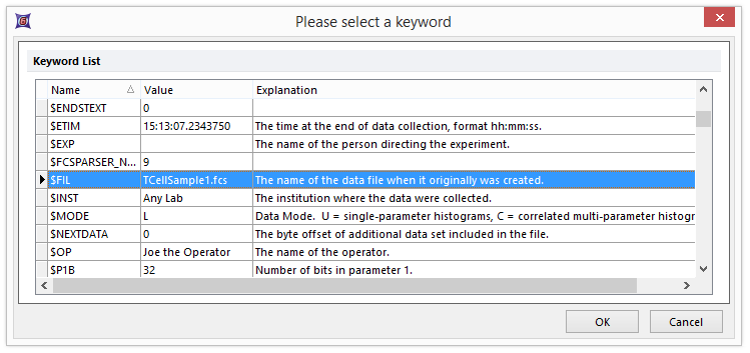
Figure T9.18 Dialog Displaying Keywords Found in the FCS File
16. Select the keyword $FIL (Figure T9.18), which is the filename keyword stored in the FCS File.
17. Click OK.
18. Click on the Field category of the Excel (Cell Mode) field "Keyword" options dialog (Figure T9.19).
The Field page of the Excel (Cell Mode) field "Keyword" options dialog will appear. This is where we select the Excel cell address that the $FIL keyword data will be batch exported to.
19. Type B27 in the Cell Address field (Figure T9.19). This tells FCS Express that we want to put the FCS file name in cell B27 of the Excel template (Figure T9.14).
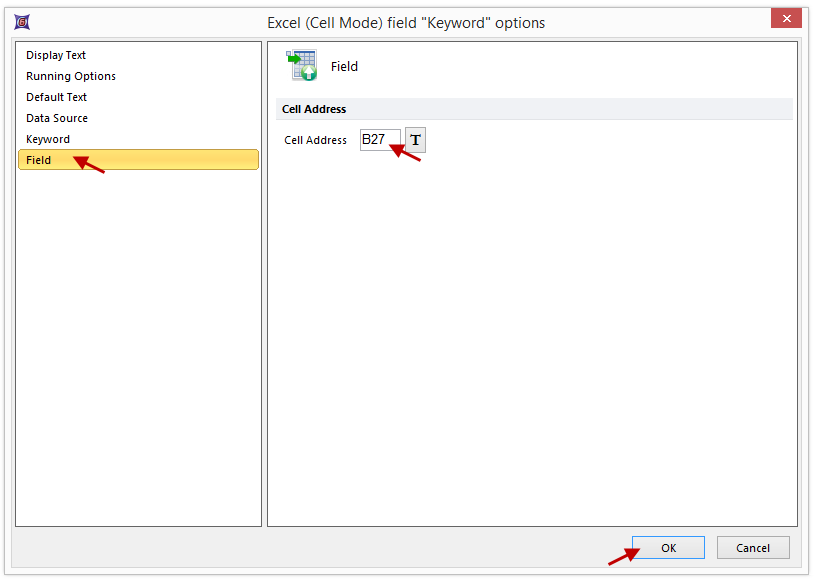
Figure T9.19 Setting the Excel Report Cell Address
20. Click OK.
The Batch Actions window will show the action Keyword: $FIL added (Figure 9.20A).
You can also select a token associated with a plot to batch export to Excel by dragging and dropping the plot or gate of interest from the layout page onto the Batch Process Actions section of the Batch Actions dialog.
21. Select the bottom histogram plot by clicking on the edge of the plot. You will know it is selected because it will be outlined in red.
22. Hold down the left mouse button and drag the histogram plot over to the Batch Process Actions section of the Batch Actions dialog (Figure T9.20A).
23. Release the mouse button when the plot is on top of the Excel (Cell Mode) text inside the Batch Process Actions section (Figure T9.20A). A Paste Special dialog box will appear (Figure T9.20B).
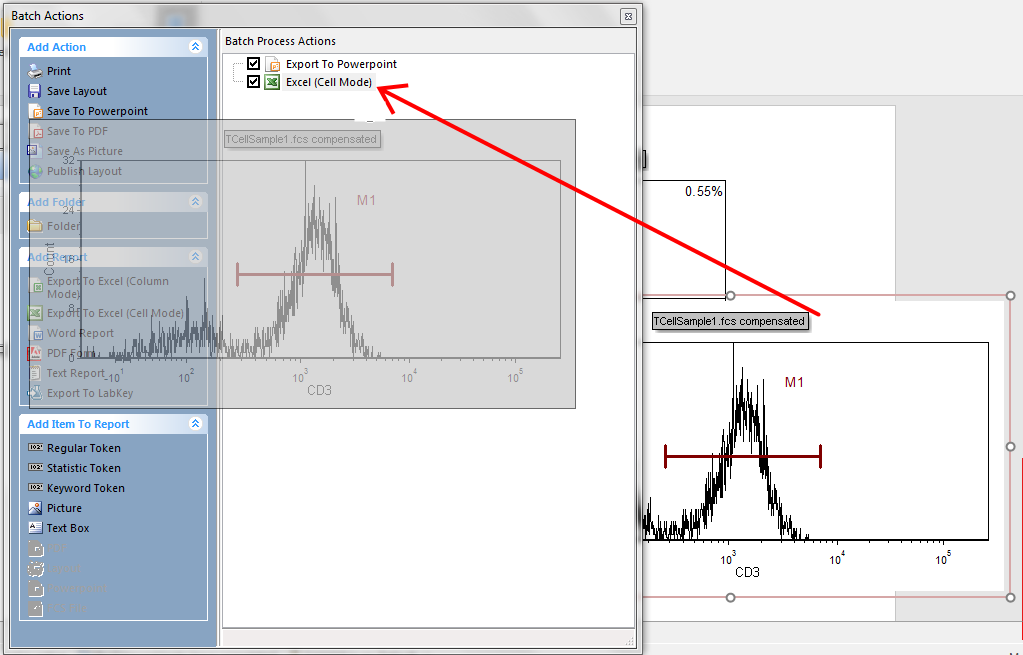
Figure T9.20A Dragging and Dropping a Histogram onto the Batch Actions Window
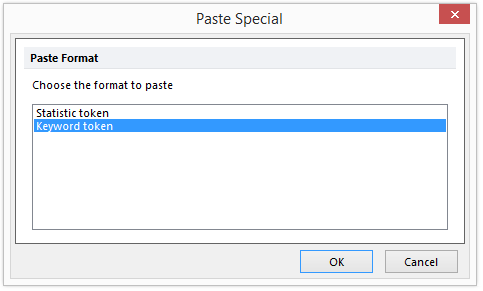
Figure T9.20B Paste Special Dialog
24. Select the Keyword token item and click OK (Figure T9.20B).
25. The Keyword category page will appear (Figure T9.17)
26. Click on the Keyword category.
27. Click on the ellipsis (…) button to the right of the field Select a keyword (Figure T9.17).
A Please select a keyword dialog will again appear (Figure T9.21).
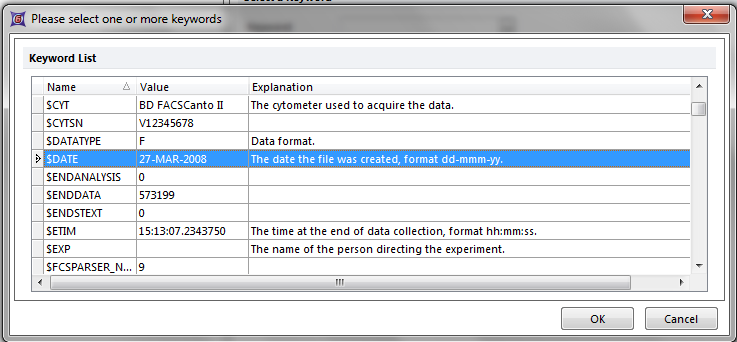
Figure T9.21 Inserting the $DATE Keyword
28. Select the keyword $DATE (Figure T9.21).
29. Click OK (Figure T9.21).
30. Click on the Field category from the Excel (Cell Mode) field "Keyword" options dialog (Figure T9.22).
The Field page of the Excel (Cell Mode) field "Keyword" options dialog will appear again.
31. Type D27 in the Cell Address field (Figure T9.22).
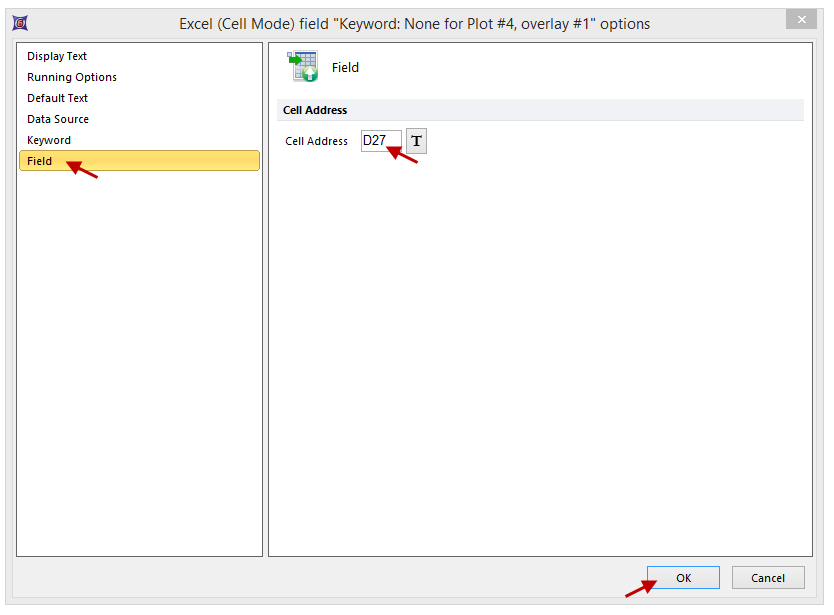
Figure T9.22 Cell Address Field Defined for Batch Export of $DATE Keyword to Excel
32. Click OK (Figure T9.22).
The Batch Actions window will show the action Keyword: $DATE added (Figure T9.23).
This means that if the batch analysis were run now, using the files in the Data List, the file name, saved in the FCS keyword $FIL, and the date, saved in the FCS keyword $DATE, would be exported to cells B27 and D27, respectively, of the Excel file previously specified in Figure T9.13.
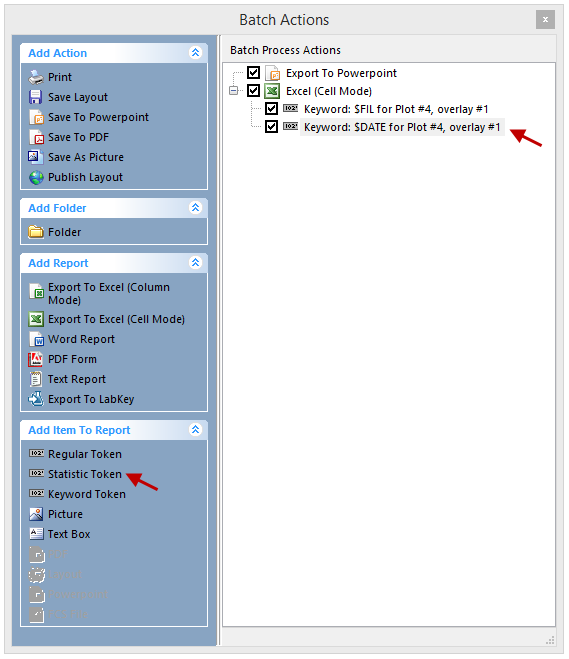
Figure T9.23 Batch Actions Window with $DATE Keyword Exported
We are now going to select a Statistic to batch export to the Excel file.
33. Select Statistic Token from the Add Item to Report category of the Batch Actions window (Figure T9.23).
An options dialog will appear, as previously shown in Figure T9.16.
34. Click on the Data Source category (Figure T9.16).
35. Select 4 - Histogram - TCellSample1.fcs compensated (FITC-A) from the Select a plot field (Figure T9.16).
36. Click on the Statistic Category (on the left). The Statistic page of the Excel (Cell Mode) field "Statistics" options dialog will appear (Figure T9.24). This is where we will select a Statistic for the histogram plot that we want to batch export to Excel.
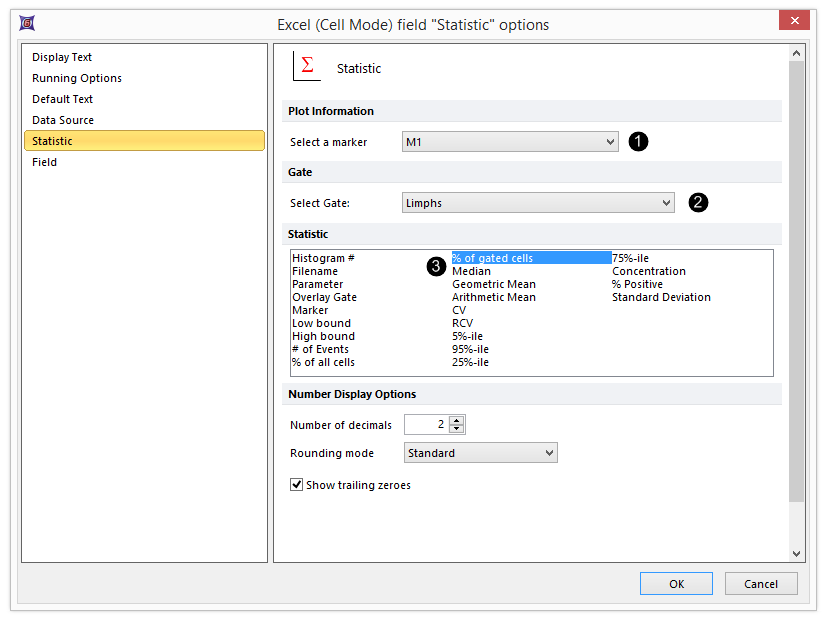
Figure T9.24 Selecting a Statistic to Export
37. Select the marker M1 from the Plot Information drop-down list ![]() .
.
38. Select the Gate Lymphs from the Gate drop-down list ![]() .
.
39. Select the Statistic % of gated cells from the Statistic list box ![]() .
.
40. Click on the Field category (on the left). The Field category of the Excel (Cell Mode) field "Statistics" options dialog will appear (Figure T9.25). This is where we select the Excel cell address that the statistic data will be batch exported to.
Type F27 in the Cell Address field (Figure T9.25). This is telling FCS Express that we want to put the statistic in cell F27 of the Excel template (Figure T9.14).
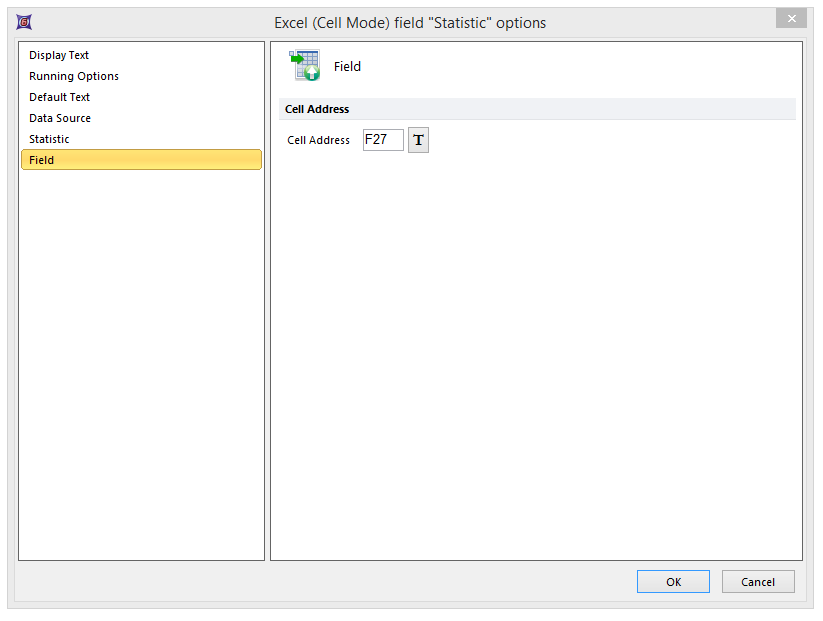
Figure T9.25 Setting the Excel Cell Address
41. Click OK to accept the changes.
The Batch Actions window will show the action Statistic: % of Gated Cells added (Figure T9.26).
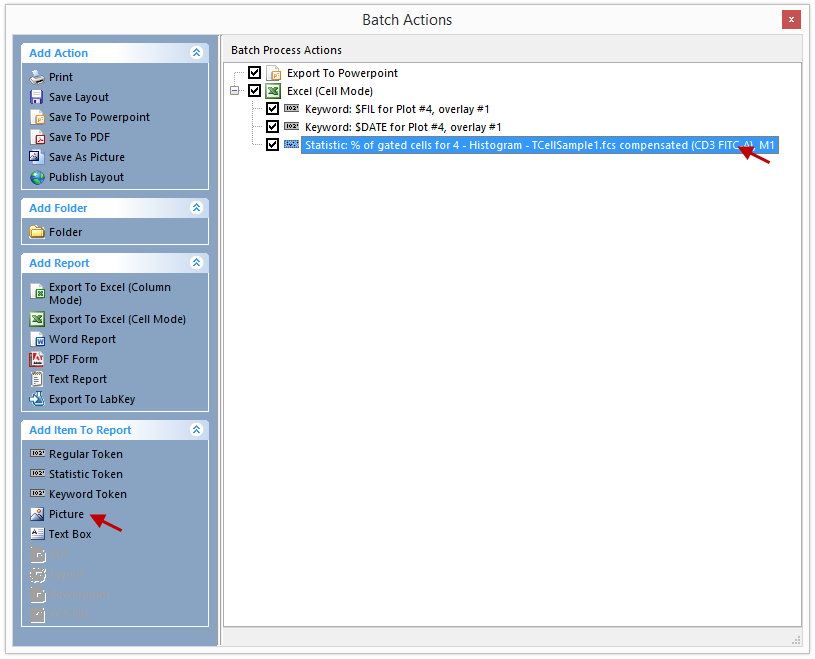
Figure T9.26 Batch Actions with Statistic % of Gated Cells to be Exported to Excel
We will now select a picture to batch export to the Excel file.
42. Select Picture from the Add Item to Report section (Figure T9.26).
An Excel (Cell Mode) field "Picture" options dialog will appear (Figure T9.27). This is where we will define the details of the picture that will be batch exported to Excel.
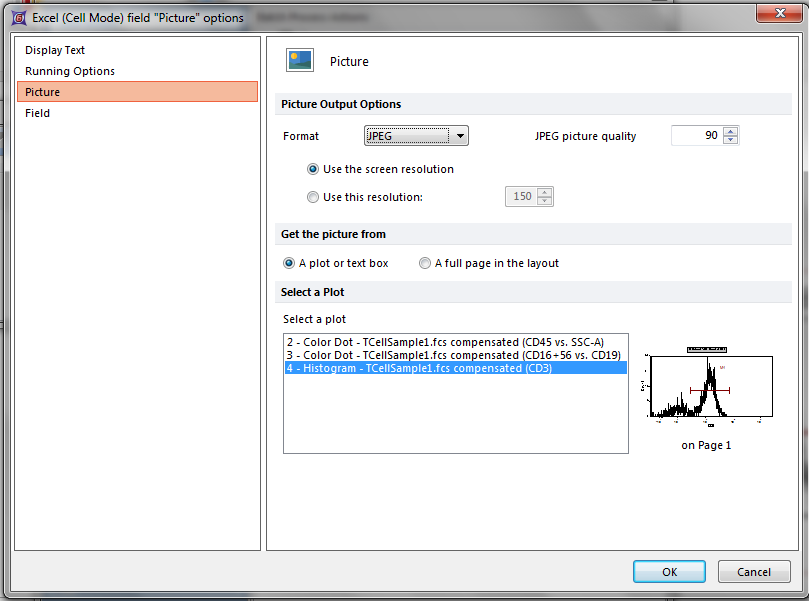
Figure T9.27 Excel (Cell Mode) field "Picture" options Dialog
43. Select 4 - Histogram – TCellSample1.fcs compensated (FITC-A) in the Select a Plot field (Figure T9.27).
44. Click on the Field category (Figure T9.28).
The Field category of the Excel (Cell Mode) field "Picture" options dialog will appear (Figure T9.28). This is where we select the Excel cell address that the picture will be batch exported to.
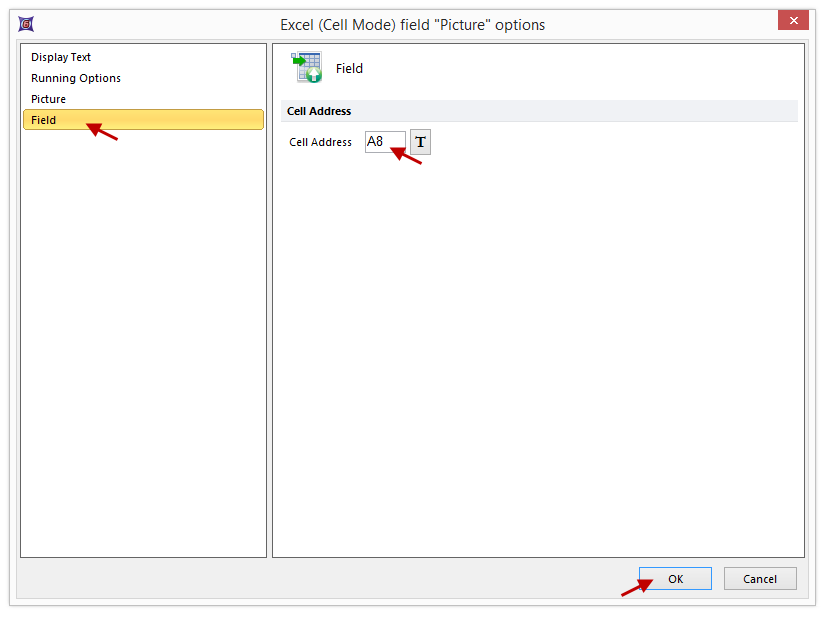
Figure T9.28 Setting the Excel Cell Address for the Picture Field
45. Type A8 in the Cell Address field (Figure 28).
46. Click OK.
We have now told FCS Express to export a picture of 4 - Histogram – TCellSample1.fcs compensated (FITC-A) to cell A8 of the Excel report template shown in Figure T9.14.
The Batch Actions window will show the action Picture added (Figure T9.29).
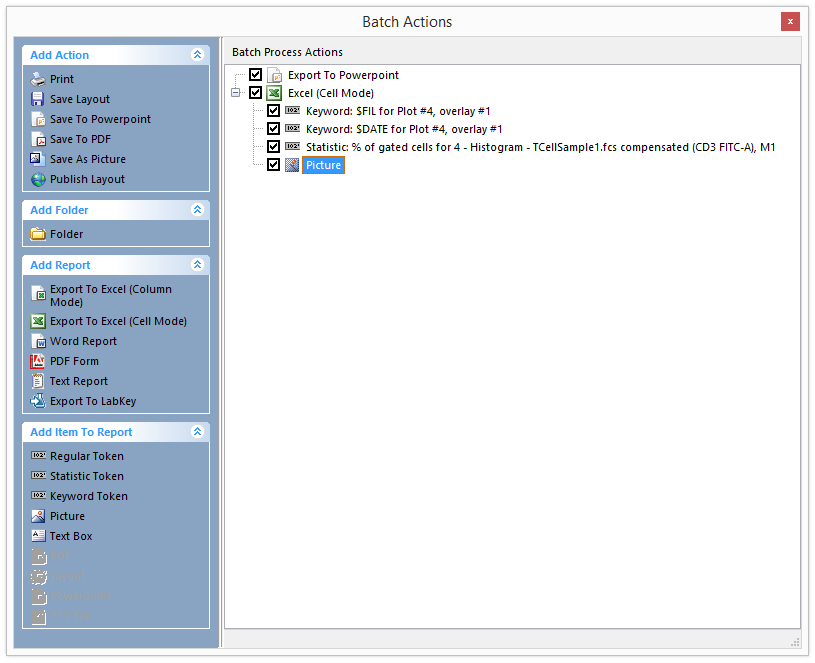
Figure T9.29 Batch Actions with Picture to be Exported to Excel
47. Click the Close button (red x) in the upper right corner of the window to close the Batch Actions window (Figure T9.29).
We will now return to the layout page and run the Batch Processing.
48. Select the Batch→Batch Processing→Run or Replay→Run command (Figure T9.10).
FCS Express will now execute the Batch Process. When the Batch Process is complete, an Excel file will be created (Figure T9.30) at the location you specified, with two worksheets, one for each of the two files TCellSample1.fcs and TCellSample2.fcs.
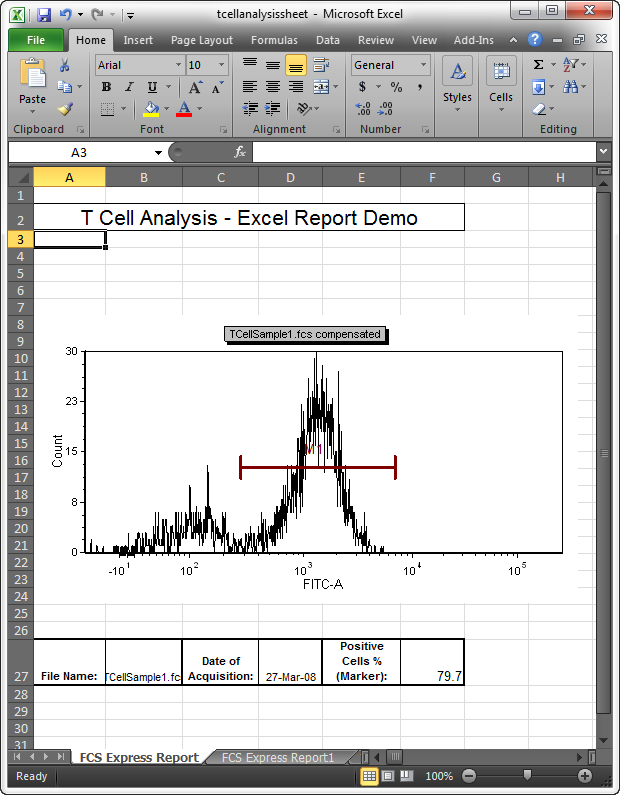
Figure T9.30 First Sheet of the Final Excel Report from the Batch Processing
We will continue to use this same layout in the next exercise.
Next, we will batch process an Excel report in column mode.
